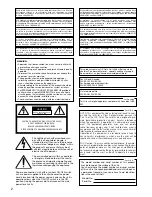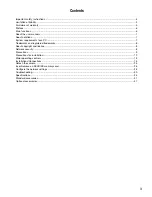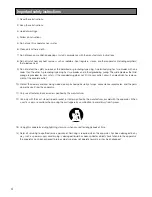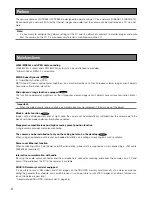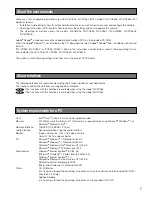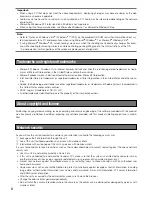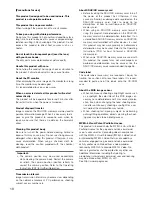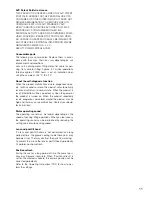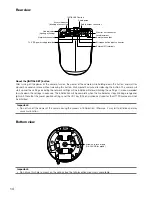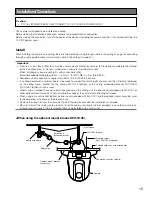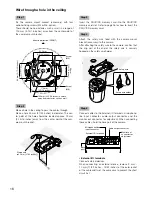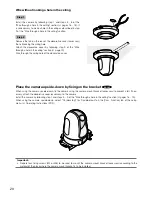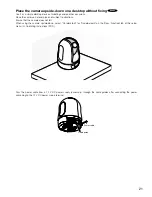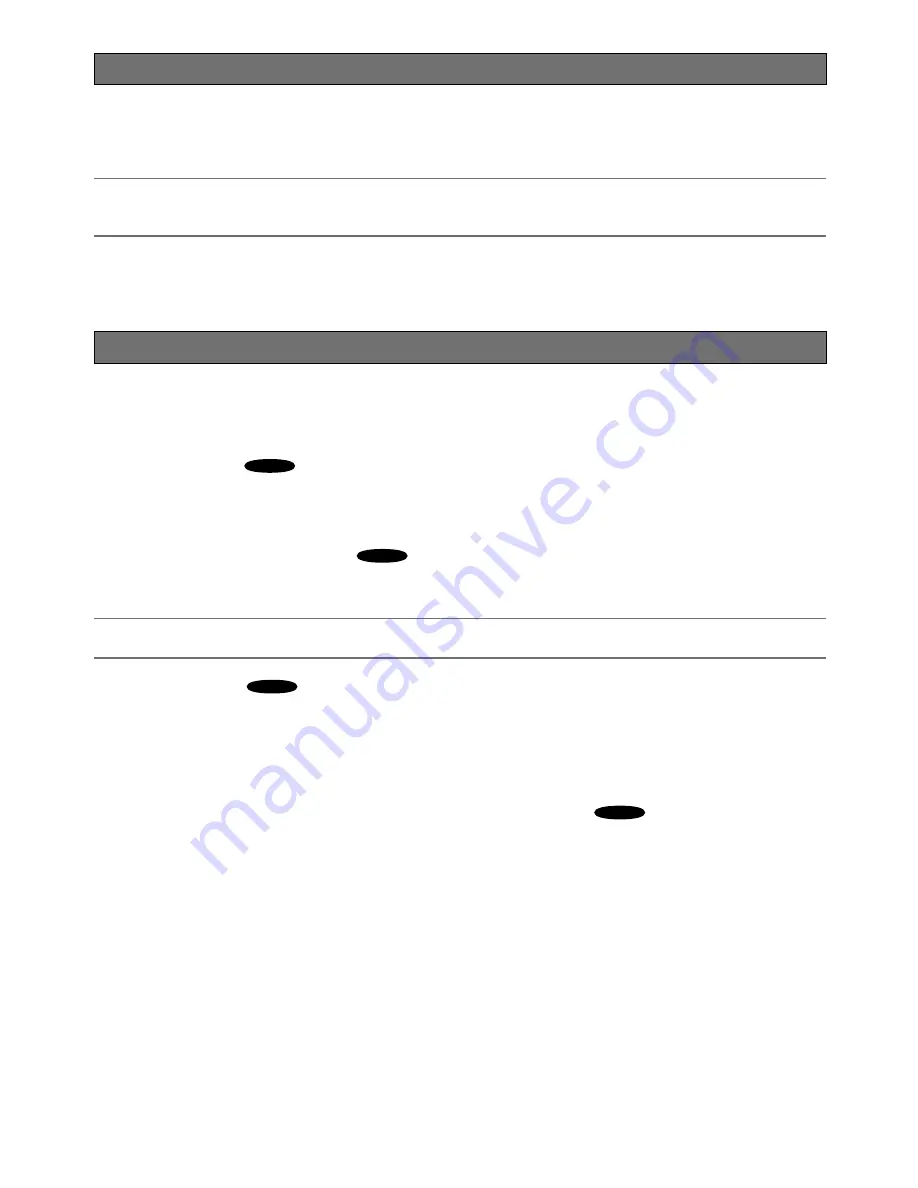
Main functions
H.264/MPEG-4 and JPEG triple encoding
H.264/MPEG-4 stream and JPEG (MJPEG) outputs can be simultaneously provided.
* Either H.264 or MPEG-4 is selectable.
MEGA Super Dynamic
SC385
(
☞
Operating Instructions (PDF))
MEGA Super Dynamic compensates brightness on a pixel-to-pixel basis so that it produces clearer images even if objects
have various illumination intensities.
Wide dynamic range function equipped
SC384
This function compensates brightness so that it produces clearer images even if objects have various illumination intensi-
ties.
Important:
• When the wide dynamic range function is activated, noise may be increased in the dark area of the object.
Black & white function
SC385
Images will be displayed clear even at night since the camera will be automatically switched from the color mode to the
black and white mode under low illumination condition.
Megapixel-compatible lens and high accuracy preset position function
A single camera provides wide area monitoring.
The camera can be installed not only on the ceiling but also on the desktop
SC385
When using an optional mount bracket, embedded installation on a ceiling or mounting on a wall is available.
Power over Ethernet function
When connecting with a PoE (Power over Ethernet) device, power will be supplied by simply connecting a LAN cable.
(IEEE802.3af compliant)
Interactive communication with audio
By using the audio output connector and the microphone in connector, receiving audio from the cameras on a PC and
transmitting audio from the PC to the cameras is available.
SDHC/SD memory card slot equipped
It is possible to save H.264 videos and JPEG images on the SDHC/SD memory card manually at an alarm occurrence,
during the period of the schedule, or on a web browser. It is also possible to save JPEG images at a network failure occur-
rence. (Download is possible.)
* Recommended SDHC/SD memory card (
☞
page 36)
The network cameras WV-SC385/WV-SC384 are designed to operate using a PC on a network (10BASE-T/100BASE-TX).
By connecting to a network (LAN) or the Internet, images and audio from the camera can be monitored on a PC via a net-
work.
Note:
• It is necessary to configure the network settings of the PC and its network environment to monitor images and audio
from the camera on the PC. It is also necessary to install a web browser on the PC.
Preface
6
Содержание WV-SC384
Страница 39: ......