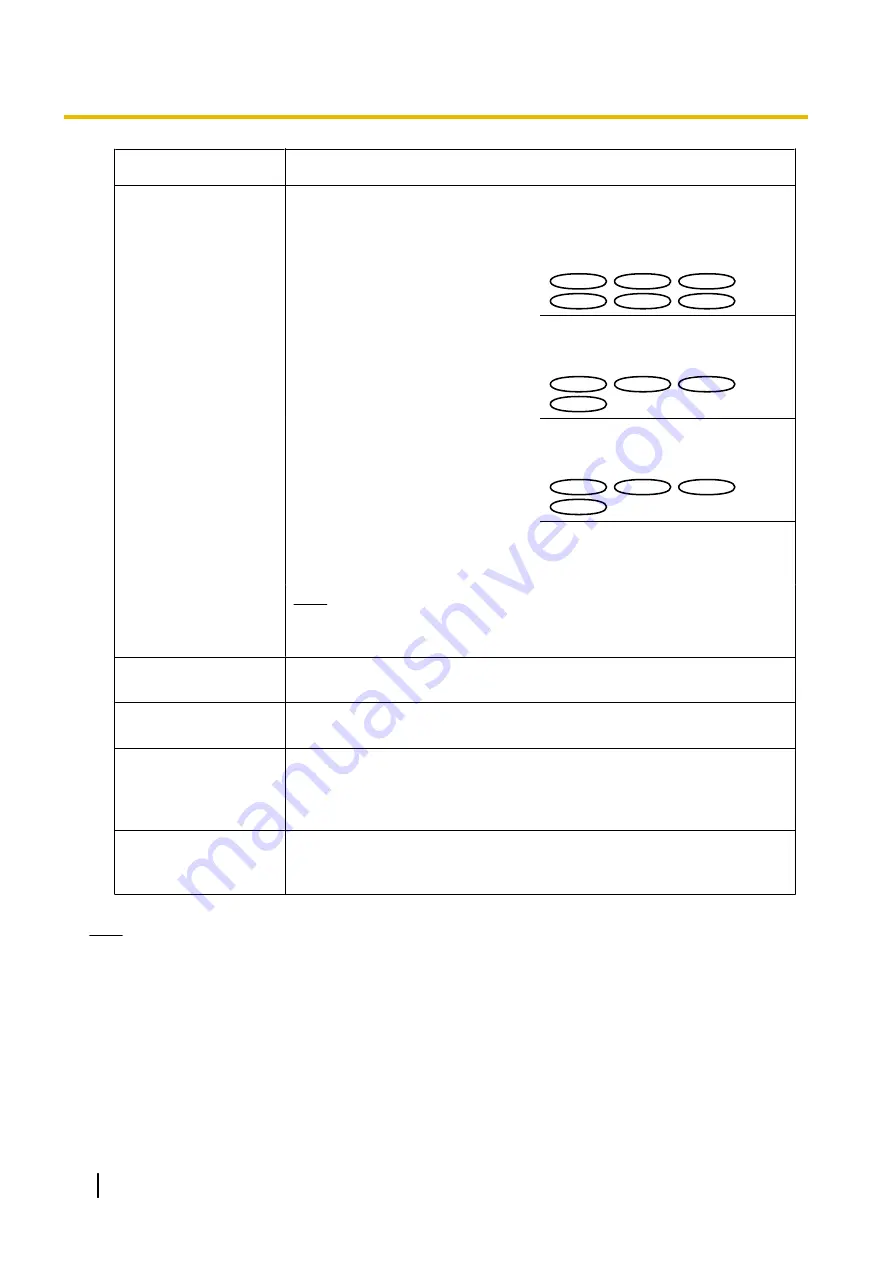
Functions
Outline of functions
D
Resolution control
Changes the image capture size by pressing the dial key “0”.
•
Image in the aspect ratio of “4:3”
Changes the image capture size
between 320x240 (default) and
640x480.
SC384
SC384
SW175
SW175
SW174W
SW174W
SW172
SW172
ST165
ST165
ST162
ST162
•
Image in the aspect ratio of “4:3
(VGA)”
Changes the image capture size
between 320x240 (default) and
640x480.
SW396
SW396
SW395
SW395
SC386
SC386
SC385
SC385
•
Image in the aspect ratio of “4:3
(800x600)”
Changes the image capture size
between 320x240 (default) and
640x480.
SW396
SW396
SW395
SW395
SC386
SC386
SC385
SC385
•
Image in the aspect ratio of
“16:9”
Changes the image capture size
between 320x180 (default) and
640x360.
Note
•
Some cellular phones cannot change the image capture size even
when resolution is changed by resolution control.
E
Image quality
control
It is possible to change the image quality between “Quality1” and
“Quality2”. (
®
F
Home position
The camera will move to the home position (
®
will be displayed only when home position is set.
G
The camera will move to the designated preset position to display images
by pressing the dial key corresponding to the desired channel. (The dial key
numbers are not displayed for Preset No 5 or greater. Only preset IDs will
be displayed for them.) (
H
AUX control
Controls the AUX terminal.
These buttons will be displayed only when “AUX output” is selected for
“Terminal 3” on the setup menu. (
Note
•
When the HTTP port number is changed from “80”, enter “http://IP address: (colon) + port number/
mobile”
in the address box of the browser. When using the DDNS function, access to “http://Host
name registered in the DDNS server: (colon) + port number/mobile”.
•
When “HTTPS” is selected for “HTTPS” - “Connection” on the [Network] tab of the “Network” page,
enter as follows.
“https://IP address: (colon) + port number/mobile” or “https://Host name registered in the DDNS server:
(colon) + port number/mobile”
•
When the authentication window is displayed, enter the user name of an administrator or user and
password. Depending on the cellular phone in use, password entry may be required each time the
screen is switched.
22
Operating Instructions
2 Monitor images on a cellular phone/mobile terminal
















































