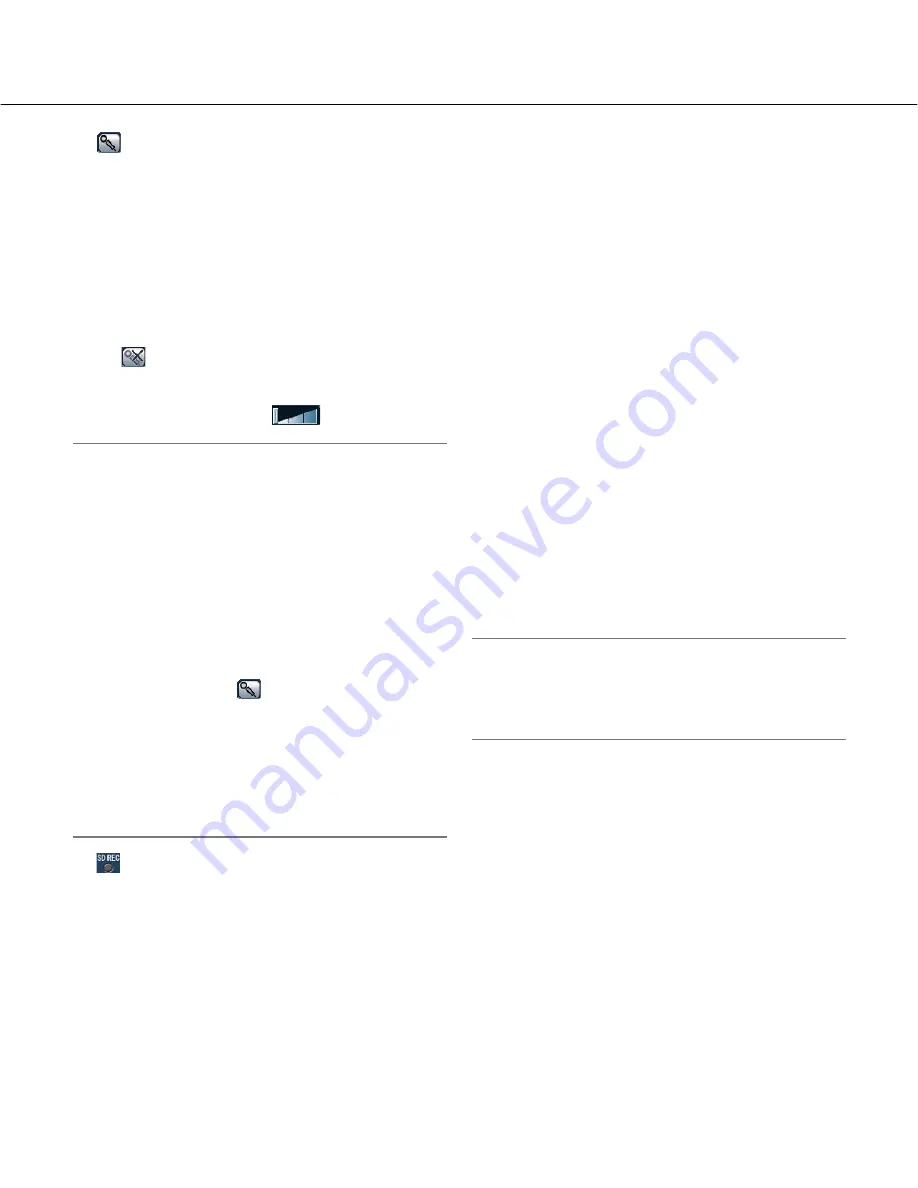
7
!6
Audio output button *
3
Turns on/off the audio transmission (play audio from
the PC on the camera speaker). This button will be
displayed only when "Audio output", "Interactive (full
duplex)" or "Interactive (half duplex)" is selected for
"Audio mode" on the setup menu. (
☞
Setup
Instructions)
The button blinks while the audio transmission is
being carried out except the case of setting to
"Interactive (full duplex)".
When this button is clicked, the button will turn into
the
button and audio from the PC will not be
heard.
Audio volume can be adjusted (Low/Middle/High) by
moving the volume cursor
.
Notes:
• When a user is using the audio transmission func-
tion with "Interactive (half duplex)" selected, the
receiver button and the transmission button will be
inoperable for the other users. When "Interactive (full
duplex)" is selected, the transmission button is inop-
erable for other users.
• Possible duration of audio transmission is up to 5
minutes per transmission. When 5 minutes have
passed, the audio transmission function will be can-
celed and the audio reception function will automati-
cally be turned on. To turn the audio transmission
function on, click the
button again.
• When the camera is restarted, the adjusted volume
level (for both the audio transmission and reception)
will return to the level that had been set on the
[Audio] tab on the setup menu.
(
☞
Setup Instructions)
• Actual volume level will change in three steps even
though the volume cursor can be adjusted minutely.
!7
SD recording status indicator
The status of the SD recording can be checked with
this indicator.
When the SD recording starts, this indicator will light
red. When the SD recording stops, this indicator will
go off.
This indicator will be displayed only when "Manual"
is selected for "Save trigger" on the setup menu.
(
☞
Setup Instructions)
!8
Main area *
2
Images from the camera will be displayed in this
area.
The current time and date will be displayed at the
selected position in the time and date format set on
the setup menu. (
☞
Setup Instructions).
Click a desired point in the main area on the "Live"
page that is to be the center of the angle of view.
The camera moves to adjust the position in order to
set the clicked point as the center when images are
being displayed at 2x or 4x.
*1 Only operable by users whose access level is "1.
Administrator"
*2 Only operable by users whose access level is "1.
Administrator" or "2. Camera control" when "On" is
selected for "User authentication"
(
☞
Setup Instructions).
*3 Operable by users who belong to the access level
selected for "Permission level of audio trans./recep."
on the [Audio] tab of the "Image/Audio" page
(
☞
Setup Instructions).
Refer to Setup Instructions for further information about
the access level.
Note:
When operated by a lower access level user,
images displayed on the screen may be changed
temporarily. This does not affect operation of the
camera.






































