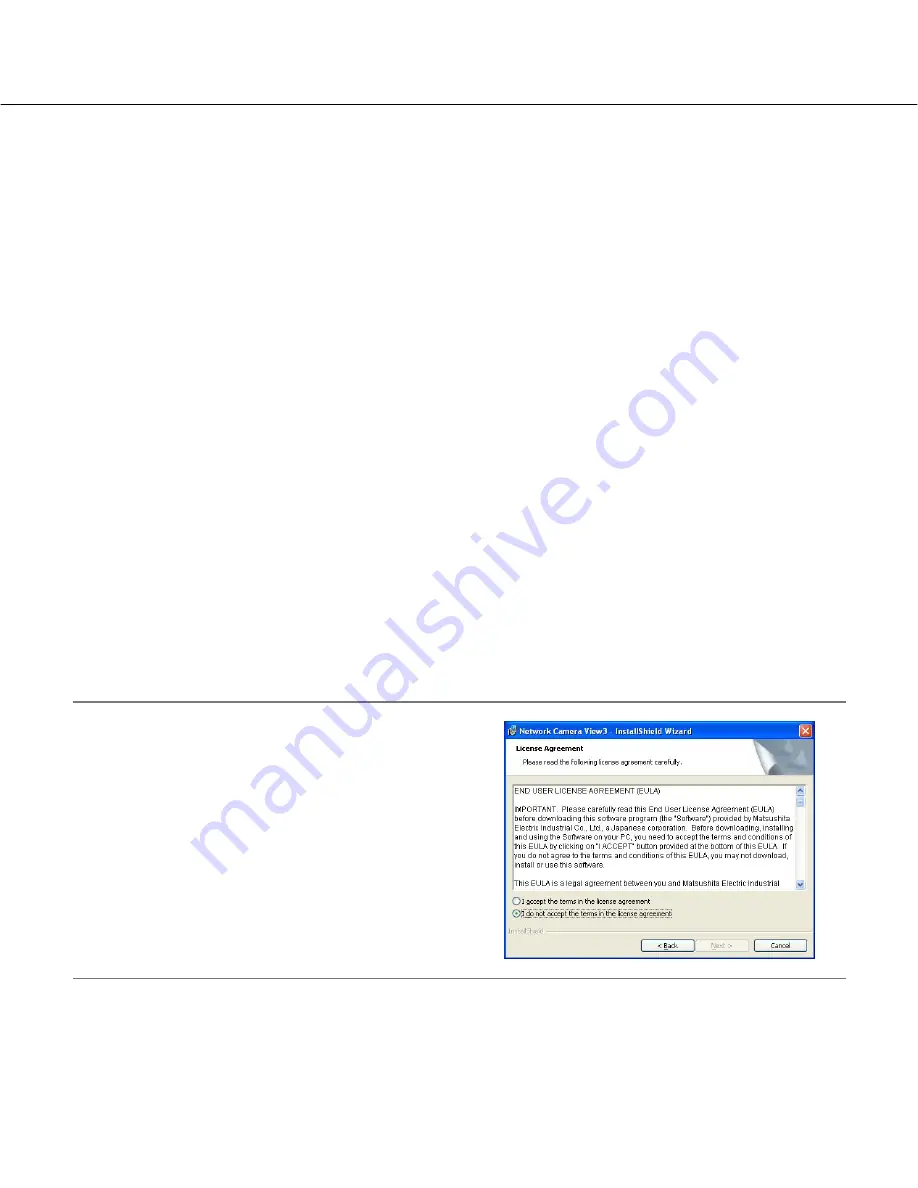
3
Preface
About these operating instructions
There are 3 sets of operating instructions as follows.
• Installation Guide
• Operating instructions
• Setup Instructions
These operating instructions contain descriptions of how to operate this product* using a PC via a network and of
how to configure the settings.
Refer to the installation guide for descriptions of how to install this product and of how to connect to a network.
Adobe
®
Reader
®
is required to read PDF. When the Adobe Reader is not installed on the PC, download the latest
Adobe Reader from the Adobe web site and install it.
Trademarks and registered trademarks
• Microsoft, Windows, Windows Vista, Internet Explorer, ActiveX and DirectX are either registered trademarks or
trademarks of Microsoft Corporation in the United States and/or other countries.
• Adobe and Reader are either registered trademarks or trademarks of Adobe Systems Incorporated in the United
States and/or other countries.
• SD logo is a trademark.
• Other names of companies and product contained in these operating instructions may be trademarks or regis-
tered trademarks of their respective owners.
Viewer software
• Images will not be displayed when the viewer software "Network camera View3" is not installed on the PC. This
software can be installed directly from the camera or by double clicking "nwcv3setup.exe" on the CD-ROM pro-
vided, and then following the on-screen instructions.
Important:
• The default setting of "Automatic installation of Viewer
software" is "On". Follow the instructions on Setup
Instructions when the message is displayed on the infor-
mation bar of the browser.
• When the "Live" page is displayed for the first time, the
install wizard of the ActiveX control required to display
images from the camera will be displayed.
Follow the instructions of the wizard.
• When the install wizard is displayed again even after
completing the installation of the ActiveX, restart the PC.
• The viewer software used on each PC should be licensed individually. The number of installations of the viewer
software from the camera can be checked on the [Upgrade] tab of the "Maintenance" page (
☞
Setup
Instructions). Refer to your dealer for the software licensing.




































