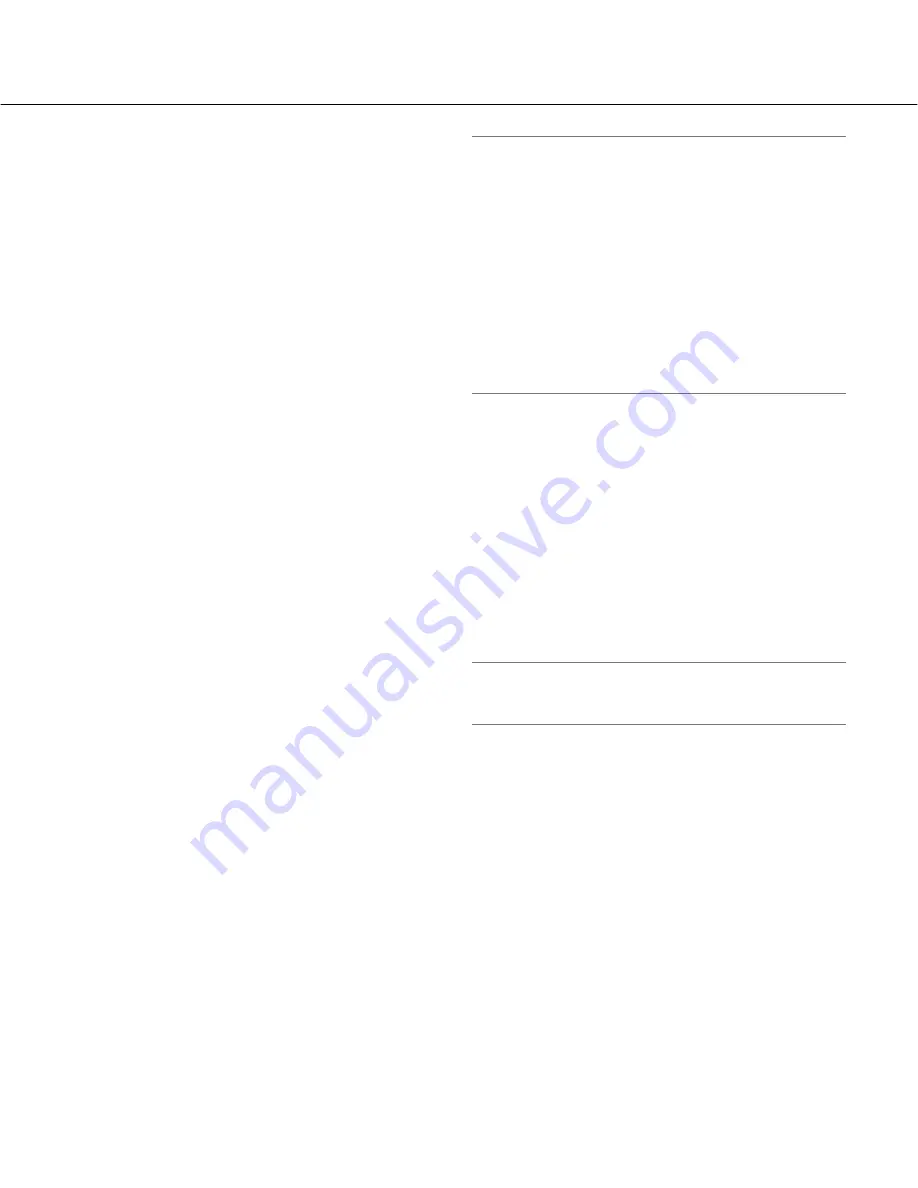
9
[OSD position]
Select a position where time and date are to be dis-
played on the "Live" page.
Upper left:
The above information will be displayed at
the upper left corner of the main area on the "Live"
page.
Lower left:
The above information will be displayed at
the lower left corner of the main area on the "Live"
page.
Upper right:
The above information will be displayed at
the upper right corner of the main area on the "Live"
page.
Lower right:
The above information will be displayed at
the lower right corner of the main area on the "Live"
page.
Default:
Upper left
[Character size]
Select a character size to display time and date on the
"Live" page.
Large:
The above information will be displayed with
large size characters.
Middle:
The above information will be displayed with
middle size characters.
Small:
The above information will be displayed with
small size characters.
Default:
Middle
[Brightness status display]
Select "On" or "Off" to determine whether or not to dis-
play the status of brightness on images displayed on the
"Live" page when adjusting brightness.
On:
Displays the status of brightness
Off:
Does not display the status of brightness
Default:
On
[Link/Access LED]
Select "On" or "Off" to determine whether or not to light
the link LED, the access LED, the SD memory card
error LED/focus assist LED.
Select "On" to check the operational status by lighting
the LEDs. Select "Off" to turn off the LEDs at all times.
Default:
On
Notes:
•
Link LED:
This LED will light when communication
with the connected device is available. [Orange]
•
Access LED:
This LED will light when accessing a
network. [Green]
•
SD memory card error LED:
This LED will light
when the SD memory card is unavailable to save
images. [Red]
•
Focus assist LED:
This LED will light when the
focus assist function is activated or when the indica-
tion "BEST FOCUS" is displayed in the process of
the focus adjustment using the focus assist function.
[Red]
[Alarm status update mode]
Select an interval of the camera status notification from
the following.
When the status of the camera changes, the alarm
occurrence indication button, the AUX button or the SD
saving status indication button will be displayed to notify
of the camera status.
Polling (30 sec):
Updates the status each 30 seconds
and provide notification of the camera status.
Real time:
Provide notification of the camera status
when the status has changed.
Default:
Real time
Note:
Depending on the network environment, notification
may not be provided in real time.
[Alarm status reception port]
When selecting "real time" for "Alarm status update
mode", designate a port number to which the status
change notification is to be sent.
Available port number:
1 - 65535
Default:
31004
[Automatic installation of viewer software]
Determine whether or not to install the viewer software
from this camera.
On:
Installs the viewer software from the camera auto-
matically.
Off:
The viewer software cannot be installed from the
camera.
Default:
On
























