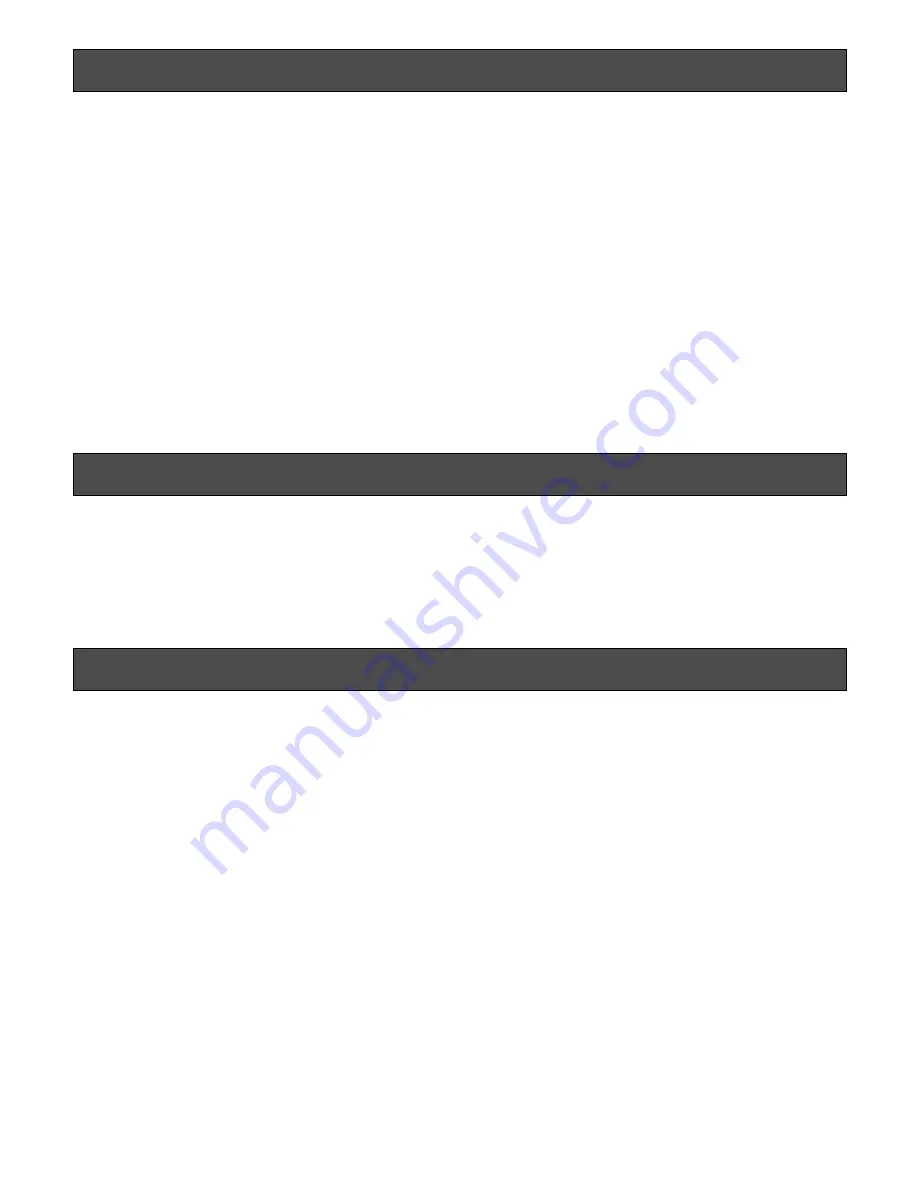
6
Preface
This is a video monitor provided with a 19"-type (WV-
LW1900) or a 22"-type (V) (WV-LW2200) LCD panel.
• Built-in full high-definition panel (for WV-LW2200)/high-
definition panel (for WV-LW1900) with high-speed
response
• Supporting HDMI, composite video signal and analog
RGB signal for personal computer (PC)
• HDMI, video (480p/720p/1080i/1080p) and audio
(1 ch) supported
• Composite video, automatically switchable between
NTSC and PAL system
• PC display capacity supporting resolutions from VGA
(640 x 480) to SXGA (1280 x 1024). Picture display posi-
tion can be automatically adjusted.
• Audio input x1 and built-in speaker with max. output of
0.5 W
• On-screen setup menu
• Auto-volt power supply from 100 V AC to 240 V AC
* The supplied power cord shall be used exclusively for
this monitor. The cord supports 120 V AC only. To use
this product with different power source, replace the
power cord.
• The screw holes for wall mounting at the rear of this
monitor comply with the VESA (Video Electronics
Standards Association) standards (100 mm pitch).
* VESA: Video Electronics Standards Association
Trademarks and registered trademarks
HDMI, the HDMI logo and High-Definition Multimedia
Interface are trademarks or registered trademarks of HDMI
Licensing LLC.
Precautions
• Refer all work related to the installation of this prod-
uct to qualified service personnel or system
installers.
• Do not block the ventilation opening or slots on the
cover.
• Do not drop metallic parts through slots.
This could permanently damage the apparatus. Turn the
power off immediately and contact qualified service per-
sonnel for service.
• Do not attempt to disassemble this product.
To prevent electric shock, do not remove screws or cov-
ers.
There are no user-serviceable parts inside. Contact
qualified service personnel for maintenance.
• Do not strike or give a strong shock to this product.
It may cause damage or allow water to enter this prod-
uct.
• Do not expose this product to water or moisture.
Do not try to operate it in wet areas.
Take immediate action if this product gets wet. Turn the
power off and refer servicing to qualified service per-
sonnel. Moisture can damage this product and also
cause electric shocks.
• Cleaning
Turn the power off when cleaning the unit. Otherwise it
may cause injuries.
Do not use strong or abrasive detergents when cleaning
this product body.
Use a dry cloth to clean this product when it is dirty.
When the dirt is hard to remove, use a mild detergent
and wipe gently.
Содержание WV-LW2200
Страница 27: ...27...





















