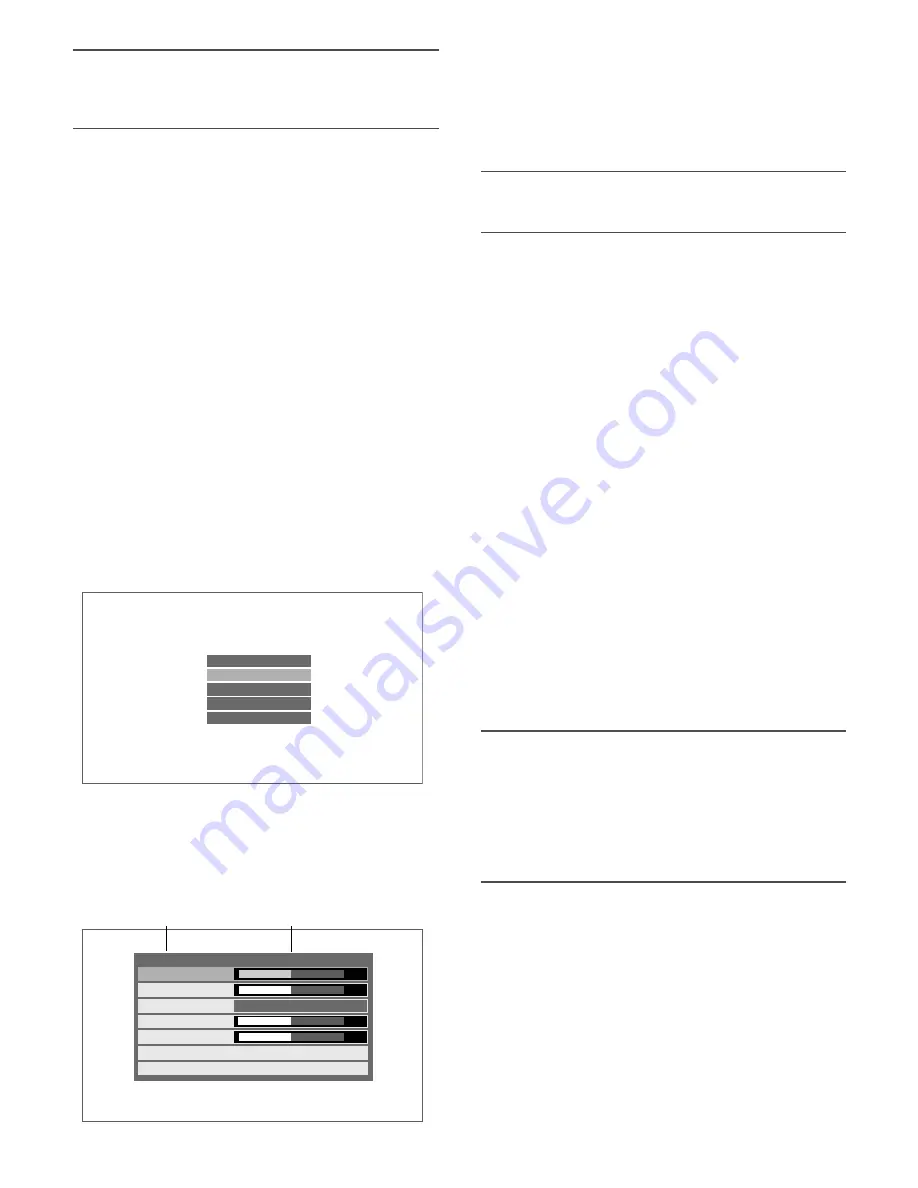
16
Note:
• [USER COLOR R], [USER COLOR G], and [USER
COLOR B] can be adjusted only if [User] has been cho-
sen for [COLOR TEMPERATURE].
v
To reset the video adjustment to the default, use the
C
/
D
buttons to select "NORMAL SETTINGS" and press
the menu button.
→
The settings of only input signals (VIDEO, HDMI, and
PC) currently displayed are reset to the factory
default.
Screen setup
The image position and size in contradistinction to the LCD
panel are adjusted.
z
Press the menu button. The main menu screen appears.
(
☞
page 15)
x
Use the
C
/
D
buttons to select "SCREEN SETUP", and
press the menu button.
→
The screen setup menu appears.
Present input signals are displayed in the menu title.
For VIDEO input: VIDEO
For HDMI input: HDMI
For PC input: PC
An input signal type appears at the right of the menu title as
follows:
• For VIDEO input
NTSC:When a video signal input of the NTSC system or
no signal is provided
PAL : When a video signal input of the PAL system is
provided
• For HDMI input
The present signal is displayed in the style of "scanning
system and refresh frequency" in accordance with the
timing data table (
☞
page 11).
• For PC input
The present signal is displayed in the style of "resolution
and refresh frequency" in accordance with the timing
data table (
☞
page 11).
c
Use the
C
/
D
buttons to select "AUTO", and press the
menu button.
→
The automatic adjustment starts.
Note:
• The screen flickers during automatic adjustments, but
this phenomenon is not a malfunction.
• Automatic adjustment for VIDEO input makes the scan-
ning ratio 4:3 full.
• Automatic adjustment takes several seconds to over 10
seconds depending on the conditions of the video sig-
nal.
If an optimal screen cannot be obtained after automatic
adjustment, the following operations may help:
b
Select "EXIT", and press the menu button.
→
The main menu screen resumes.
n
Select "EXIT" on the main menu screen, and press the
menu button.
→
The regular screen resumes.
Note:
• The regular screen automatically resumes after no oper-
ation is performed for approximately 10 seconds.
V I D E O A D J U S T
S C R E E N S E T U P
M A I N T E N A N C E
L A N G U A G E
E X I T
H-POSITION
V-POSITION
SCAN
CLOCK
PHASE
AUTO
EXIT
PC
00
00
00
00
1 2 8 0 x 1 0 2 4 @ 6 0 H z
16 : 9
Menu title
Input signal type
Содержание WV-LW1900
Страница 27: ...27 ...













































