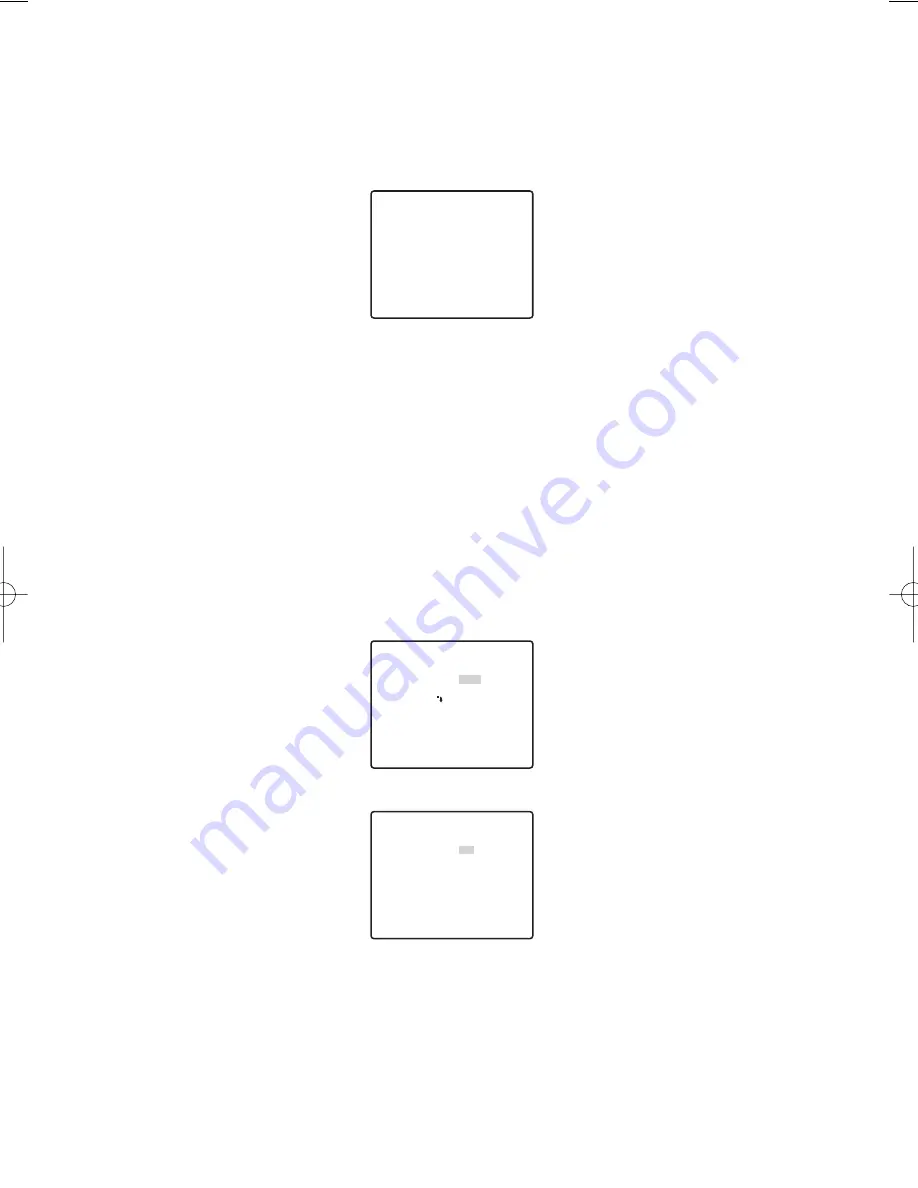
16
To determine the display position of the CAMERA ID
1. Move the cursor to POSI, and press the SET button.
The display in the figure appears and the CAMERA ID is highlighted.
2. Move the CAMERA ID to the desired position.
3. Press the SET button to fix the position of the CAMERA ID.
WV-CZ352
2
Light Control Setting (ALC/MANUAL)
1. Move the cursor to ALC/MANUAL and select ALC or MANUAL. When you select ALC,
backlight compensation ON or OFF can be set.
Note:
The backlight compensation submenu associated with this menu is described
separately and should be set up after installing the camera at the site and observ-
ing the actual site picture.
2. When MANUAL is selected, quit the setup menu. Press the OPEN or CLOSE button on
the controller for iris adjustment.
Note:
The camera menu cannot be used for iris control.
(1) ALC Mode with BLC ON
1. Press the SET button after selecting ALC. The ALC CONT menu appears.
2. Move the cursor to the BLC parameter and select ON.
3. If you want to adjust the video output level, adjust the “I” cursor for LEVEL.
** ALC CONT **
BACK LIGHT COMP
BLC
MASK SET
LEVEL
RET TOP END
OFF
••••
|
••••
- +
** ALC CONT **
BACK LIGHT COMP
BLC
LEVEL
RET TOP END
ON
••••
|
••••
- +
Содержание WV-CZ352
Страница 31: ...31 ...
















































