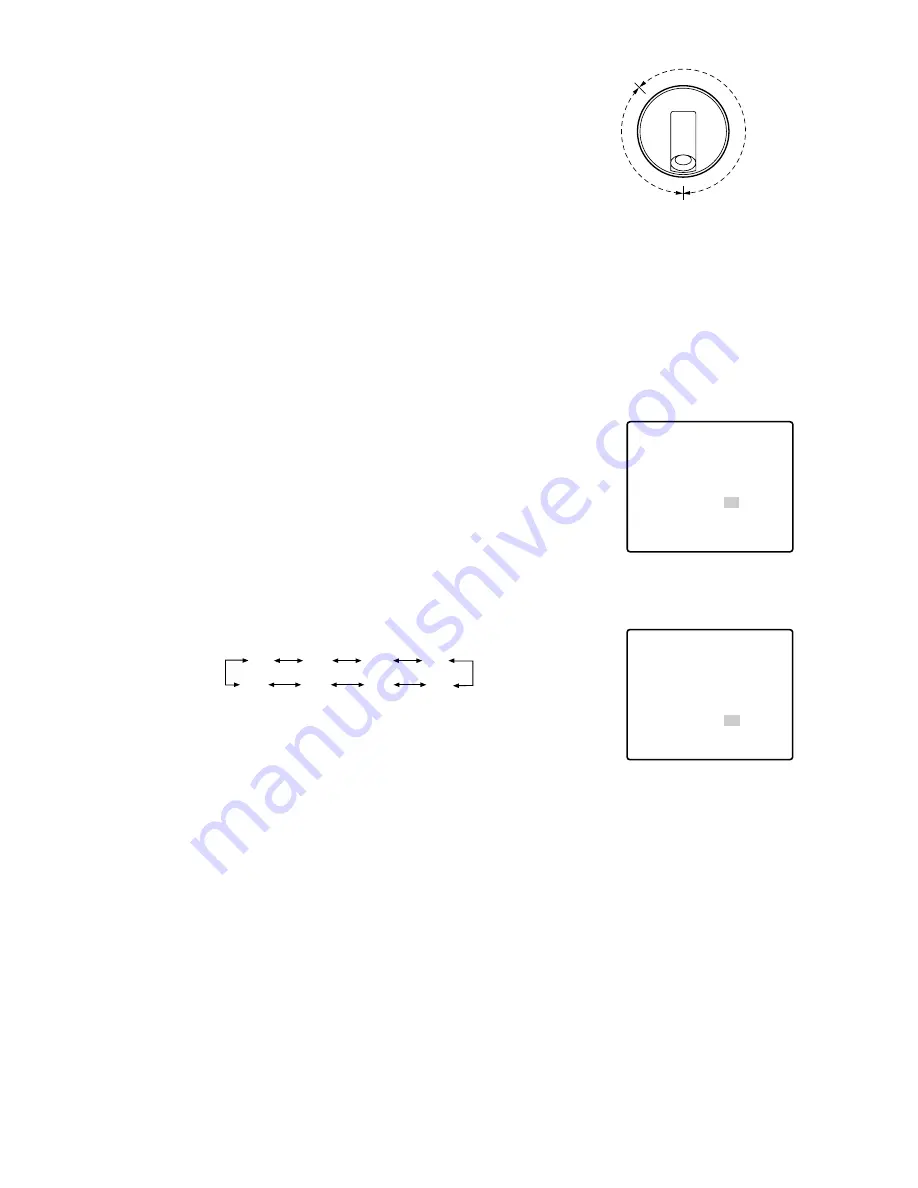
24
5. To set pan limit ON/OFF
Move the cursor to PAN LIMIT and select ON or OFF by mov-
ing the joystick to the right or left.
The factory default setting is OFF.
ON:
Manual pan is limited from the starting point to the end-
point specified by position setting. Set ENDLESS to OFF
before PAN LIMIT is set to ON.
OFF:
Manual pan is not limited.
Note:
When ON is selected for PAN LIMIT, manual pan moves the
camera away from the other side (PAN LIMIT) of the start-end
range.
6. To set ENDLESS to ON/OFF
Move the cursor to ENDLESS, and select ON or OFF by moving
the joystick to the right or left.
The factory default setting is OFF.
ON:
The camera pans from the starting point to the endpoint, and
keeps rotating in the same direction to return to the starting
point. Set PAN LIMIT to OFF before ENDLESS is set to ON.
OFF:
The camera pans from the starting point to the endpoint,
and rotates backward to the starting point.
This movement is repeated over and over.
7. To set a dwell time
Move the cursor to DWELL TIME and select a dwell time by mov-
ing the joystick to the right or left.
The factory default setting is 1S.
Dwell time changes as follows:
Notes:
• When the panning, tilting, zooming or focusing in the SEQ,
SORT or PATROL mode is controlled manually, the Auto
mode function should be cancelled.
To activate the auto mode, select the desired auto mode
again or set a time for SELF RETURN in the SET UP menu.
• When 0S is selected, the camera stops without dwelling and
starts.
• Auto refreshing may be activated during the patrol play or the
auto mode to calibrate the lens position.
** AUTO PAN **
POSITION
SPEED
PAN LIMIT
ENDLESS
DWELL TIME
RET
START
END
••••|••••
L H
OFF
ON
1S
** AUTO PAN **
POSITION
SPEED
PAN LIMIT
ENDLESS
DWELL TIME
RET
START
END
••••|••••
L H
OFF
OFF
1S
0S
1S
2S
3S
30S
5S
10S
20S
Camera
Endpoint
Starting point
Start-end
range of
auto pan
Self-end
range of
pan limit






























