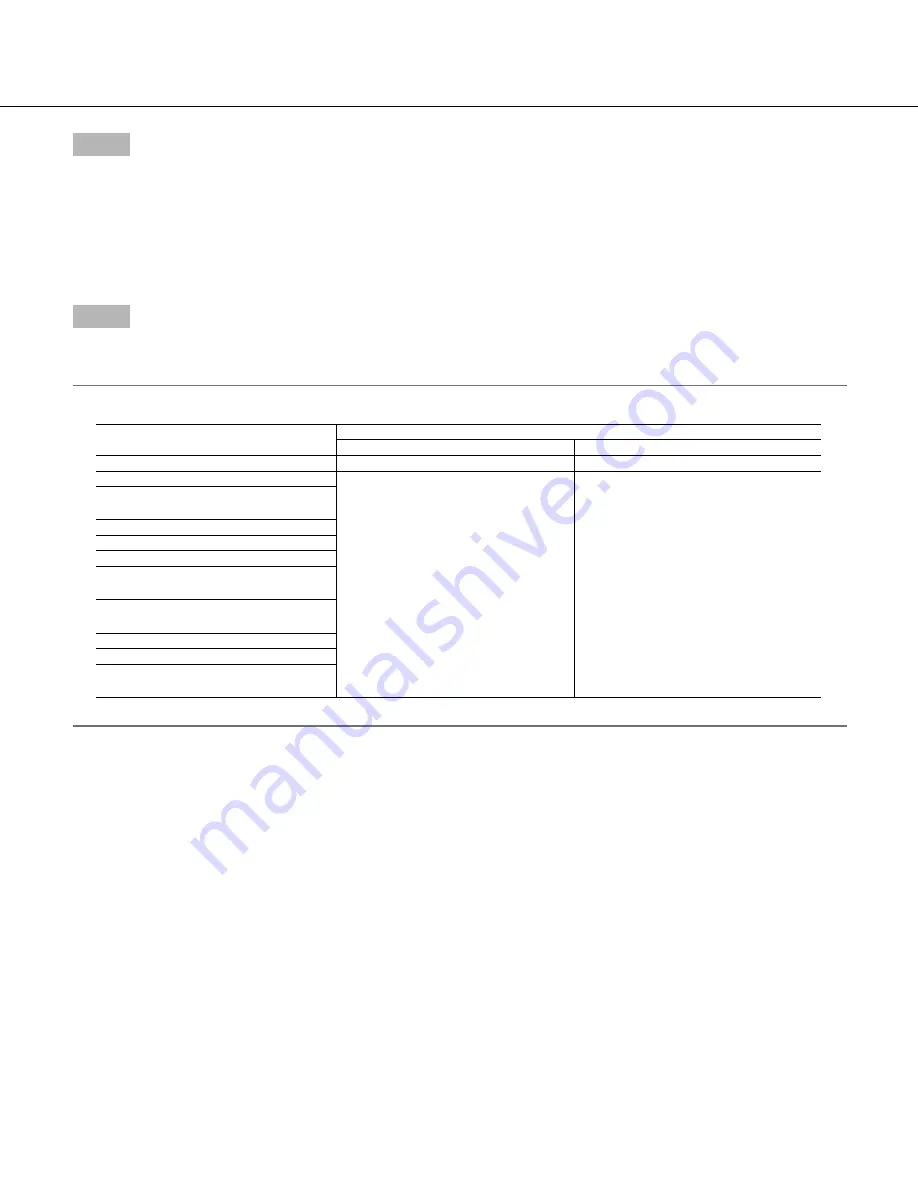
26
Step 3
Move the cursor to "C/L
← →
B/W" and select the back focus adjustment type from the following:
AUTO (default):
Adjusts the back focus function automatically and corrects out of focus when switching between color and black-
and-white images.
PRESET:
Performs the preset movement to each specified back focus position when switching between color and black-and-white
images. The preset position is the back focus position specified last time, which was automatically memorized for each of color
images and black-and-white images.
FIX:
Fixes the position after adjusting the back focus either automatically (ABF) or manually.
Step 4
Moving the cursor to "SETUP-SW LOCK" and selecting "ON" allow users to disable the back focus adjustment with the operation
buttons (default: OFF).
Important:
• The following are recommendation for back focus setting in accordance with subjects.
For such case (subject conditions)
Select this (recommendation)
Back focus adjustment
"C/L
← →
B/W" switching
• Normal subject
"ABF"
"AUTO"
• Frequently moving subj.
Fine adjustment with "MANUAL-ADJ"
after "ABF" or "MANUAL-ADJ"
"PRESET" or "FIX"
• Subj. with remarkable illuminance
change
• Subj. with low illuminance
• Too bright or reflective subj.
• Subj. through a window
• Place where the lens easily becomes
dirty
• Subj. with less contrast such as white
wall
• Subj. with remarkable depth
• Subj. with heavy flicker
• Subj. with horizontally parallel lines
such as a shutter
• We shall not responsible for any inconvenience, loss, or damage caused by the settings or results of the back focus function.





















