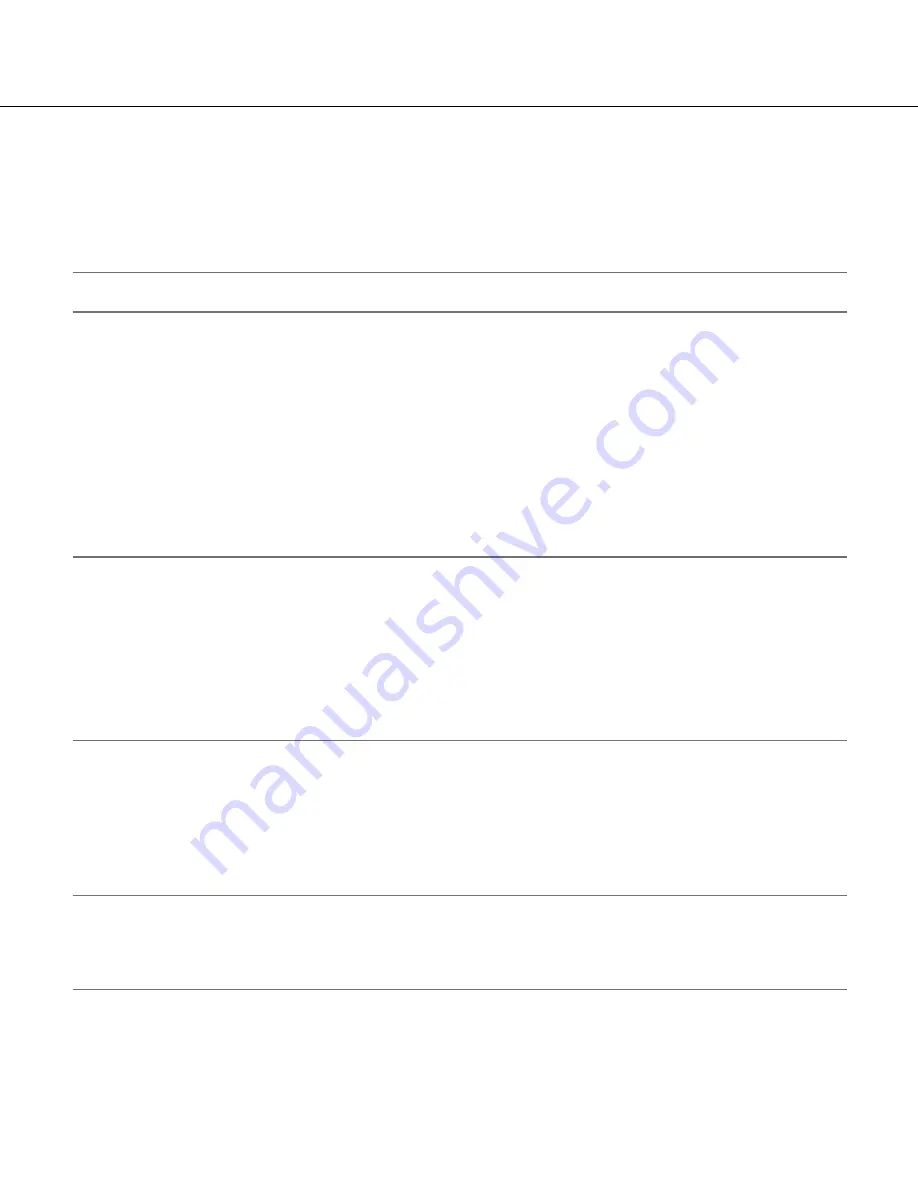
12
4. Gain control setting [AGC]
Select a gain control setting from the following.
ON (HIGH) (default)/ON (MID)/ON (LOW):
Automatically increases the gain to make the screen brighter when the illuminance of the
subject becomes darker.
HIGH, MID and LOW indicate the gain level.
OFF:
Does not increase the gain.
Note:
• When "SENS UP" is set to the AUTO mode, “AGC” cannot be set to “OFF”.
5. Electronic sensitivity enhancement setting [SENS UP]
Use of the electronic sensitivity enhancement function increases the quantity of light stored on the CCD, and accordingly the image
becomes brighter. The magnification is unchanged for selection of FIX, and the magnification is changeable in accordance with the
illuminance of a photographic subject for selection of AUTO.
The magnification of the electronic sensitivity is selectable from the following. The setting of the SUPER-D5 function restricts the avail-
able setting range.
When the SUPER-D5 function is set to "OFF":
OFF (default)/X2 AUTO/X4 AUTO/X6 AUTO/X10 AUTO/X16 AUTO/X32 AUTO/
OFF/X2 FIX/X4 FIX/X6 FIX/X10 FIX/X16 FIX/X32 FIX
When the SUPER-D5 function is set to "ON" or "ON (i-VMD)":
OFF (default)/X2 AUTO/X4 AUTO/X6 AUTO/X10 AUTO/X16
AUTO/X32 AUTO
Note:
• When "ALC" is set to "ALC+" (
+
page 9), or "SHUTTER" is set to "1/120" (
+
page 11), only the AUTO mode is enabled.
• When "SHUTTER" is set to "OFF" or other than "1/120", the electronic sensitivity enhancement setting cannot be performed. "---"
appears and "OFF" is selected.
• It is impossible to select "AUTO" for "SENS UP" and "1/120" for "SHUTTER" using the following system controller. Use the opera
-
tion buttons for the setting.
WV-CU300, WV-CU354, WV-CU204, WV-CU254
• When the magnification of "SENS UP" is increased, the screen becomes coarser, more whitish, or more flawed. However, this
phenomenon is normal.
• If the controller, WV-CU254 or WV-CU204 is used, SW LED and the status of "SENS UP" are not correctly displayed.
6. White balance setting [WHITE BAL]
The white balance adjustment is selectable from the following.
ATW1 (default):
Activates the automatic color temperature tracking mode. The camera continuously measures the color temperature
of the light source and automatically adjusts the white balance. The adjustment of the color temperature ranges from approx. 2
700 K to 6 000 K.
Note:
If the situation meets one of the following or other, color may not be accurately reproduced.
• The subject is mostly highly-colored.
• The photographic atmosphere is under the bright blue sky or at nightfall.
• The illumination of the light illuminating the subject is insufficient.
ATW2:
Activates the sodium lamp automatic color temperature tracking mode. The camera automatically achieves an optimal white
balance under the sodium lamp. The adjustment of the color temperature ranges from approx. 2 000 K to 6 000 K.
AWC:
Activates the automatic white balance control mode. This adjustment is suitable for a location where a light source is stable.
The adjustment of the color temperature ranges from approx. 2 000 K to 10 000 K. When "AWC" is selected, the white balance
needs to be adjusted.



























