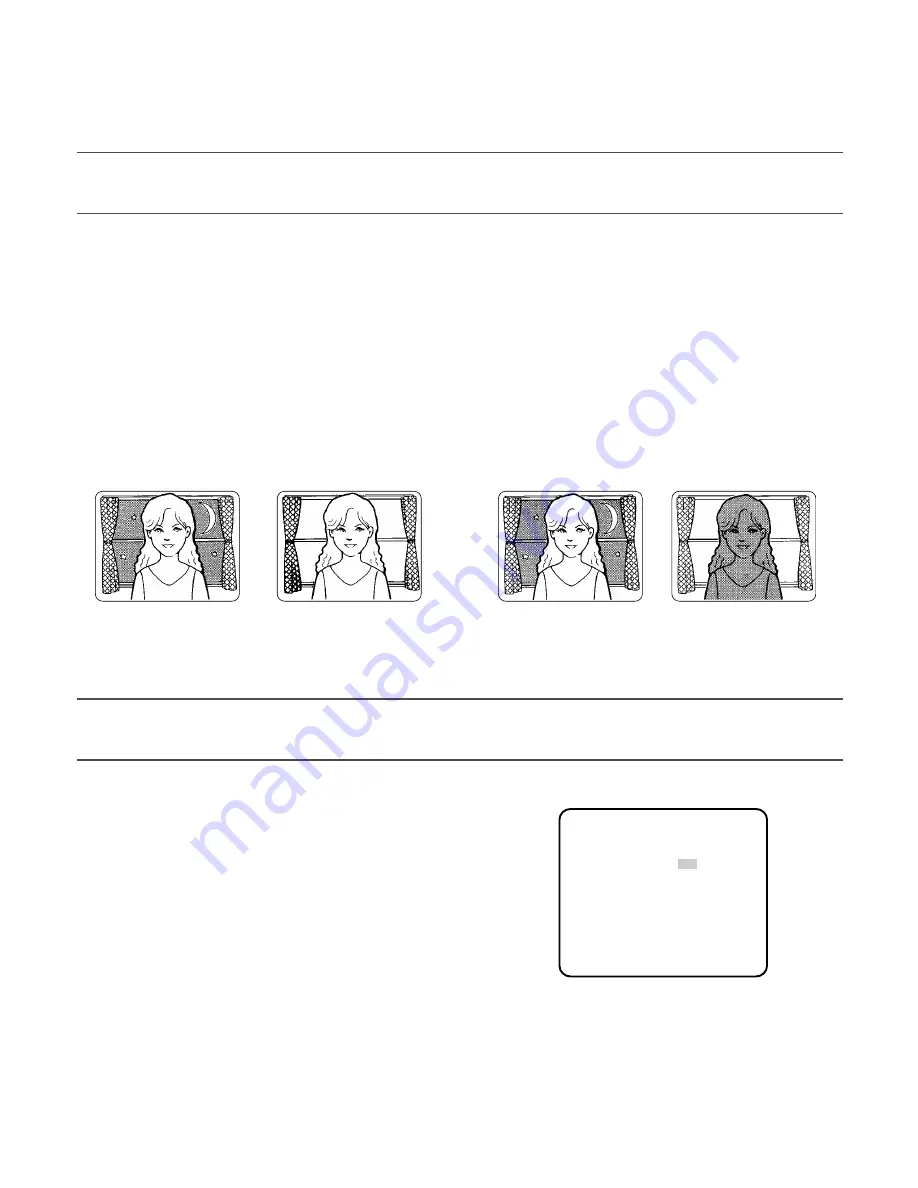
24
4. To specify the ID display position:
1. Select "POSI" and press the [SET] button.
→
The entered camera ID will be highlighted on the screen.
2. Move it into the appropriate position and press the [SET] button.
→
The position is determined and the screen will return to the "CAMERA ID" menu.
Note:
• Keep pressing any of [LEFT], [RIGHT], [UP], or [DOWN] button for a second or more to move the camera ID faster as nec-
essary.
2. Light Control Mode Setting (ALC)
Select a light control mode depending on the lens type mounted.
ALC
O
:
Is applicable to the auto iris lens. "SUPER-D3" is available with this selection.
2-1. ALC Mode with SUPER-D3 ON
Super Dynamic 3 Function (SUPER-D3)
In the SUPER-D3 mode, more photometric weight is given to the center of the screen than to the edge where a bright backlight
would most likely be located.
SUPER-D3 ON:
Enables SUPER-D3 to compensate backlight automatically.
SUPER-D3 OFF:
Enables manual setting to compensate backlight.
Notes:
• When set to "ON", the available parameters for "SHUTTER" and "SENS UP" will be limited as shown on the next page.
• Set "SUPER-D3" to "OFF" when noise in a bright portion, flickerings, or color deterioration are observed.
SUPER-D3 OFF
Nighttime
Daytime
SUPER-D3 ON
Nighttime
Daytime
**ALC CONT**
BACK LIGHT COMP
SUPER-D3 ON
LEVEL ·I····· 64
- +
RET TOP END
1. Move the cursor to "ALC" and press the [SET] button.
→
The "ALC CONT" menu opens.
2. Select "ON" for "SUPER-D3".
3. Adjust the video output level (LEVEL) by moving the "I" cursor.
It may be better to adjust "LEVEL" slightly higher.






























