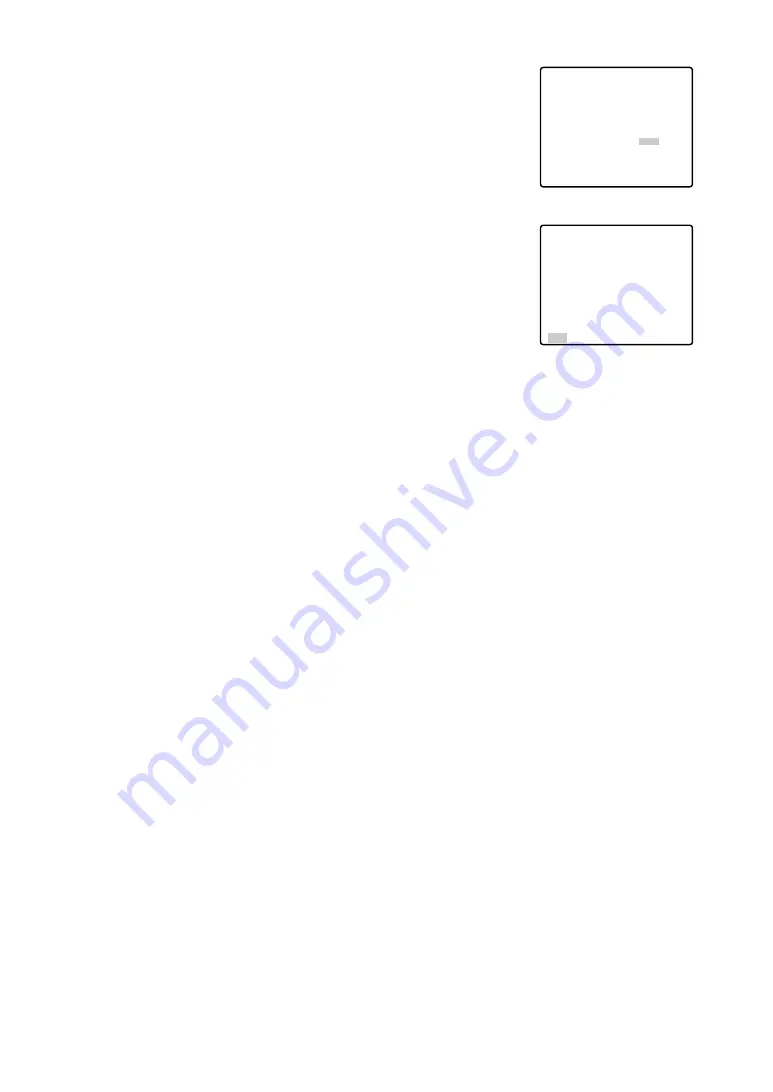
31
(6) Digital Noise Reduction (DNR)
DNR may be used to improve quality under low light conditions.
There are 2 levels of DNR, which may be selected depending on
local site conditions. Default: LOW
You may need to try different settings to find the most suitable
conditions for your application.
Move the cursor to DNR and select LOW or HIGH by moving the
joystick to the right or left.
LOW:
DNR level is low.
HIGH:
DNR level is high.
(7) To Close the SPECIAL Menu
Move the cursor to RET and press the CAM (SET) key.
The setup menu appears on the monitor screen.
●
Demo Mode
You can output the upside-down image by using Demo Mode.
Note:
Never face the camera at a place exposed to light sources for a
long time. If light sources such as spot light cause burn-in on the
display screen, part of image may discolour due to deterioration
of colour filter in CCD when changing aim of the camera etc.
Reset to the Factory Default Settings
Any of the above settings plus the ALC/MANUAL level control and
phase adjustments can be reset to the factory default settings by
placing the cursor over the desired mode and then pressing the F2
button of the WV-CU550CJ. For the WV-RM70, keep pressing the
Right and Left switches simultaneously for 2 seconds or more.
** SPECIAL **
CHROMA GAIN ••••
|
••••
AP GAIN •••
|
•••••
PEDESTAL •••
|
•••••
– +
DNR LOW
DEMO MODE OFF
REFRESH
→
PUSH SET
CAMERA RESET
→
PUSH SET
RET
** SPECIAL **
CHROMA GAIN ••••
|
••••
AP GAIN •••
|
•••••
PEDESTAL •••
|
•••••
– +
DNR LOW
DEMO MODE OFF
REFRESH
→
PUSH SET
CAMERA RESET
→
PUSH SET
RET









































