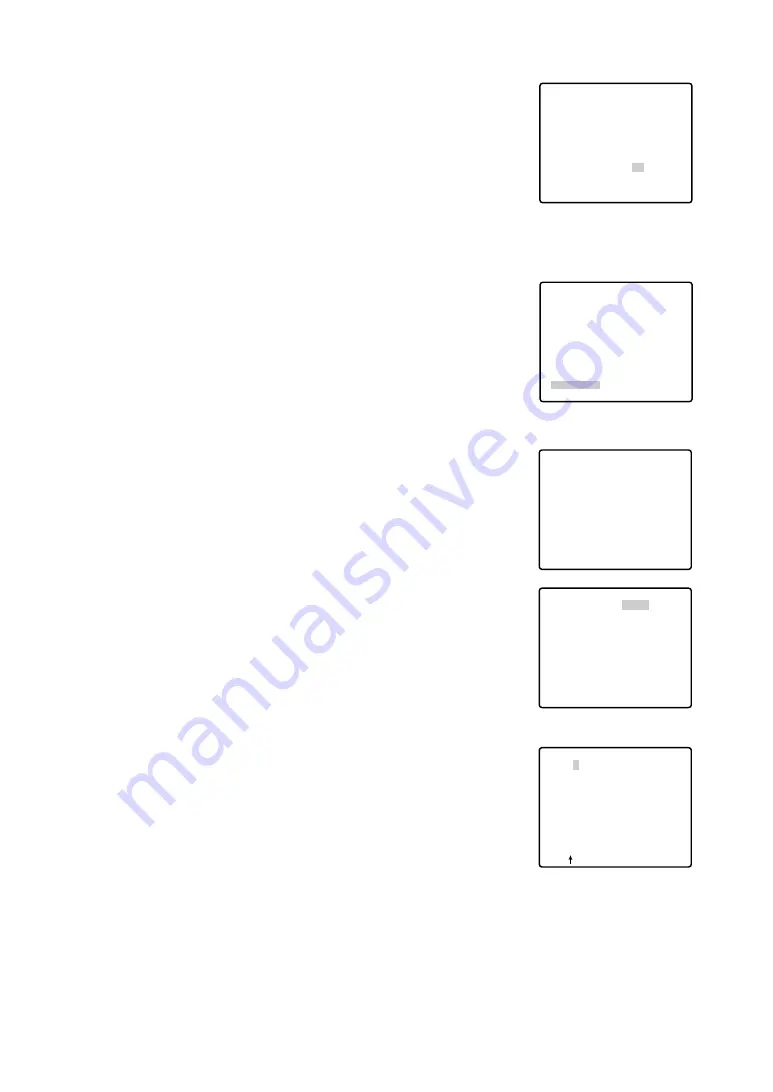
23
■
Image Hold (IMAGE HOLD)
The camera picture remains as a still image on the monitor screen
until the camera reaches the preset position. This function is useful for
surveillance via a local area network.
1. Move the cursor to IMAGE HOLD and select ON or OFF.
The factory default setting is OFF.
■
Camera Setting
To Display the Camera Setting Menu
• Move the cursor to CAMERA
O
, and press the CAM (SET) key.
The camera setting menu appears.
●
Camera Identification (CAMERA ID)
1. Move the cursor to CAMERA ID and select ON or OFF by moving
the joystick to the right or left. The factory default setting is OFF.
ON:
Camera ID appears on the monitor screen.
OFF:
Camera ID does not appear.
2. Press the CAM (SET) key to display the camera ID setting menu.
To Enter a New Camera ID
(1) Move the cursor to the desired character using the joystick, and
press the CAM (SET) key.
(2) The selected character appears in the editing area. (The pointer
in the editing area moves to the right automatically at this
moment.) To enter a blank, select SPACE.
(3) Repeat the above procedure until all characters are entered.
Note:
Refer to pp. 17 and 18 for POSI, RET and RESET.
** SET UP MENU **
PRESET 1
O
MAP
O
HOME POSITION OFF
SELF RETURN OFF
AUTO MODE OFF
FLIP-A-CHIP ON
CLEANING OFF
IMAGE HOLD OFF
CAMERA
O
Setup menu
** SET UP **
CAMERA ID ON
O
ALC/MANUAL ALC
O
SHUTTER OFF
AGC ON(MID)
SYNC INT
WHITE BAL ATW
O
AF MODE MANUAL
RET SPECIAL
O
Camera setting menu
Character editing menu
** SET UP **
CAMERA ID ON
O
ALC/MANUAL ALC
O
SHUTTER OFF
AGC ON(MID)
SYNC INT
WHITE BAL ATW
O
AF MODE MANUAL
RET SPECIAL
O
CAMERA ID --
0123456789
ABCDEFGHIJKLM
NOPQRSTUVWXYZ
().,'":;&#!?=
+-*/%$ÄÜÖÆÑÅ
SPACE
---- POSI RET RESET
................
** SET UP MENU **
PRESET 1
O
MAP
O
HOME POSITION OFF
SELF RETURN OFF
AUTO MODE OFF
FLIP-A-CHIP OFF
CLEANING OFF
IMAGE HOLD ON
CAMERA
O
Setup menu






























