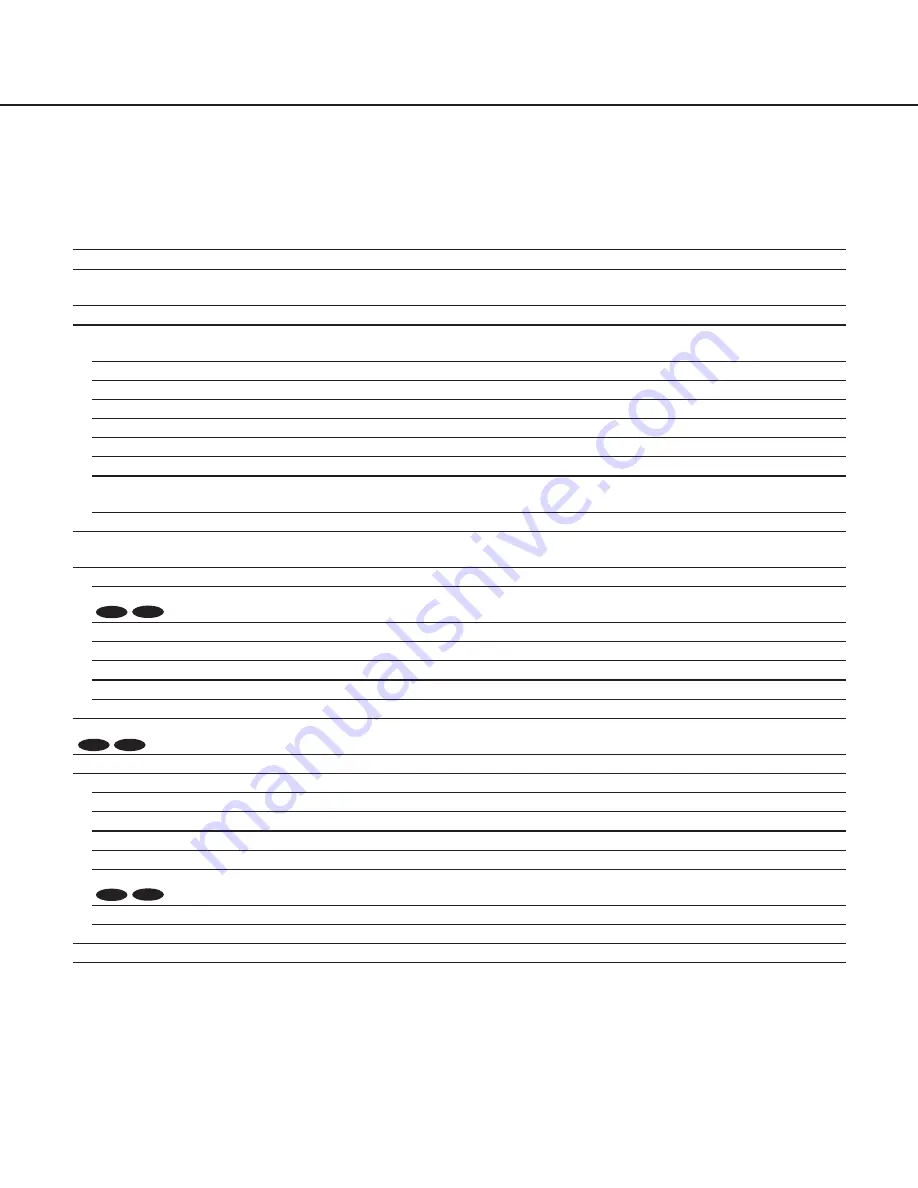
4
Setup item
Description
CAMERA ID
This item specifies the camera title. The camera title that indicates the camera location and other information
about the camera is created with alphanumeric characters and symbol, and then displayed on the screen.
CAMERA
Performs the camera operation settings.
SCENE 1/
SCENE 2
Selects a scene file. It is possible to register and save the settings as a scene file in case that it is necessary
to change the settings such when shooting at night.
ALC/ELC
Selects the method of controlling the quantity of light in accordance with the lens to be used.
SHUTTER
Specifies the electronic shutter speed.
AGC
Specifies gain adjustment.
SENS UP
Specifies electronic sensitivity enhancement.
WHITE BAL
Specifies white balance adjustment.
DNR
Selects the level of the digital noise reduction function.
D&N (IR/ELE)
Performs each setting regarding the black-and-white mode such as switching between color and black-and-
white images.
VMD
Performs settings regarding VMD (Video Motion Detection)
SYSTEM
Performs the settings regarding the camera system such as synchronization, alarm input/output terminal and
privacy zone.
SYNC
Only INT method can be used.
ALARM IN/OUT
CP620
CP600
Performs the settings of the alarm input/output terminal.
PRIVACY ZONE
Hides undesired portions in the camera shooting area.
STABILIZER
Decides whether or not to enable the image stabilizer.
EL-ZOOM
Switches the electronic zoom on and off.
UPSIDE-DOWN
Flips the camera images vertically or horizontally.
LDC
Adjusts the lens distortion correction to convert the image so that it matches the square monitor.
BACK FOCUS
CF634
CF614
Selects the adjustment method and fine adjustment method for back focus.
SPECIAL
CHROMA GAIN
Adjusts the chroma level (color density).
AP GAIN
Adjusts the aperture level.
PEDESTAL
Adjusts the pedestal (brightness) level.
DISPLAY
Performs the image display setting.
PIX OFF
Corrects image defects such as flaws.
COMMUNICATION
CP620
CP600
Performs the communication setting of the system with a receiver into which this unit is integrated.
CAMERA RESET
Restores the settings in the setup menu to the default settings.
SER.NO.
Displays the serial number of this unit.
LANGUAGE
Selects a language to be used in the setup menu.
About the setup menus
Performing each setting item in the setup menu should be completed in advance to use this unit.
Perform the settings for each item in accordance with the conditions of the camera shooting area.
List of setup menu



















