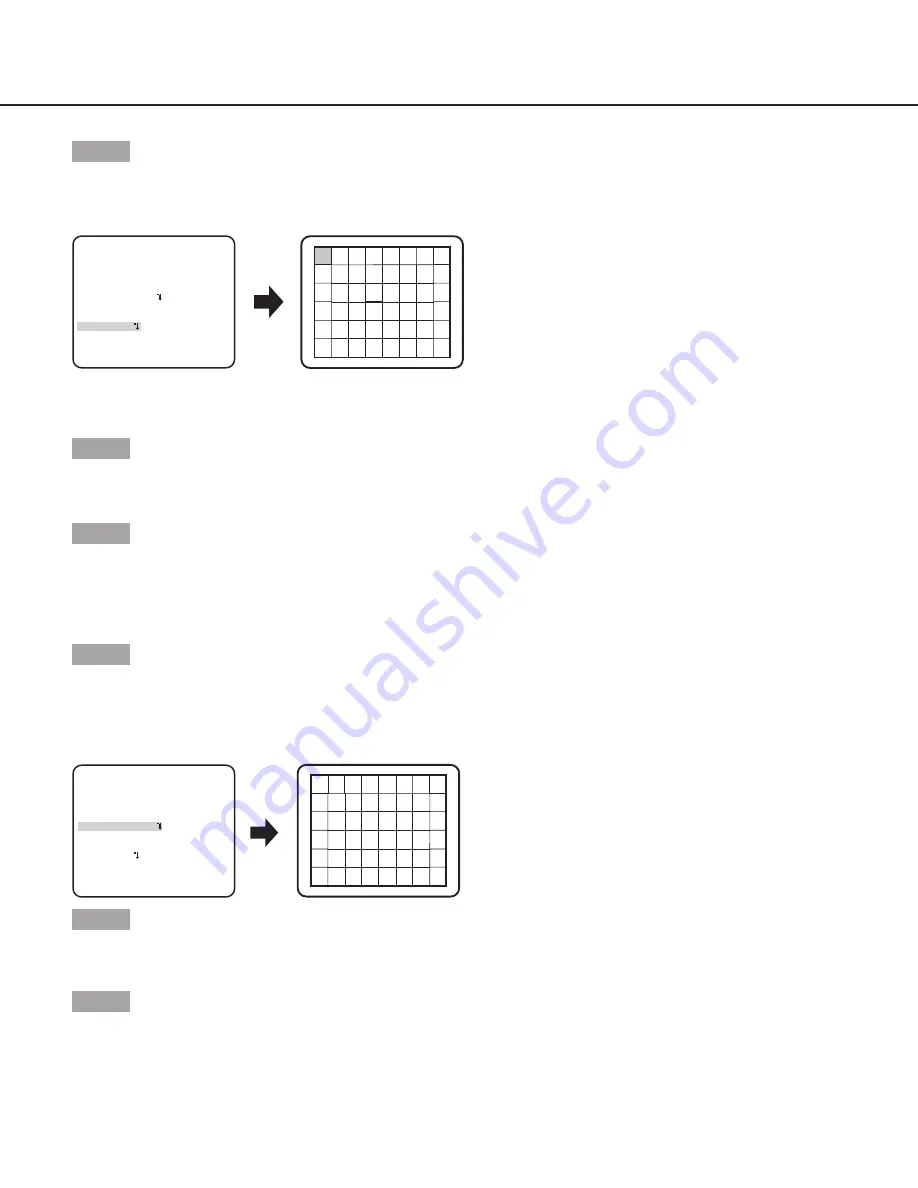
18
Step 2
Move the cursor to “MASK SET” and press the [SET] button.
→
The mask setting screen appears.
“MOTION DET” screen
Mask setting screen
**MOTION DET**(1)
RET TOP END
LEVEL
2S
OFF
DWELL TIME
DISPLAY MODE
ALARM
MASK SET
....I.. 20
- +
In the masked area, no alarm will be issued even if a moving object is detected. The masked area is set in the same way as the
masked area setting in “Light quantity control method selection”. (
page 12)
Step 3
hold down the [SET] button for more than 2 seconds after completion of masking.
→
Return to the previous menu.
Step 4
Move the cursor to “ALARM” and press the [LEfT] and [RIghT] buttons to select “ON” or “Off”.
ON:
Outputs alarm signal when in display mode. Actions may be confirmed through the motion detection mode when a moving
object is detected.
OFF
(default)
:
Does not output alarm signal when in display mode.
Step 5
Move the cursor to “DISPLAY MODE” and press the [SET] button.
→
The display mode screen appears.
If a moving object is detected in the set area, the area will be reversely highlighted. hold down the [SET] button for more than 2
seconds to return.
Display mode screen
“MOTION DET” screen
**MOTION DET**(1)
RET TOP END
LEVEL
2S
OFF
DWELL TIME
DISPLAY MODE
ALARM
MASK SET
....I.. 20
- +
Step 6
Move the cursor to “LEVEL” and press the [RIghT] or [LEfT] button to adjust the level.
Repeat step 5 and 6 to adjust to optimal level.
Step 7
Move the cursor to “DWELL TIME ” and select the dwell time from the following. (unit: seconds)
2S
(default)/
5S
/
10S
/
30S
Alarm signal will be issued once a continuously moving object is detected within the specified time.


























