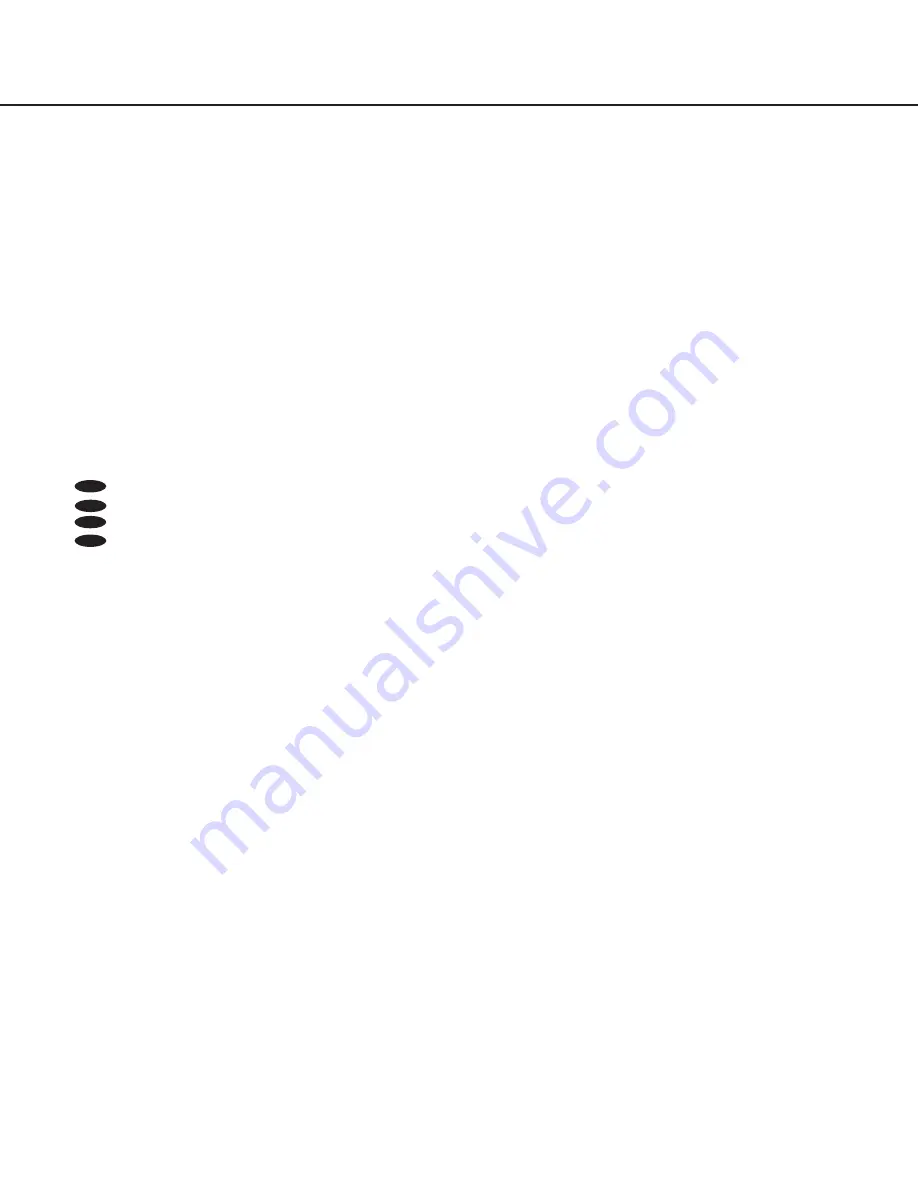
2
Preface
About the user manuals
The operating instructions of the camera consist of 2 sets: these operating instructions (PDF) and Installation Guide.
This document explains how to configue the settings of the camera.
Refer to the installation guide for further information about how to install the camera.
Adobe
®
Reader
®
is required to read PDF. When the Adobe
®
Reader
®
is not installed on the PC, download the latest Adobe
®
Reader
®
from the Adobe web site and install it.
Trademarks and registered trademarks
Adobe, Acrobat Reader and Reader are either registered trademarks or trademarks of Adobe Systems Incorporated in the United
States and/or other countries.
About notations
The following notations are used when describing the functions limited for specific models.
The functions without the notations are supported by all models.
CP310
CP310
CP300
: The functions with this notation are available when using the model WV-CP310 and WV-CP314.
CP310
CP310
CP300
: The functions with this notation are available when using the model WV-CP300 and WV-CP304.
CF354
: The functions with this notation are available when using the model WV-CF354.
CF344
: The functions with this notation are available when using the model WV-CF344.

















