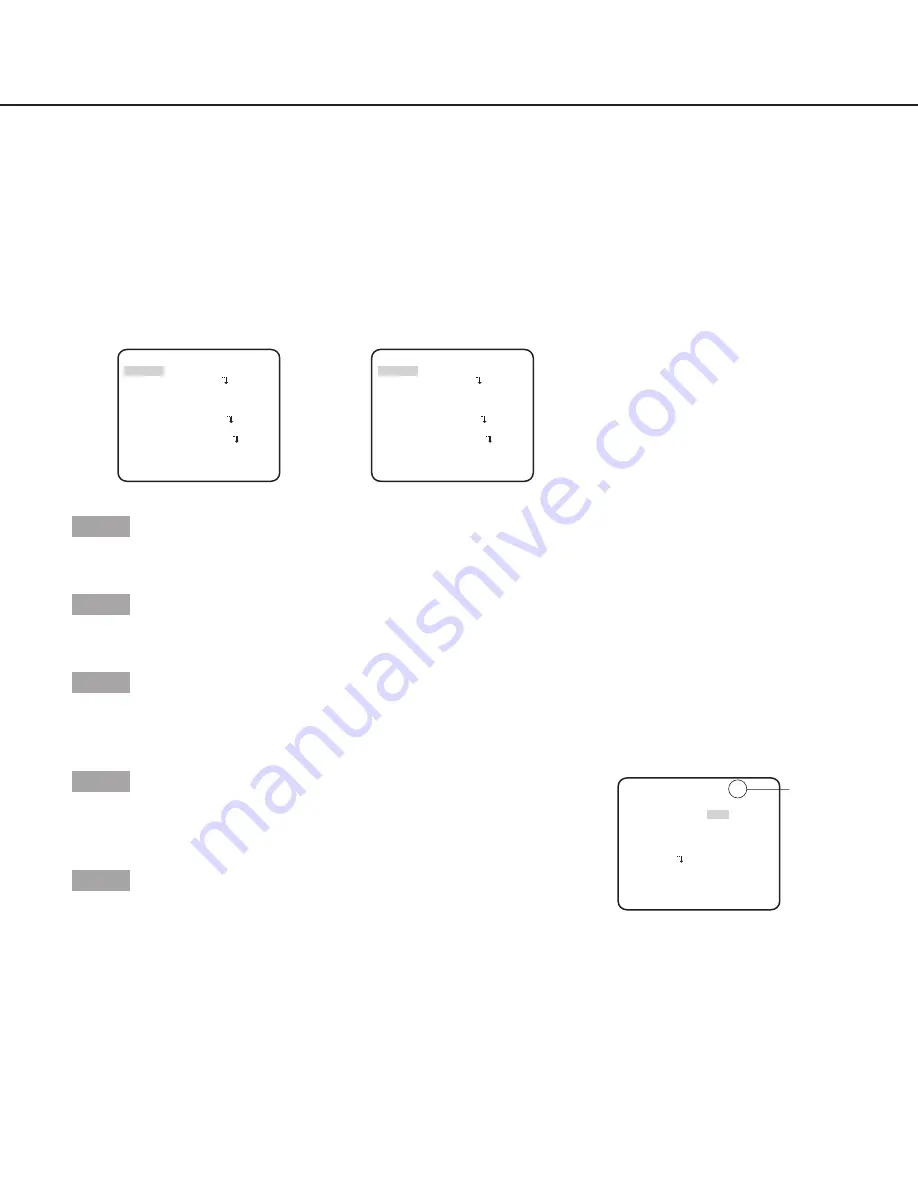
11
Screen when "SCENE1" is selected
Screen when "SCENE2" is selected
**CAMERA SETUP**
SCENE1
ALC/ELC ALC
SHUTTER OFF
AGC ON(HIGH)
SENS UP OFF
WHITE BAL ATW1
DNR HIGH
AUTO1
VMD OFF
RET TOP END
D&N(IR)
**CAMERA SETUP**
SCENE2
COPY(SCENE1)
ALC/ELC ALC
SHUTTER OFF
AGC ON(HIGH)
SENS UP OFF
WHITE BAL ATW1
DNR HIGH
AUTO1
VMD OFF
RET TOP END
D&N(IR)
Scene file
number
**ALC CONT**(1)
BACK LIGHT COMP
“SYSTEM SETUP” screen
OFF
ABS
MASK SET
- +
LEVEL .I..... 0
RET TOP END
BLC
ON
Camera operation setting [CAMERA SETUP]
The following describes the camera operation settings. The following settings can be configured on the “CAMERA SETUP”
screen displayed from the top screen.
Refer to page 5 for how to call up the screen.
The settings configured on the “CAMERA SETUP” screen will be saved as a scene file.
1. Register a scene file [SCENE1/SCENE2]
It is possible to register 2 patterns of scene file. When different settings are to be applied between day and night, SCENE1 can be
applied in the daytime and SCENE2 at night. Change between the scene files can be made by shortcut operation. (
page 26)
“SCENE1” is set as the default setting.
Step 1
After confirming that “SCENE1” is selected, configure the settings of “ALC/ELC” through “VMD”. (
page 11-18)
To change the scene files, go to step 2.
Step 2
Move the cursor to “SCENE1” and press the [RIghT] or [LEfT] button to select “SCENE2”.
→
The screen changes and displays “SCENE2”.
Step 3
To configure the settings of “SCENE2” using the settings of “SCENE1”, press the [SET] button after moving the cursor to
“COPY(SCENE1)”.
→
The settings of “SCENE1” will be copied to “SCENE2”.
Step 4
Edit the settings to be changed as the settings of “SCENE2”.
The number displayed at the right side of the title on each setting screen indicates a scene
file number.
Step 5
Move the cursor to “SCENE2” and press the [RIghT] or [LEfT] button to select “SCENE1”
to resume normal operation.
2. Light quantity control method selection [ALC/ELC]
The method of controlling the quantity of light is selected from the following in accordance with the lens to be used.
ALC
(default)
:
The iris of the lens is automatically adjusted in accordance with the brightness of a subject. Select “ALC” when using
an ALC lens.
ALC+:
Controls the quantity of light with a combination of the electronic shutter and auto iris. This selection is suitable at shooting
a bright subject such as an outdoor subject with auto iris lens. Be aware that flicker may occur when a subject is under
fluorescent lighting.
ELC:
Controls the quantity of light with the electronic shutter. This selection is suitable for use of a lens with fixed iris or manual iris.


























