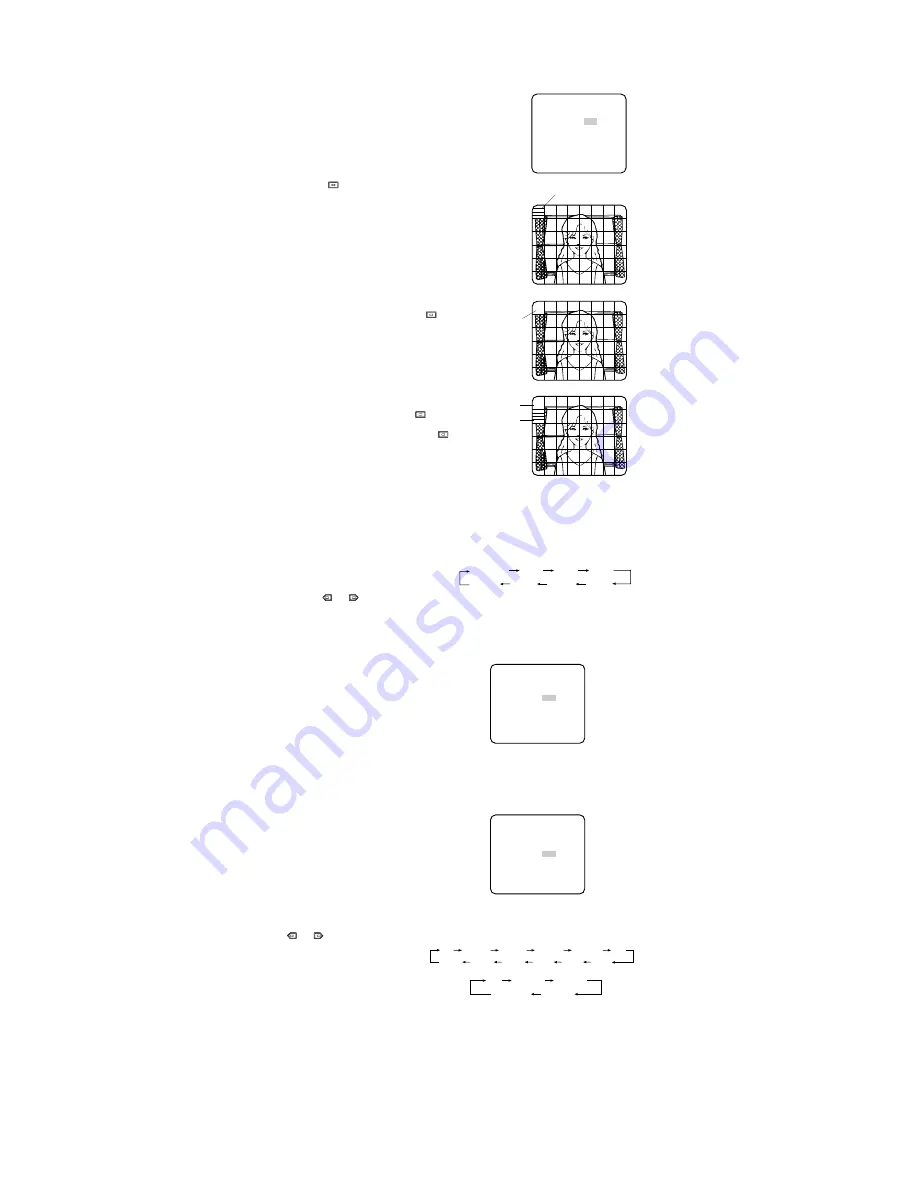
2-2. ALC Mode with SUPER-D2 OFF and ELC Mode
Note:
If ELC is selected, set MASK SET according to this procedure.
1. Move the cursor to the SUPER-D2
parameter and select OFF. (When you
select ELC, SUPER-D2 is not avail-
able.) The item MASK SET appears on
the menu.
2. Move the cursor to MASK SET and
press
. 48 mask areas appear on
the monitor screen. The cursor is blink-
ing in the upper left corner of the
screen.
3. Move the cursor to the area where
backlight is bright and press
to
mask that area. The mask turns to
white. (When the cursor is moved on
an area that has already been masked,
the mask and cursor start blinking.)
4. Repeat step 3 to mask the desired
area. To cancel masking, move the
cursor to that area and press
.
5. After masking is completed, press
for 2 seconds or more. The ALC CONT
menu appears.
6. If you want to change the video output
level (picture contrast), move the “I”
cursor for LEVEL and adjust the level.
Note:
If ON is selected for the SUPER-D2 parameter, a shadow (black line) may appear at
the boundary between the bright and the dim scene. This is a natural phenomenon and
does not indicate trouble.
3. Shutter Speed (SHUTTER)
Move the cursor to the SHUTTER parame-
ter and select the electronic shutter speed.
The preset values for SHUTTER change by
pressing or as
shown
right.
Note:
When ELC is selected for ALC/ELC or ON is selected for SUPER-D2, this item is not
available.
4. Gain Control Setting (AGC ON/OFF)
You can set the gain (brightness level por-
tion of an image) to automatic level adjust-
ment (ON) or fixed level (OFF).
Move the cursor to the AGC parameter and
select automatic level adjustment (ON) or
fixed level (OFF).
Note:
If ON is selected for the AGC para-
meter, the noise reduction function is
automatically activated under low light
conditions to reduce noise. In pictures containing a moving object, this may result in an
afterimage.
5. Electronic Sensitivity Enhancement (SENS UP)
There are two modes for SENS UP.
AUTO:
If you select X10 AUTO, for
example, the sensitivity is raised
automatically to X10 max. When
AUTO is selected, AGC is auto-
matically set to ON.
FIX:
If you select X32 FIX, for example,
the sensitivity is raised to just X32.
Move the cursor to the SENS UP parameter and select the parameter for electronic sensitivi-
ty enhancement.
The preset values for SENS UP (electronic sensitivity enhancement) change by pressing
or
as shown at right:
• When OFF is selected for
SUPER-D2 on the CAM SET UP
menu.
• When ON is selected for
SUPER-D2 on the CAM SET UP
menu.
Notes:
• When ON is selected for SUPER-D2 in the ALC CONT menu, FIX is not available for this
item.
• When you select AUTO for SENS UP and ON for SUPER-D2, the SENS UP function has
priority so that the SUPER-D2 function is not activated automatically.
• While the SENS UP function is selected, noise, spots or a whitish phenomenon may
appear in the picture when the sensitivity of the camera is increased. This is a normal
phenomenon.
X2 AUTO
OFF
X4 AUTO
X6 AUTO
X10 AUTO
X32 FIX
X10 FIX
X6 FIX
X4 FIX
X2 FIX
OFF
X16 FIX
** ALC CONT **
BACK LIGHT COMP
SUPER-D2 OFF
MASK SET
LEVEL ...I.....
- +
RET END
↵
Blinking
Blinking
Blinking
Turns to white
** CAM SET UP **
CAMERA ID OFF
ALC/ELC ALC
SHUTTER OFF
AGC ON
SENS UP OFF
WHITE BAL ATW
AUDIO LEVEL ....I....
- +
END SET UP ENABLE
↵
↵
↵
** CAM SET UP **
CAMERA ID OFF
ALC/ELC ALC
SHUTTER OFF
AGC ON
SENS UP OFF
WHITE BAL ATW
AUDIO LEVEL ....I....
- +
END SET UP ENABLE
↵
↵
↵
OFF
X2AUTO
X10AUTO
X6AUTO
X4AUTO
OFF (1/50)
1/120
1/10000
1/4000
1/2000
1/1000
1/250
1/500












