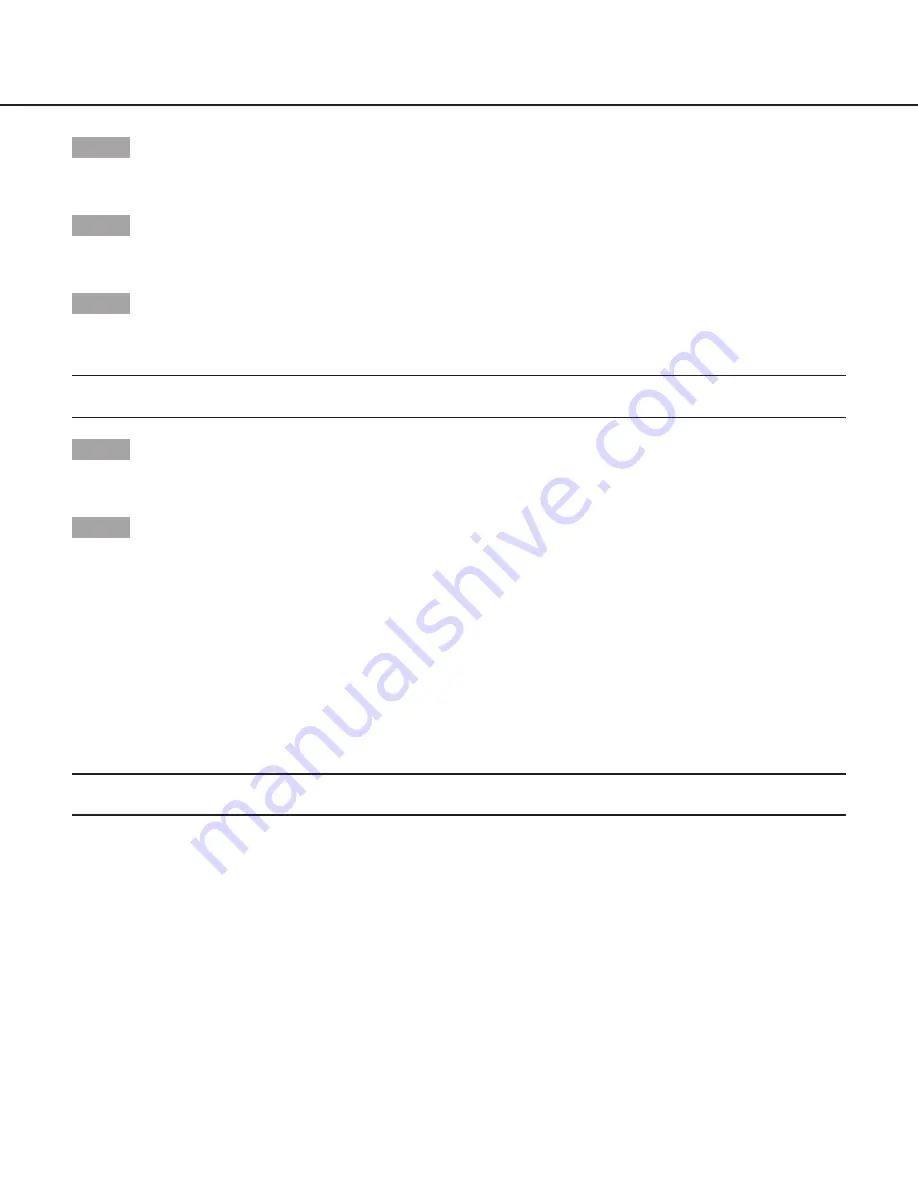
23
Step 1
Move the cursor to “EL-ZOOM” and select “ON” and press the [SET] button.
→
The “EL-ZOOM” screen appears.
Step 2
Move the cursor to “
→
PUSH SET” of “ZOOM” and press the [SET] button.
→
The zoom setting screen appears.
Step 3
Adjust the angular field of view by changing the electronic zoom factor (up to 2x) using the [UP] or [DOWN] button, and press the [SET]
button.
Note:
• When the zoom factor is incremented, resolution will be deteriorated.
Step 4
Move the cursor to “
→
PUSH SET” of “PAN/TILT” and press the [SET] button.
→
The pan/tilt setting screen appears.
Step 5
Press the [UP], [DOWN], [RIGHT], and [LEFT] buttons to determine the position of the area to be set and press the [SET] button.
The position can be changed in the range of zoom factor set in the zoom setting screen.
15. Upside-down setting [UPSIDE-DOWN]
ON:
The video image can be reversed upside down.
OFF
(default)
:
The video image cannot be reversed upside down.
16. Lens distortion correction [LDC]
The image may be distorted depending on the lens used and the zoom factor. By adjusting the lens distortion correction setting, the
distorted image can be converted to match the square monitor and achieve effects desired by the user.
Note:
• Depending on the lens used, complete correction may not be achieved.





















