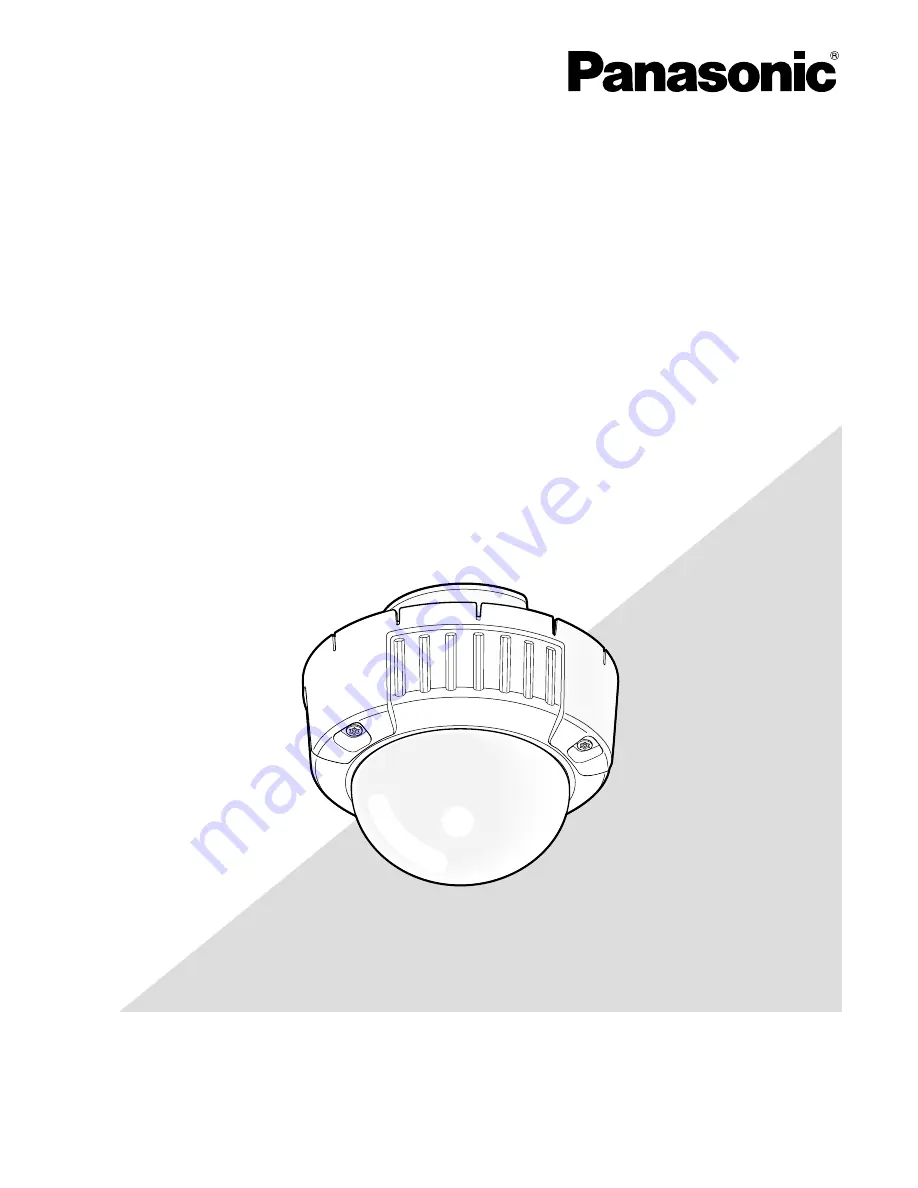
Before attempting to connect or operate this product,
please read these instructions carefully and save this manual for future use.
No model number suffix is shown in this manual.
Operating Instructions
Color CCTV Camera
Model No.
WV-CW504F/WV-CW504FK
WV-CW504S/WV-CW504SK
This illustration represents WV-CW504F.


































