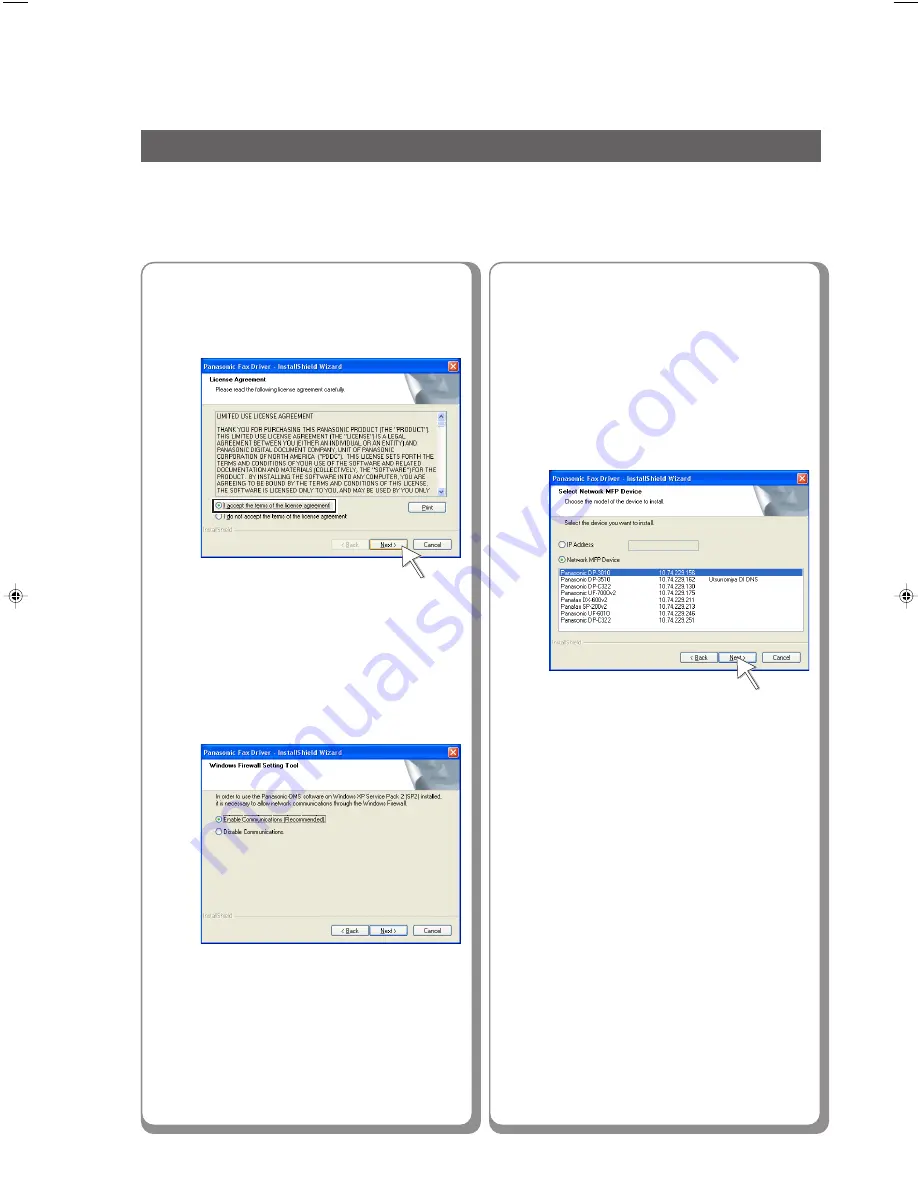
30
Fax Driver
The Wizard automatically searches
for machines connected to your
network, and displays the found
units in the
Network MFP Device
window.
Select your network MFP, and
then click "
Next
".
10
■
■
■
■
■
Installing the Fax Driver
9
Select "
Enable communications
(recommended)
", and then click
"
Next
".
8
Check "
I accept the terms of the
license agreement
", and then
click "
Next
".
●
Make sure that your machine is connected
to the network properly and/or the Power
Switch is
ON
before clicking "
Next
".
●
Above screen will be displayed when you
have installed the Windows XP Service
Pack 2.
●
Only the machines connected to the same
subnet can to be used as a network MFP.
●
If your machine has not been connected to
the network yet, enter its allocated IP
Address, and then click "
Next
" to proceed
with the installation.
Содержание Workio DP-C322
Страница 47: ...47 Appendix ...
Страница 48: ...48 Appendix Function Setting List Example ...
Страница 49: ...49 Appendix ...
Страница 50: ...50 Appendix Function Setting List Example ...
Страница 51: ...51 Appendix ...
Страница 52: ...52 Appendix Function Setting List Example ...
Страница 53: ...53 Appendix ...
Страница 54: ...54 Appendix Function Setting List Example ...
Страница 55: ...55 Appendix ...
Страница 56: ...56 Appendix Function Setting List Example ...
Страница 57: ...57 Appendix ...
Страница 58: ...58 Appendix Function Setting List Example ...
Страница 59: ...59 Appendix ...
Страница 61: ...61 Memo ...
Страница 62: ...62 Memo ...






























