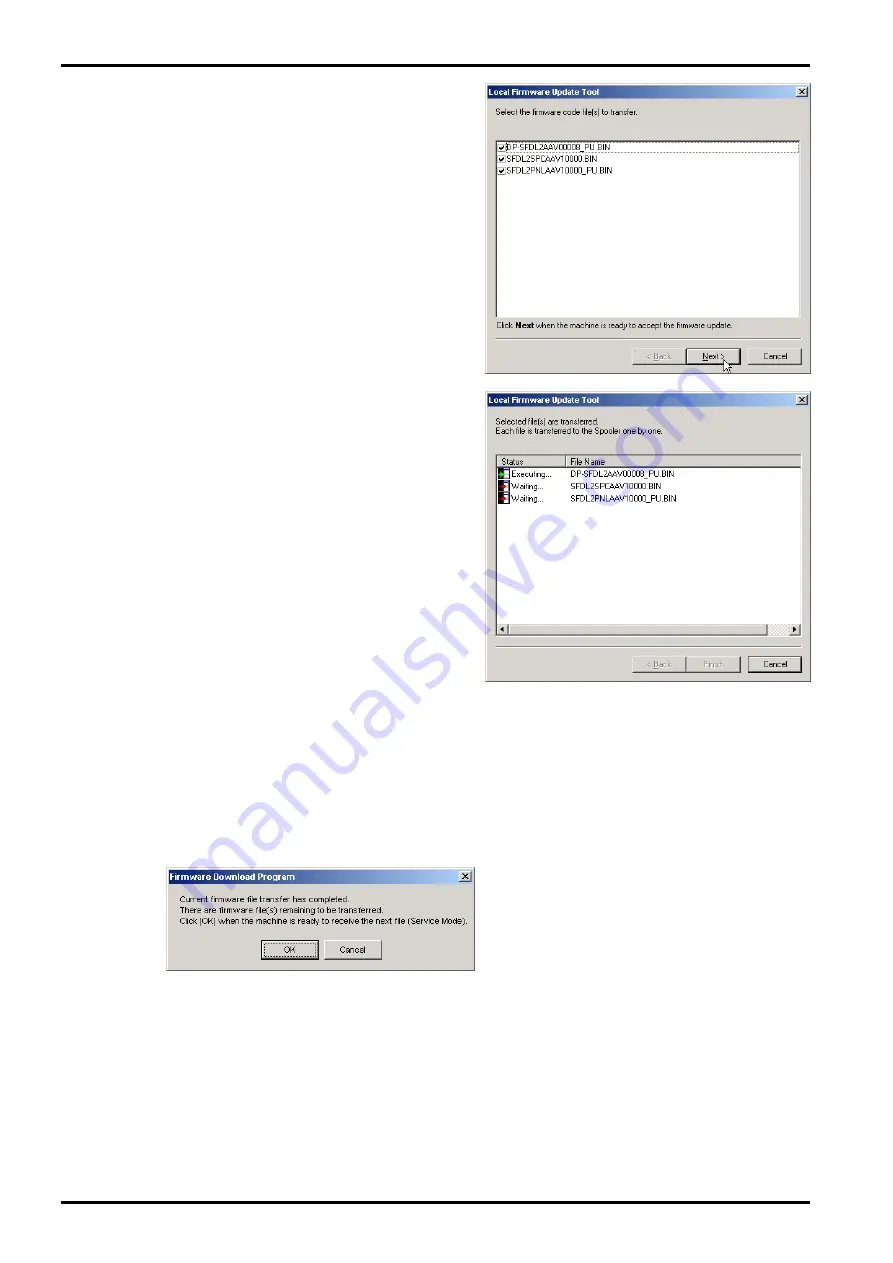
Local Firmware Update Tool (Parallel /USB Port)
6
The selected Firmware Code File(s) are
indicated. Uncheck the box if you do not need
to transfer a file.
On the unit side:
Set the unit to the Firmware Update Mode.
Click [
Next>
].
7
The Firmware Code File starts transferring.
When there is more than one file to be
updated, the operation will be the following;
For
USB connected
unit:
they are transferred in turn automatically if the
unit is ready to receive the next firmware code
file.
Note:
If you are updating the
DP-2310/3010, the sending of
sequential multiple files to the unit
isn't done automatically. The
"Waiting..." display on the PC will not
advance to "Executing..." until you set
the unit back to USB Firmware
Update on the machine to start
receiving the next file. See
Unit
information of the Firmware
Update Mode
on the next page.
For
Parallel connected
unit:
the confirmation screen is displayed when the
current firmware code file transfer is finished
and there are remaining firmware code files.
Click
[OK]
when the machine is ready to
receive the next file.
Page 14
Содержание Workio DP-1820P
Страница 98: ...98 SEP 2004 Ver 1 2 DP 1520P 1820P 1820E DETAIL A 28 35 31 32 33 34 30 29 ...
Страница 464: ...464 SEP 2004 Ver 1 2 DP 1520P 1820P 1820E memo ...
Страница 465: ...88 Panasonic Software Operating Instructions Network Firmware Update Tool Service Tool Version 3 DZSD001829 9 ...
Страница 480: ...Panasonic Software Operating Instructions Local Firmware Update Tool Service Tool Version 3 DZSD000965 14 ...
Страница 491: ...Local Firmware Update Tool Parallel USB Port 5b4 Firmware Code File selection is completed Click Next Page 12 ...
Страница 495: ...memo ...
Страница 496: ...DZZSM00257 ...


















