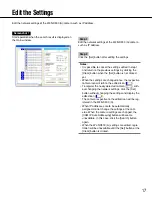2
Contents
Limitation of Liability ........................................................................................................ 3
Disclaimer of Warranty .................................................................................................... 3
Network Security ............................................................................................................. 3
Precaution ....................................................................................................................... 4
Preface ............................................................................................................................ 4
System Configuration .................................................................................................. 4
System Requirements for a PC ................................................................................... 6
Trademarks and Registered Trademarks ................................................................... 6
Abbreviations .............................................................................................................. 6
Start/Exit the Software ..................................................................................................... 7
Main Window ................................................................................................................... 8
Icons in the Tree Display Area ......................................................................................... 9
Operation Flow ................................................................................................................ 10
Detect WJ-ND300 (A)/Cameras and Confirm the Current Settings ................................ 12
Arrange the Camera Number by Moving/Deleting the Camera Icon ............................... 14
Move a camera icon .................................................................................................... 14
Delete a camera icon .................................................................................................. 15
Edit the Settings .............................................................................................................. 17
Register the WJ-ND300 (A) and Cameras, and Confirm the Result
(CAM IP Auto Addressing) .............................................................................................. 18
Register the WJ-ND300 (A) and Cameras, and Confirm the Result
(Manual Registration) ...................................................................................................... 20
Detect WJ-ND200/Cameras and Confirm the Current Settings ...................................... 22
Tips to Configure the Settings ......................................................................................... 24
Troubleshooting ............................................................................................................... 25