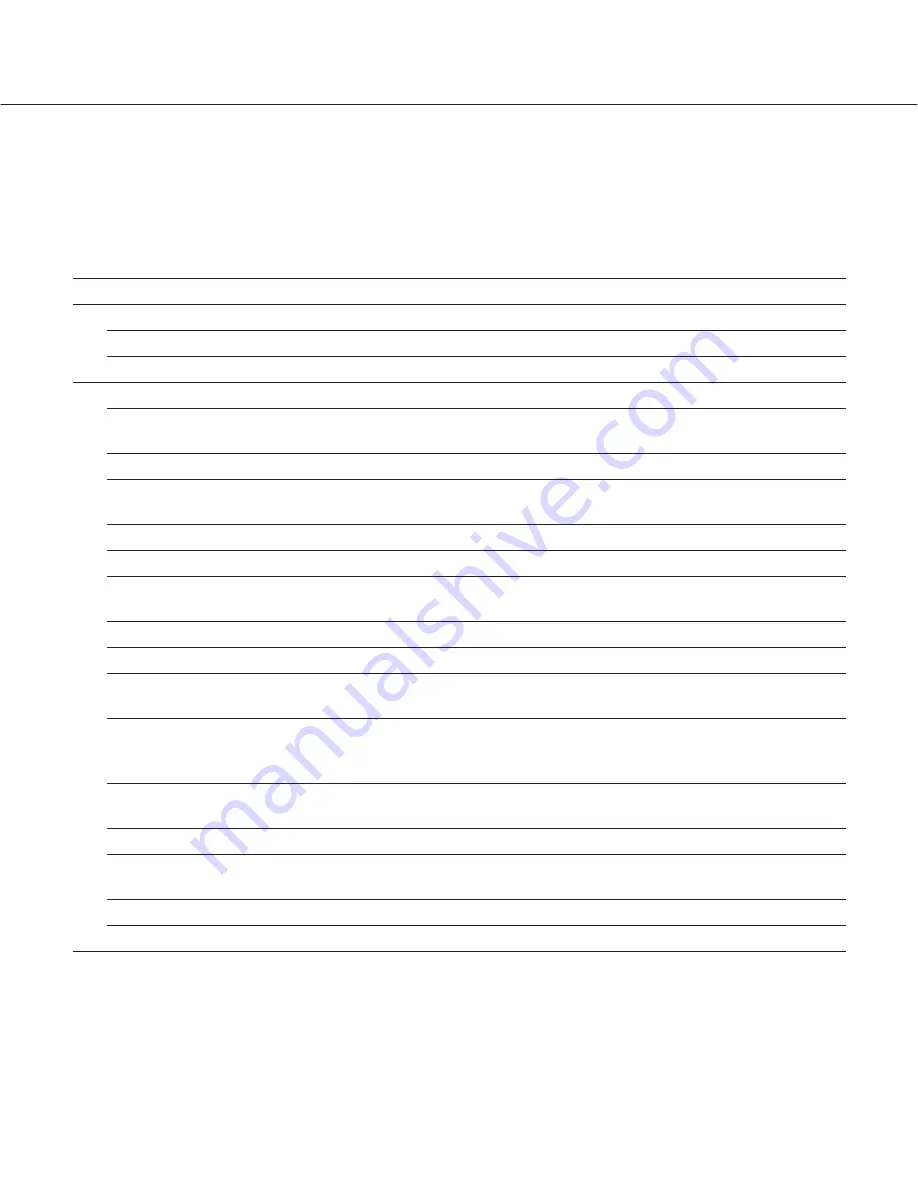
22
Setup Menu
Performing each setting item on the setup menu should be completed in advance to operate this unit.
The setup menu operations are performed from the "Setup" panel.
Setup menu chart
Setup items
Description
Page
Quick
Setup
Perform the minimum required settings to operate this unit.
System
Basic Setup
Perform the settings for the basic operations of this unit.
Time & Date
Perform the settings for the current time and for displaying the
time and date.
Emergency recording
Emergency REC
Perform the settings for emergency recording such as the record-
ing time and recording rate.
Event Action
Basic Setup
Perform the basic settings for an event action.
Terminal Setup
Set event actions to be performed at a terminal alarm occur-
rence.
Site Alarm Setup
Set event actions to be performed at a site alarm occurrence.
Schedule
Time Table
Create timetables for each day of the week, and assign a pro-
gram to each timetable.
Program
Create recording programs on this menu. Up to 4 programs can
be created. Perform the settings for recording actions such as
the recording rate for each camera channel.
Special Days
Assign timetables to special days aside from other days of the
week.
Camera
NW Camera Setup
Perform the network camera settings such as the camera
address and the port number.
Group Setup
Set the group title of the camera.
Sequence Setup
Perform the settings for the sequential display of live images.
27
30
31
34
36
37
38
44
39
46
47
52
53






























