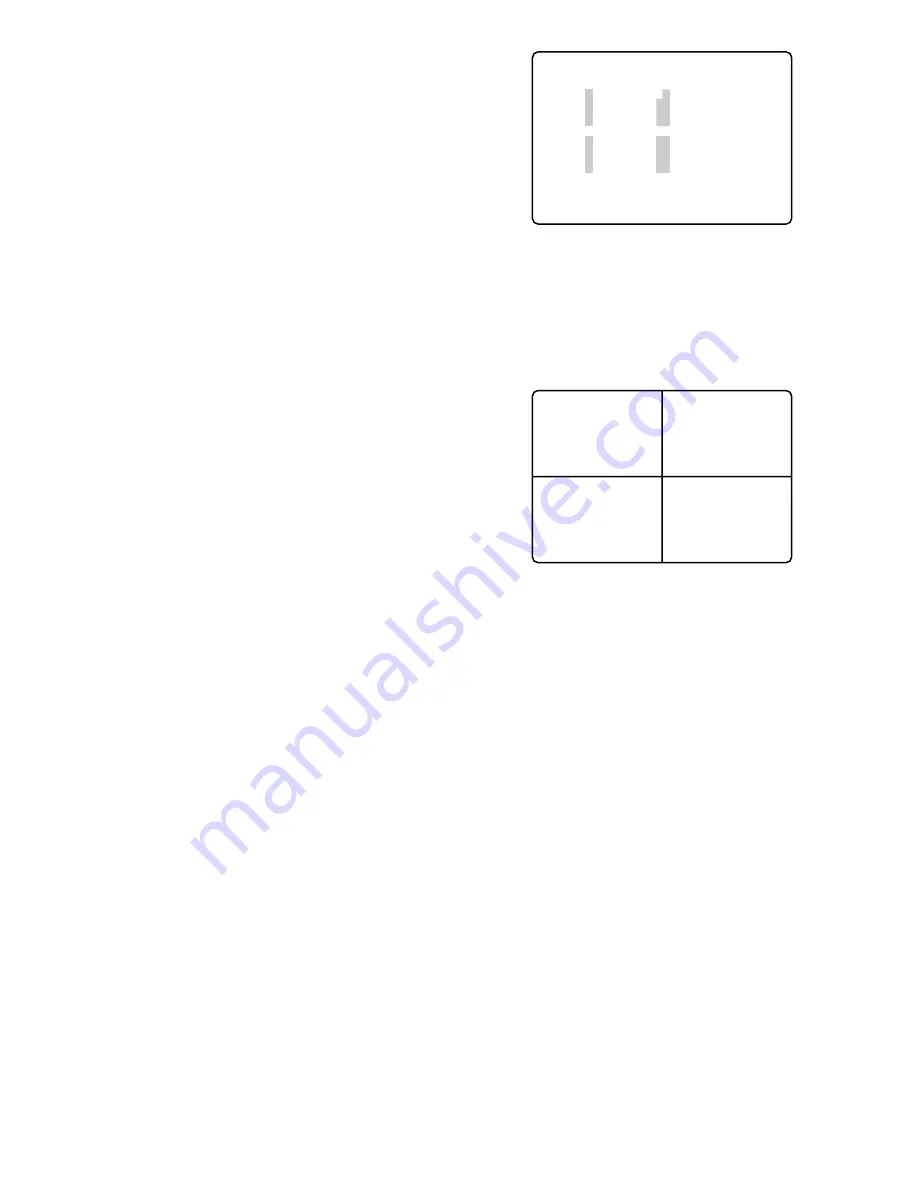
58
2. Move the cursor to the editing area to assign a camera
by pressing the
A
,
B
,
D
or
C
button.
3. Select a camera number to be assigned by pressing
the
+
or
-
button.
AREA indicates the display pattern, including the cam-
era assignment and display positions as shown below.
4. Repeat the above steps 2 and 3 to assign a camera for
other areas.
5. When satisfied with all of the above steps, press the
SETUP/ESC
button to return to the previous
SEQUENCE SETUP menu.
●
Sequence Timing Setting
This item lets you select between internal and external con-
trol for advancing the sequence on the Multiscreen Monitor.
1. Move the cursor to the SEQ TIMING parameter in the
SEQUENCE SETUP menu by pressing the
D
or
C
but-
ton.
2. Select either INT or EXT by pressing the
+
or
-
but-
ton.
INT:
Advances a sequence by the Dwell Time that was
programmed on the MULTI LIVE SEQUENCE
SETUP.
EXT:
Advances a sequence by the input from pin 5 of
the ALARM port.
The factory default setting is INT.
Note:
To assign the parameters 1 - 64, the specified
combination cameras are equipped in the system
with a PS
•
Data* mode.
5. Move the cursor to the SEC editing area by pressing
the
B
button, then select the desired dwell time by
pressing the
+
or
-
button.
0S:
The step will not be displayed on the monitor.
1S - 30S:
Selects a dwell time between 1 second and
30 seconds.
6. Repeat the above steps 2 to 5 to program the other
steps.
7. When satisfied with all of the above steps, press the
SETUP/ESC
button to return to the previous
SEQUENCE SETUP menu.
●
Quad Shift Setting
This item lets you enable or disable the quad shift operation
when the MULTISCREEN SELECT button is pressed.
Quad shift displays an image series such as 4A, 4B, 4C
and 4D previously programmed on four screen segments.
1. Move the cursor to the QUAD SHIFT parameter in the
SEQUENCE SETUP menu by pressing the
D
or
C
but-
ton.
2. Select either ON or OFF by pressing the
+
or
-
but-
ton.
ON:
Enables the quad shift operation.
OFF:
Disables the quad shift operation.
The initial factory setting is OFF.
●
Quad Pattern Setup
This item lets you select the pattern to be displayed on the
Multiscreen Monitor when a 4-segment (Quad) display is
selected in spot or sequence.
The camera images can be assigned to the segments as
shown below.
1. Move the cursor to QUAD PATTERN SETUP in the
SEQUENCE SETUP menu by pressing the
D
or
C
but-
ton, then press the
SET
button.
The menu shown below appears on the monitor screen.
5-1-2 MULTI QUAD PATTERN SETUP
AREA CAM AREA CAM
4A-1 1 4C-1 9
4A-2 2 4C-2 10
4A-3 3 4C-3 11
4A-4 4 4C-4 12
4B-1 5 4D-1 13
4B-2 6 4D-2 14
4B-3 7 4D-3 15
4B-4 8 4D-4 16
4A-1
4A-3
4A-2
4A-4
Содержание WJHD500A - Digital Disk Recorder
Страница 26: ...26 ...
Страница 27: ...27 PREPARATIONS ...
Страница 40: ...40 ...
Страница 41: ...41 SETUP PROCEDURES ...
Страница 78: ...78 ...
Страница 79: ...79 OPERATING PROCEDURES ...
Страница 128: ...128 ...
Страница 129: ...129 PRÉPARATIFS ...
Страница 142: ...142 ...
Страница 143: ...143 PROCÉDURES DE CONFIGURATION ...
Страница 181: ...181 OPROCÉDURES D UTILISATION ...
















































