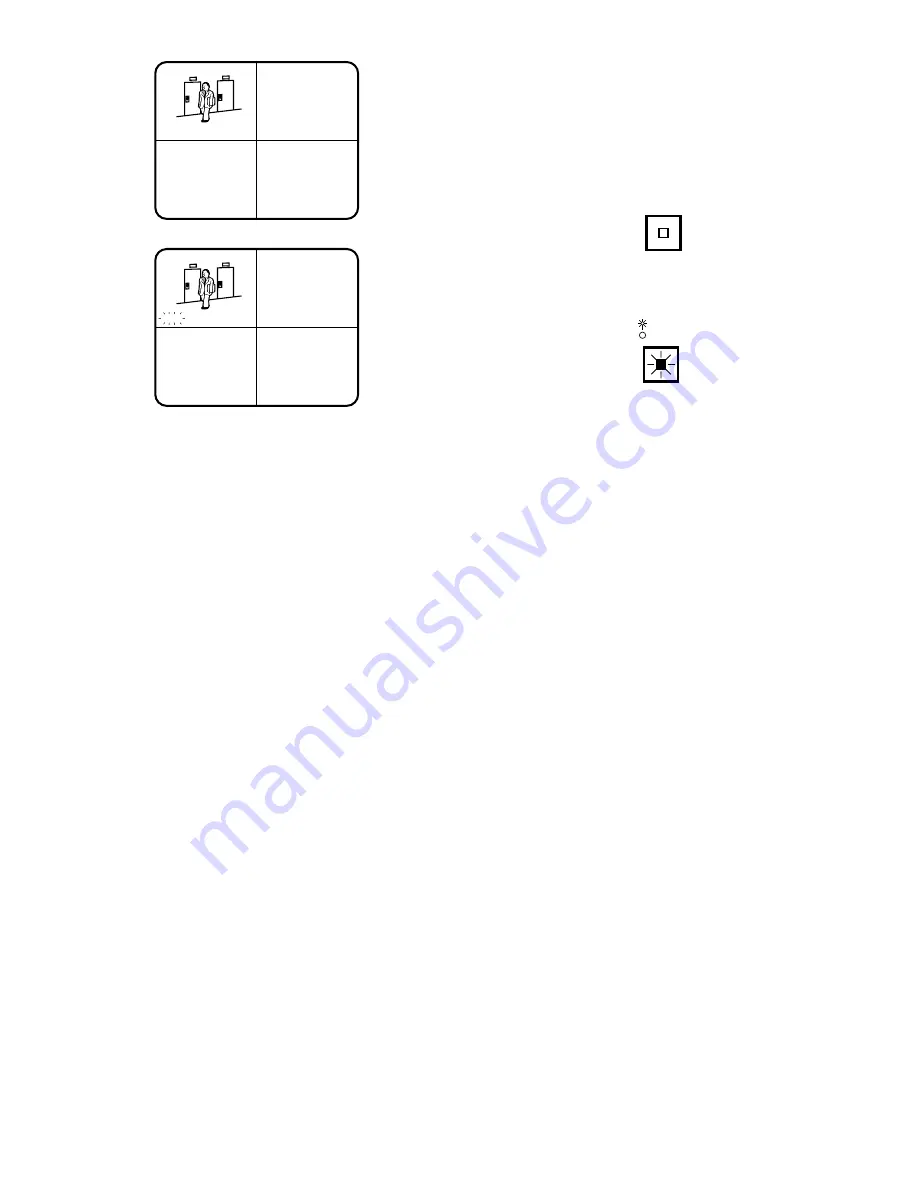
-40-
ENTRANCE
STILL
Note:
You can be stilled multiple pictures on the
multiscreen.
5. Press the blinking
CAMERA
button to cancel the
Still function.
6. Press the
STILL
button again. The displayed pic-
tures return to the normal viewing.
The LED on the STILL button goes off.
6. Spot or Multi Sequence
1. Press the
MULTISCREEN
button. The LED (green)
on the button lights up.
2. Press the
SEQUENCE
button to activate the
sequence (SEQ1, SEQ2 or SEQ3) programmed.
The LED on the SEQUENCE button lights up.
Note:
Refer to the Sequence Setup on page 31 for
more details.
SEQ1:
Spot Sequence
SEQ2:
Multi Sequence
SEQ3:
Multi Sequence
3. Press the
SEQUENCE
button to move one step for-
ward in the sequence.
4. To cancel the sequence, press one of the following
buttons:
CAMERA:
Displays the selected camera picture in
Single Spot mode.
MULTISCREEN SELECT:
Displays a Multi Spot picture.
MULTI
SCREEN
VTR
CAM
●
Displaying the Playback Picture
The following procedures are not applicable to
the Multiscreen Monitor 2.
1. Press the
MULTISCREEN
button. The LED (green)
in the button lights up.
2. Press the
VTR/CAM
button to
VTR
position (LED
on).
Notes:
• This unit does not reproduce a clear picture in
reverse playback.
• The playback picture may be skewed (horizon-
tally distorted) in the upper portion of the moni-
tor screen depending on the selected play-
back mode.
• The LED on the VTR/CAM button blinks when
the looped through VTR output is displayed on
the monitor.
• The looped through VTR output may appear on
the monitor while playing back a tape in for-
ward or reverse search.
• The picture or title may become unstable
because of the recording field rate.
• Depending on the condition of the VTR’s video
heads, the pictures of another channel may
appear on the monitor.
If this occurs frequently, adjust the tracking
and slow tracking of the VTR.
• The size of pictures displayed on the multi-
screen is smaller than in single picture format,
which makes the titles hard to read. Select sin-
gle picture (spot) to make titles easier to read.
• Playback in linear mode (L12H, L18H, L24H)
may produce noise or the picture of another
channel in any recorded mode. Play back the
tape in normal (real time mode) or time lapse
mode.






























