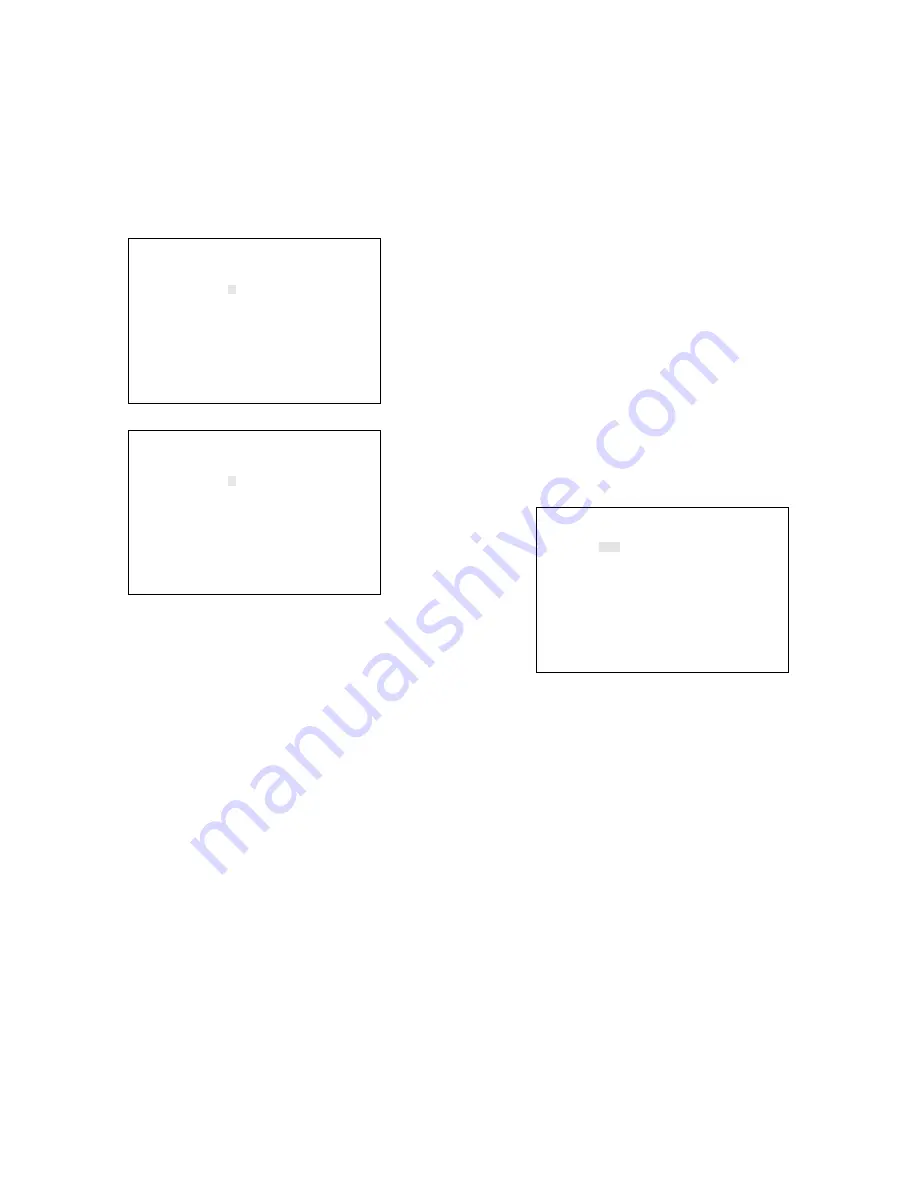
-34-
CABLE COMP/VD2/DATA SETUP 1 OF 2
CAM CABLE VD2 DATA
1CH S ON ON
2CH S ON ON
3CH S ON ON
4CH S ON ON
5CH S OFF OFF
6CH S OFF OFF
7CH S OFF OFF
8CH S OFF OFF
CABLE COMP/VD2/DATA SETUP 2 OF 2
CAM CABLE VD2 DATA
9CH S OFF OFF
10CH S OFF OFF
11CH S OFF OFF
12CH S OFF OFF
13CH S OFF OFF
14CH S OFF OFF
15CH S OFF OFF
16CH S OFF OFF
Press the FUNCTION button to display the next
page, then press this button again to return to
the previous page.
2. Move the cursor to the channel you want to edit
by pressing the Direction Arrow Buttons.
3. Select one of the parameters shown below in
the CABLE area by pressing the Increment (+)
or Decrement (
−
) button.
S:
Up to 500 m (1 600 ft)
M:
500 m (1 600 ft) to 900 m (2 900 ft)
L:
900 m (2 900 ft) to 1200 m (4 000 ft)
When using the RG-6/U (5C - 2V) or equivalent
cable.
Note:
Set CABLE to S if no camera is connect-
ed to the channel.
4. Select ON or OFF in the VD2 area by pressing
the Increment (+) or Decrement (
−
) button.
Note:
Select ON for a camera with VD2 capa-
bility, otherwise select OFF.
5. Select one of the parameters shown below in
the DATA area by pressing the Increment (+)
or Decrement (
−
) button.
ON:
Communicates with the camera site by
multiplexed data.
1-16:
Communicates with the camera site by
RS-485.
This number indicates the unit address of
the selected camera.
OFF:
Disables communication with the camera
site.
6. Repeat the above procedures to edit other
channels.
7. Press the SETUP/ESC button to execute the
setting and return to the previous SYSTEM
SETUP menu.
Note:
Installation of the WV-PB6164 Data
Multiplex Boards is required for controlling
more than 4 cameras.
10. Alarm Terminal Setup
This item lets you edit the alarm input number cor-
responding to each channel.
1. Move the cursor to ALM TERMINAL SETUP on
the SYSTEM SETUP menu, then press the SET
button. The ALARM TERMINAL SETUP table
shown below appears on the monitor screen.
ALARM TERMINAL SETUP
NO. CAM PRE NO. CAM PRE
1 1CH - 9 9CH -
2 2CH - 10 10CH -
3 3CH - 11 11CH -
4 4CH - 12 12CH -
5 5CH - 13 13CH -
6 6CH - 14 14CH -
7 7CH - 15 15CH -
8 8CH - 16 16CH -
2. Move the cursor to the number you want to
edit by pressing the Derection Arrow Buttons.
3. Select the channel to be assigned in the CAM
area by pressing the Increment (+) or
Decrement (
−
) button.
Note:
Channel numbers can also be input
directly with the camera Number Buttons.
4. Select the preset position number to be
assigned in the PRE area by pressing the
Increment (+) or Decrement (
−
) button.
5. Repeat the above procedures to assign other
terminal numbers.
6. Press the SETUP/ESC button to execute the
setting and return to the previous SYSTEM
SETUP menu.
Note:
The same channel can be assigned to
multiple alarm terminals.
If this results in different preset positons
being assigned to that channel, the
camera will move to the position where the
most recent alarm event occurred.
9. Cable Compensation/VD2/Data
This item lets you select the optimum setting for the
cable-loss compensator and whether to supply the
VD2 (sync) signal or control data to the camera.
1. Move the cursor to CABLE COMP/VD2/DATA
SETUP on the SYSTEM SETUP menu, then
press the SET button. The CABLE COMP/
VD2/DATA SETUP table shown below appears
on the monitor screen.






























