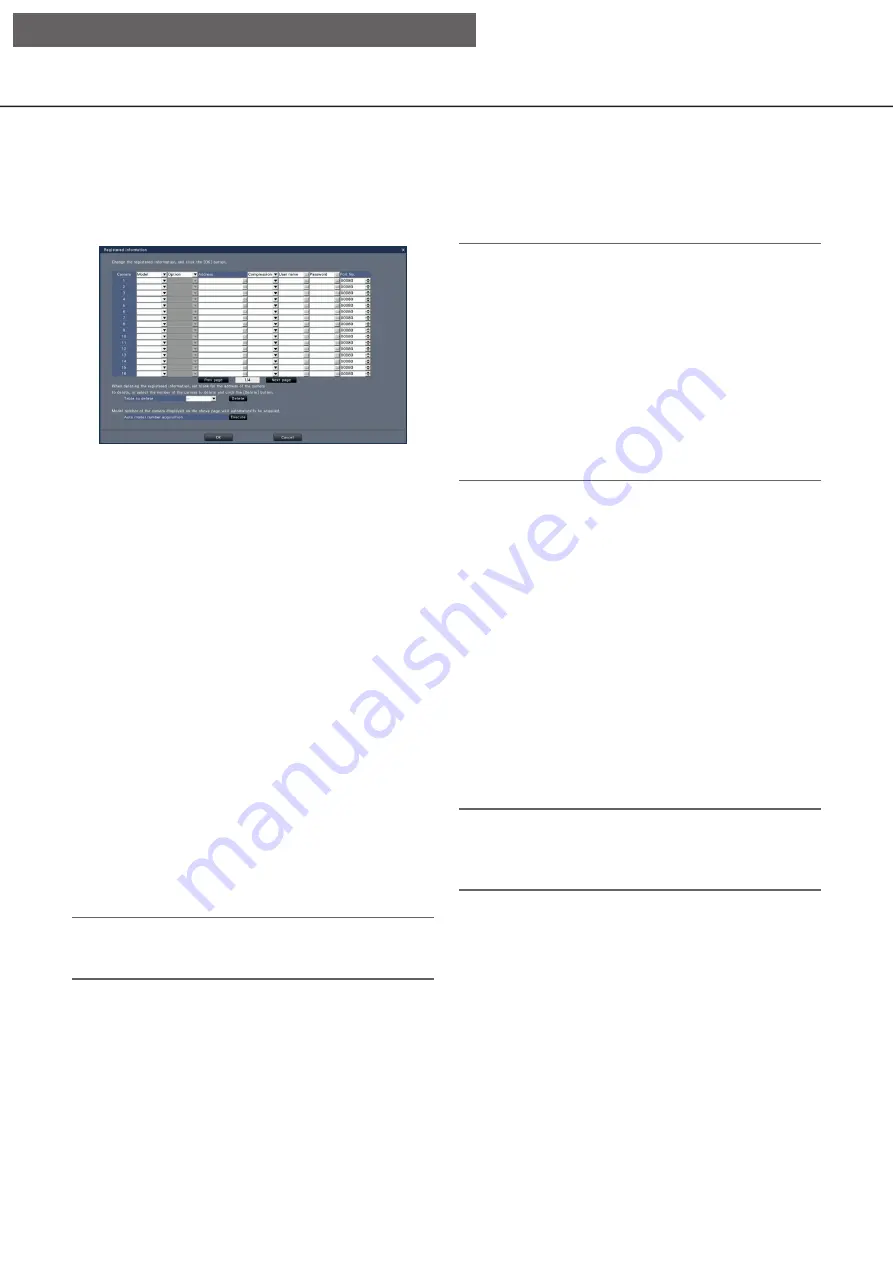
14
15
Change the registered information [Registered information]
Click the [Setup >] button for "Registered information" on the [Camera registration] tab to display the following
items.
After editing the settings, click the [OK] button to save the settings and return to the [Camera registration] tab.
[Camera]
The number of cameras will be 64, 96 or 128 units
depending on licenses registered.
[Model]
The model of a registered camera will be displayed.
(Blank: Camera is not registered)
Click the [
▼
] button to select the camera model from
the camera categories. Refer to the "readme.txt" on
the provided CD-ROM for camera categories.
It is unnecessary to change it for normal use.
[Option]
Assign the operational mode of the camera having a
specific function due to the difference in function of
the camera.
[Address]
An address already in use will be displayed. The
address can be changed using the on-screen key-
board (
☞
Page 10). Enter up to 255 alphanumeric
characters including hyphens (-) and periods (.).
Note:
• Entering "http://" is not necessary if the host name
is entered.
[Compression]
Select the image compression method.
H.265(1)/ H.265(3)/ H.265(4)/ H.264(1)/ H.264(3)/
H.264(4)/ MJPEG
Note:
• When selecting "MJPEG" for "Compression", the
live image transmission rate and the frame rate
will be changed automatically to "5 ips".
(
☞
• When selecting "H.264(n)" or "H.265(n)" for
"Compression", it will become possible to select
"XF" in the image quality setting.
• Depending on the model of the camera, the cam-
era may reboot when the compression method is
changed. The reboot will be detected as a com-
munication error, but that is not a malfunction.
[User name]
Enter the user name for accessing the cameras and
logging in using the on-screen keyboard (
☞
Register the user name whose access level is
"Administrator".
[Password]
Enter the password to be used for the user whose
name has been registered as "User name" (
☞
Instal-
lation Guide Page 8). (Up to 32 alphanumeric char-
acters)
[Port No.]
Set a port number from 1 - 65535 for use by the camera.
Default:
80
Note:
• Enter the port number in five digits, right aligned.
(Example: When the port number is 80, enter
"00080".) The leading zeros are omitted here.
[Table to delete]
To delete registration information or remove a previ-
ously connected camera, either select the camera
number and click the [Delete] button, or delete the IP
address of the respective camera.
[Auto model number acquisition]
Click the [Execute] button to acquire the model num-
ber from the camera registered for this product and
update the model number information.
When the acquired model number is different from
the registered one, as the image capture size is
changed to the default, reset the image capture size
in [REC & event]-[Recording setup] again.
[Setup via recorder's main monitor]















































