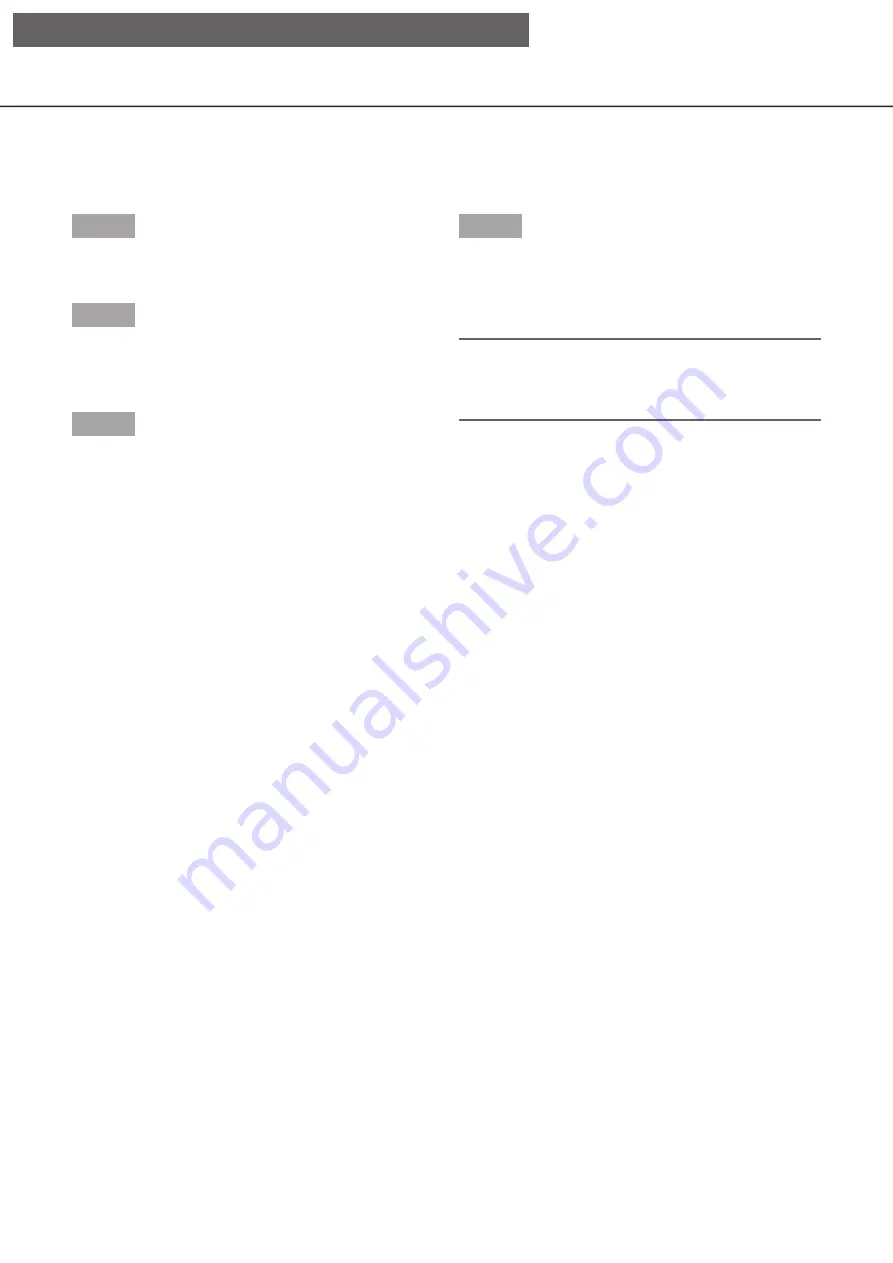
112
113
Auto mode
Activates the auto mode function of the camera.
Step 1
When displaying the images on a 4-screen, select the
desired cameras.
Step 2
Click the [Detail] button.
→
→
The "Camera control [Advanced]" panel will be
displayed. (
☞
Step 3
Click the auto mode button [
▼
] of the camera, and
select one of the following auto modes:
Auto track: The camera will automatically track an
object moving on the screen.
Auto pan: The camera direction will automatically
move (pan) between the start point and end
point set in advance.
Preset sequence: The camera will move to the
preset positions registered in advance in order
of the preset position number (numerical
order).
Patrol: The camera will trace the manually
recorded panning pattern.
Step 4
Click the [Start] button to start the selected auto
mode function.
Click the [Stop] button to turn off the auto mode func-
tion.
Note:
• When you use the auto mode, please read the
operating instructions of your camera and set the
auto mode at the camera menu in advance.
[Operation via recorder's main monitor]






























