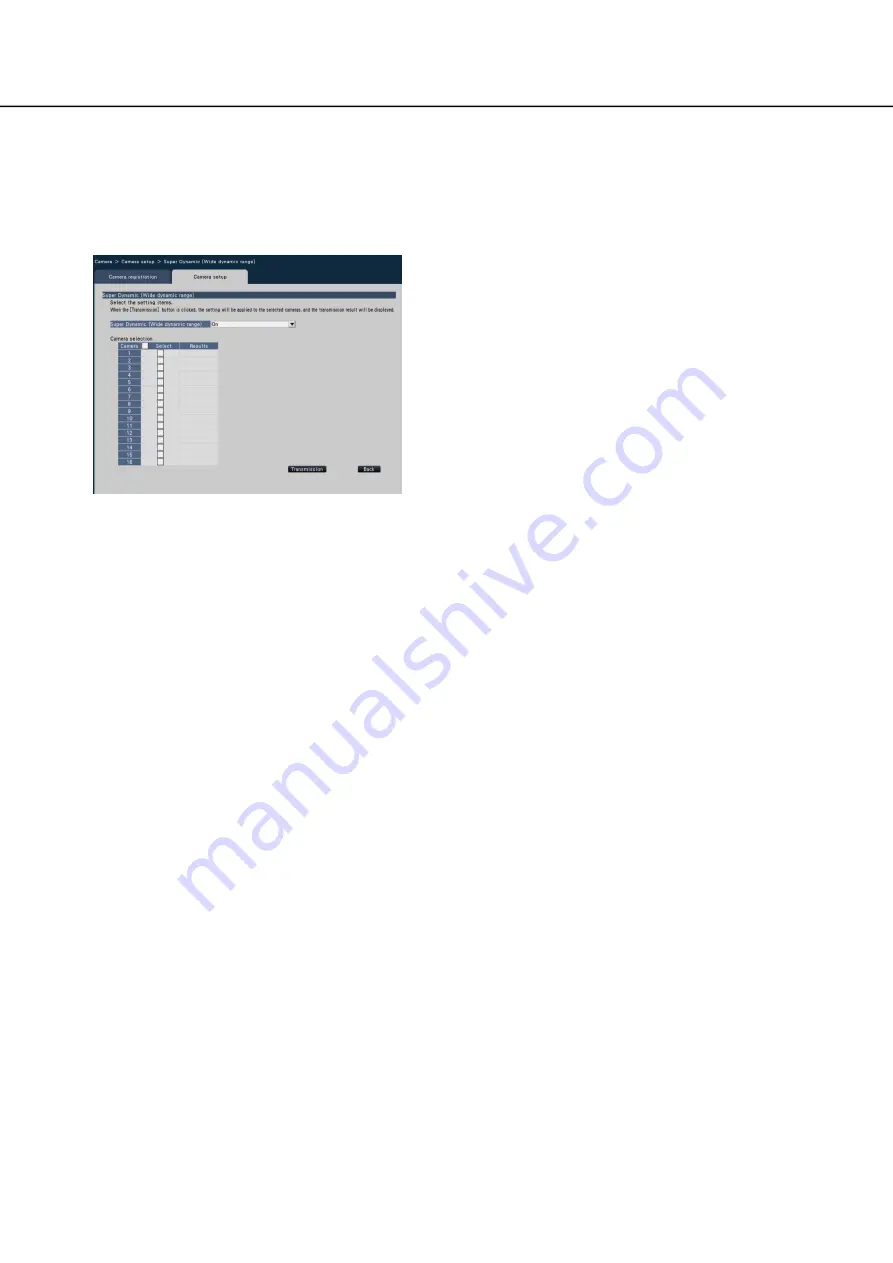
32
33
Set up Super Dynamic [Super Dynamic (Wide dynamic range)]
Select the Super Dynamic function for each camera and transmit the information to the cameras to change the
camera settings.
Clicking the [Setup >] button for "Super Dynamic (Wide dynamic range)" on the [Camera setup] tab will display
the setup page.
[Super Dynamic (Wide dynamic range)]
Select "On" or "Off" to determine whether or not to
activate the super dynamic function.
On(High): The super dynamic function will work.
When "On (High)" is selected, the tone level
will be compensated to emphasize the con-
trast.
On: The super dynamic function will work. When
"On" is selected, the tone level will be com-
pensated to emphasize the sensitivity.
Off: The super dynamic function will not work.
■
Camera Selection
Select the camera to which the setting of the "Super
Dynamic" is to be sent.
Mark the checkbox of the camera to which the setup
information is to be transmitted.
[Transmission] button
Transmit the setting of the "Super Dynamic" to the
camera.
Once transmission is completed and the setting has
been applied to the camera, "OK" will be displayed in
the "Results" field.
If the display reads "Authentication error", etc., the
camera connection or the setting may have failed.
[Back] button
Click the button after completing the settings.
The screen returns to the [Camera setup] tab.






























