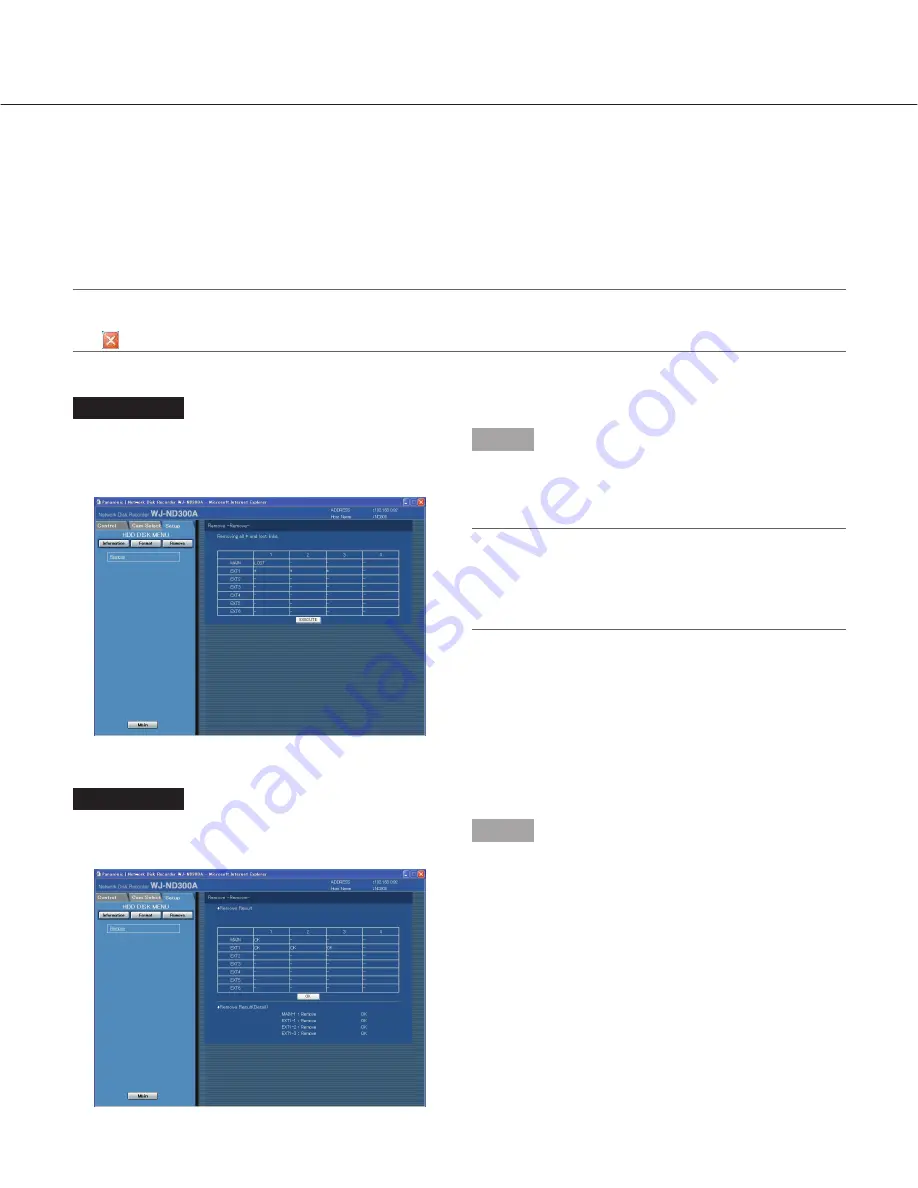
96
Remove the Hard Disk Drive from the System Logically
[Remove]
It is possible to remove the hard disk drive logically (unmount) without uninstalling (detaching) the hard disk drive
physically. It is recommended to remove the hard disk logically when the hard disk of the unit or an extension unit is
having trouble and it is necessary to remove it temporarily but not to stop operation.
Do the following to remove the hard disk drive logically.
Important:
When exiting from the HDD DISK MENU, be sure to click the [Main] button. Do not click the close button
(
) at the top right of the window, otherwise it may cause malfunction.
Screenshot 1
Click "Remove" on the top menu (Connection
Information) of the HDD DISK MENU to display the
"Remove" window.
Step 1
Click the [EXECUTE] button to remove the hard disk
drive indicated with "*" or "LOST" on the HDD DISK
MENU.
Note:
Asterisks (*) will be displayed after replacing the
hard disk drive.
"LOST" will be displayed when the hard disk drive is
removed.
Screenshot 2
When completing the logical remove of the hard disk
drive, the result will be displayed.
Step 2
When the [OK] button is clicked, the "Remove" window
will be displayed.





















