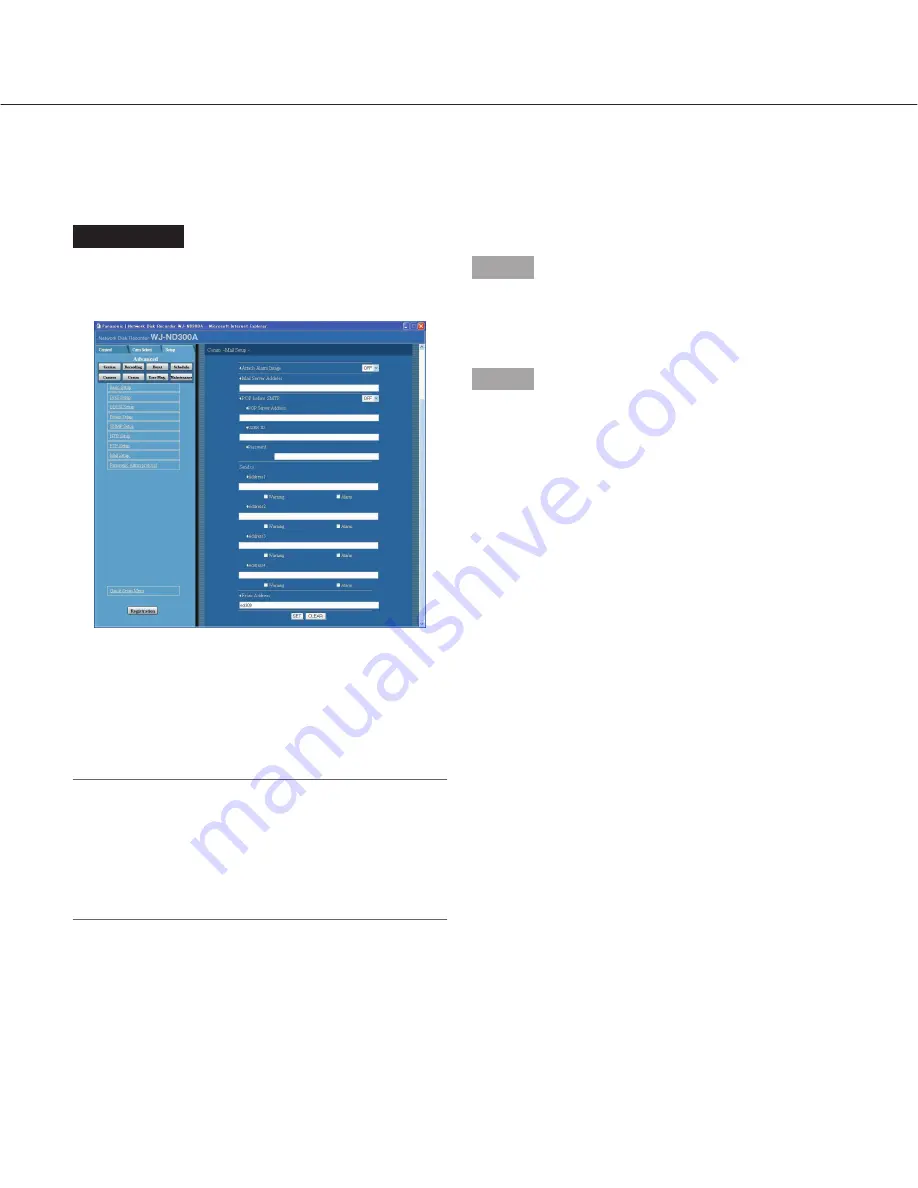
73
Perform the settings for mail notification [Mail Setup]
Perform the settings relating to the alarm mail function, the warning report mail function and the error mail function
(refer to the Operating Instructions (PDF)).
Screenshot 1
Click the [Comm] button in the setup menu (Advanced)
and then click "Mail Setup" to display the "Mail Setup"
window.
Step 1
Perform the settings for each item.
Refer to the following for further information about the
settings for each item.
Step 2
Click the [SET] button after completing the settings.
Setup items
■
Attach Alarm Image
Select ON or OFF to determine whether or not to attach
an image to an e-mail to be sent at an event occur-
rence.
Notes:
• When the image compression method of the camera
used for a camera channel where an event occurred
is "MPEG-4", the image will not be attached.
• Even ON is selected, the image will not be attached
when OFF is selected for the recording rate of the
event recording.
■
Mail Server Address
Enter an IP address or a name of the SMTP server to
send e-mails to. To enter an SMTP server name, it is
necessary to select "MANUAL" or "AUTO" for "DNS".
Enter up to 255 alphanumeric characters including
hyphens (-) and periods (.).
■
POP before SMTP
Select ON or OFF to determine whether to enable or
disable the POP server authentication before sending e-
mails using the SMTP server. When "ON" is selected,
perform the following settings.
[POP Server Address]
Enter the IP address of the POP server or the POP
server name. Enter up to 255 alphanumeric characters
including hyphens (-) and periods (.).
[USER ID]
Enter a user ID (login name) to access the POP server.
Enter up to 32 alphanumeric characters. The available
characters are the characters listed on the next page
except (&) and blank (space).
[Password]
Register a password to access the POP server. Enter
up to 32 alphanumeric characters. The available char-
acters are the characters listed on the next page except
(&) and blank (space). An entered character for the
password will be displayed as "*" or "•".
















































