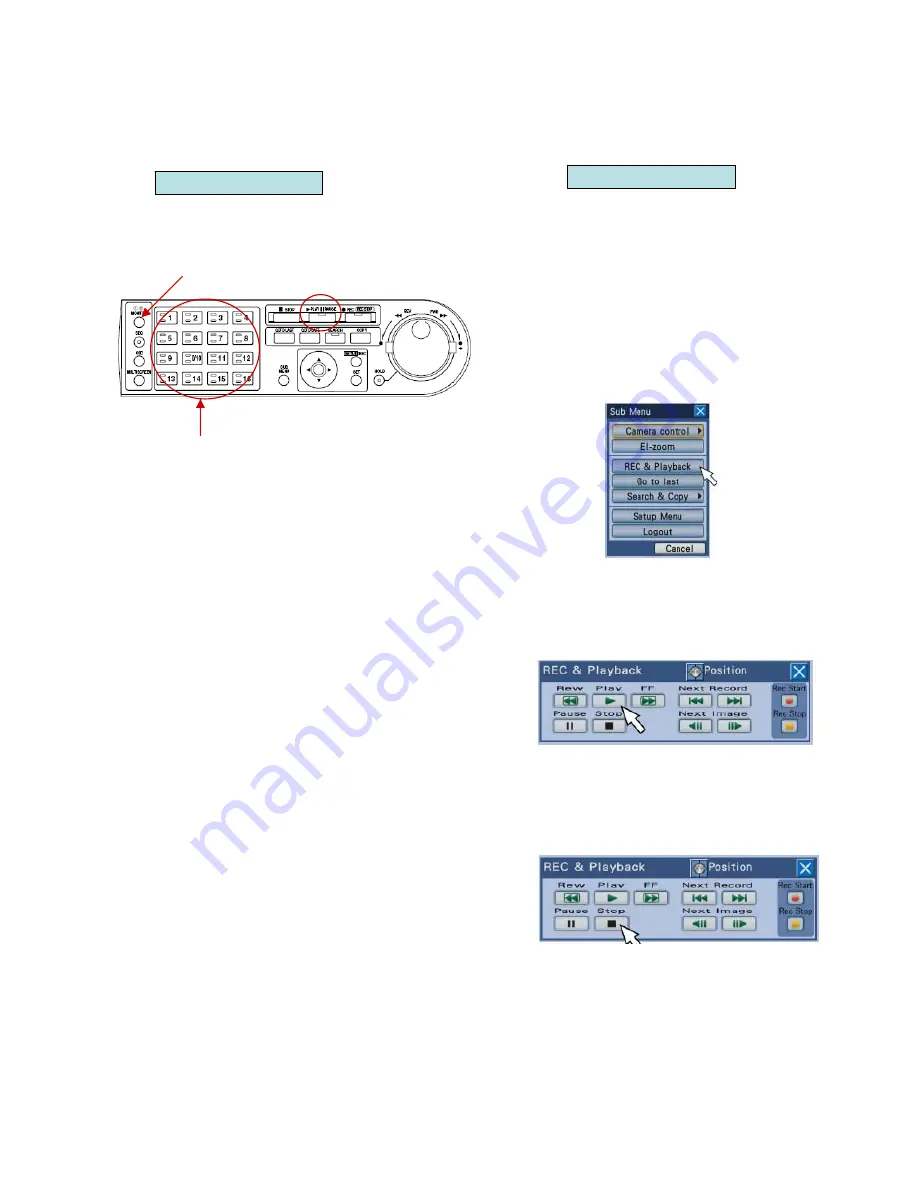
WJ-HD616/716 Quick Guide Local Operation
8
Ver.1.0
Playback Images
Display recorded images on the monitor
Front Panel
Mouse
Step 2.
Select the camera channel by pressing the camera
selection button (1 - 16).
→
The selected camera selection button (1 - 16)
will light.
Step 3.
Press the [PLAY/PAUSE] button.
→
The [PLAY/PAUSE] button will light and
playback of images recorded using the selected
camera channel will start.
Step 4.
To stop the playback, press the [STOP] button.
→
The [PLAY/PAUSE] button will go off and
playback will stop. Playback on monitor 2 will be
switched to live image display
Step 2.
Click the [S.Menu] button.
→
The submenu window will be displayed.
Step 3.
Click the [REC & Playback] button.
→
The REC & playback control panel
will be displayed.
Step 4.
Click the [Play] button.
Step 5.
To stop playback, press the [Stop]
button.
→
Playback will stop.
Playback on monitor 2 will be
switched to live image display.
Step 1.
Select Monitor 2 to display
playback images.
Step 1.
Right click the mouse and bring
up the display panel. Select
monitor 2























