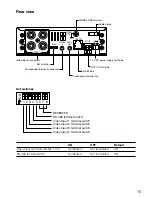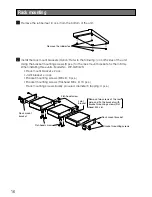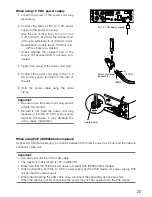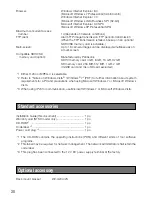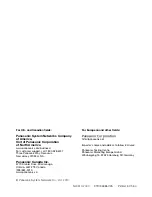26
z
Start the Panasonic IP setting software.
x
Click the [IP setting] button after selecting the
MAC address/IP address of the unit to be con-
figured.
Note:
• When using a DHCP server, the IP address
assigned to the unit can be displayed by click-
ing the [Refresh] button of the IP setting soft-
ware.
• When a duplicate IP address is used, the corre-
sponding MAC address/IP address will be dis-
played shaded.
c
Complete each network setup item and click
the [Apply] button.
Note:
• When using a DHCP server, it is possible to set
"DNS" to "AUTO".
Important:
• It may take for around 2 minutes to complete to upload the settings to the unit after clicking the
[Apply] button. The settings may be invalidated when the 12 V DC power supply is cut or when
the AC adaptor or the LAN cable is disconnected before completing the upload. In this case,
perform the settings again.
• When using a firewall (including software), allow access to all UDP ports.