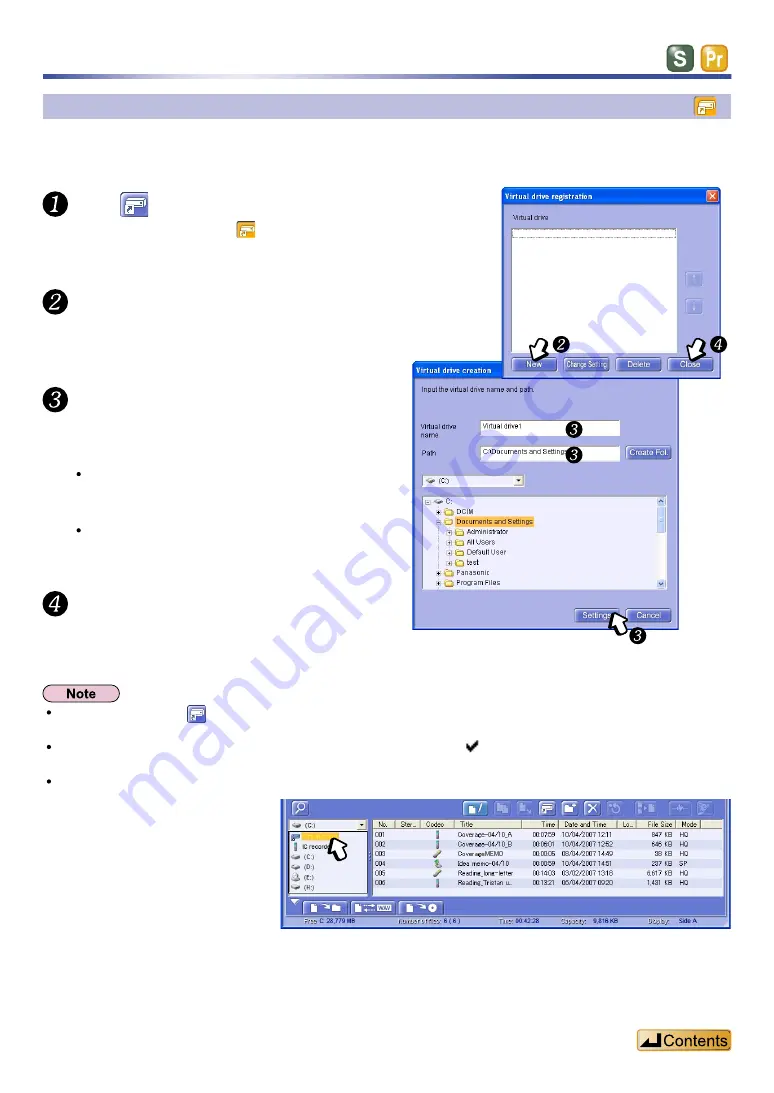
62
Creating a virtual drive
Create a new “SD_VOICE” folder to use as a virtual drive as follows. This folder can be located in any
directory except the “SD_VOICE” folder in the hard disk root (top level) directory.
Click
.
Click [New] button.
The button turns orange and the <Virtual drive
registration> dialog box appears.
The <Virtual drive creation> dialog box
appears.
Instead of clicking on
, you can also open the <Virtual drive registration> dialog box by selecting “Virtual Drive
Registration” from the [Settings] menu.
If you have created more than one virtual drive, you can remove the check mark beside the ones you are not
using so they are not shown in the drive box. Re-check the box when you want to use the drive again.
Select a virtual drive from the pull down list.
Drives and folders
-1
-2
-3
Enter the name and path (folder
name) of the virtual drive, then
click [Settings] button.
You can also specify the path by clicking
on a folder in the list at the bottom of the
window.
You return to the <Virtual drive
registration> dialog box.
Click [Close] button.
The virtual drive is created and you can
select it by clicking on the drive box.






























