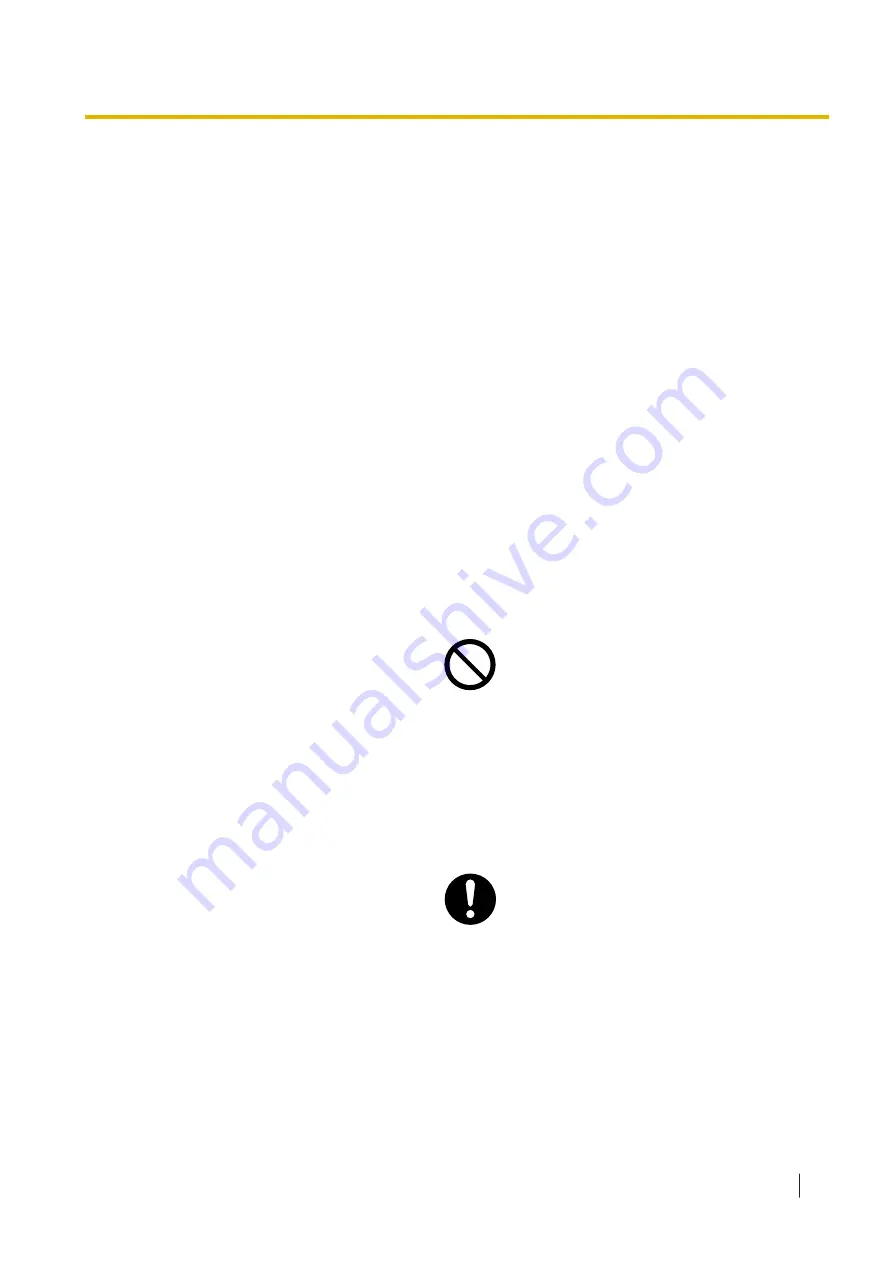
•
The product must only be installed and serviced by qualified service personnel. The product should be
used as-is from the time of purchase; it should not be disassembled or modified. Disassembly or
modification can cause a fire, electric shock, or damage to the product.
•
Follow all warnings and instructions marked on the product.
•
Products that require a power source should only be connected to the type of electrical power supply
specified on the product label. If you are not sure of the type of power supply available, consult your
dealer or local power company.
•
For safety purposes, some products are equipped with an earthed plug. If you do not have an earthed
outlet, please have one installed. Do not bypass this safety feature by tampering with the plug.
•
Regularly clean dust off of all equipment. Excessive amounts of dust can lead to fire or electric shock,
and may impair the performance of the product.
•
Unplug the product from the wall outlet and contact your dealer in the following cases:
a.
When the power supply cord or plug is damaged or frayed.
b.
If liquid has been spilled into the product.
c.
If the product has been exposed to rain or water.
d.
If the product does not operate according to the operating instructions. Adjust only the controls that
are explained in the operating instructions. Improper adjustment of other controls may result in
damage and may require service by a qualified technician to restore the product to normal operation.
e.
If the product has been dropped or the cabinet has been damaged.
f.
If product performance deteriorates.
For the Control Box
•
Do not insert foreign objects of any kind into this product, as they may touch dangerous voltage points or
short out parts that could result in a fire or electric shock.
•
Do not pull, bend, rest objects on, or chafe the power cord and plug. Damage to the power cord or plug
can cause fire or electric shock.
•
Do not attempt to repair the power cord or plug. If the power cord or plug is damaged or frayed, contact
an authorised Panasonic Factory Service Centre for a replacement.
•
When mounting the unit on a 19-inch rack, only use the 19-inch rack mounting equipment (attachment
bracket, screws) included with the unit.
•
If damage to the unit exposes any internal parts, disconnect the power supply cord immediately and
return the unit to your dealer.
•
Unplug this unit from the AC outlet if it emits smoke, an abnormal smell or makes unusual noise. These
conditions can cause fire or electric shock. Confirm that smoke has stopped and contact an authorised
Panasonic Factory Service Centre.
•
This unit is equipped with an earthed plug. For safety reasons this plug must only be connected to an
earthed outlet that has been installed according to applicable regulations.
1.1.1 For Your Safety
Operating Manual
9
Содержание VL-VN1700
Страница 4: ...Introduction 4 Operating Manual ...
Страница 6: ...Table of Contents 6 Operating Manual ...
Страница 46: ...Note 46 Operating Manual ...
Страница 47: ...Note Operating Manual 47 ...










































