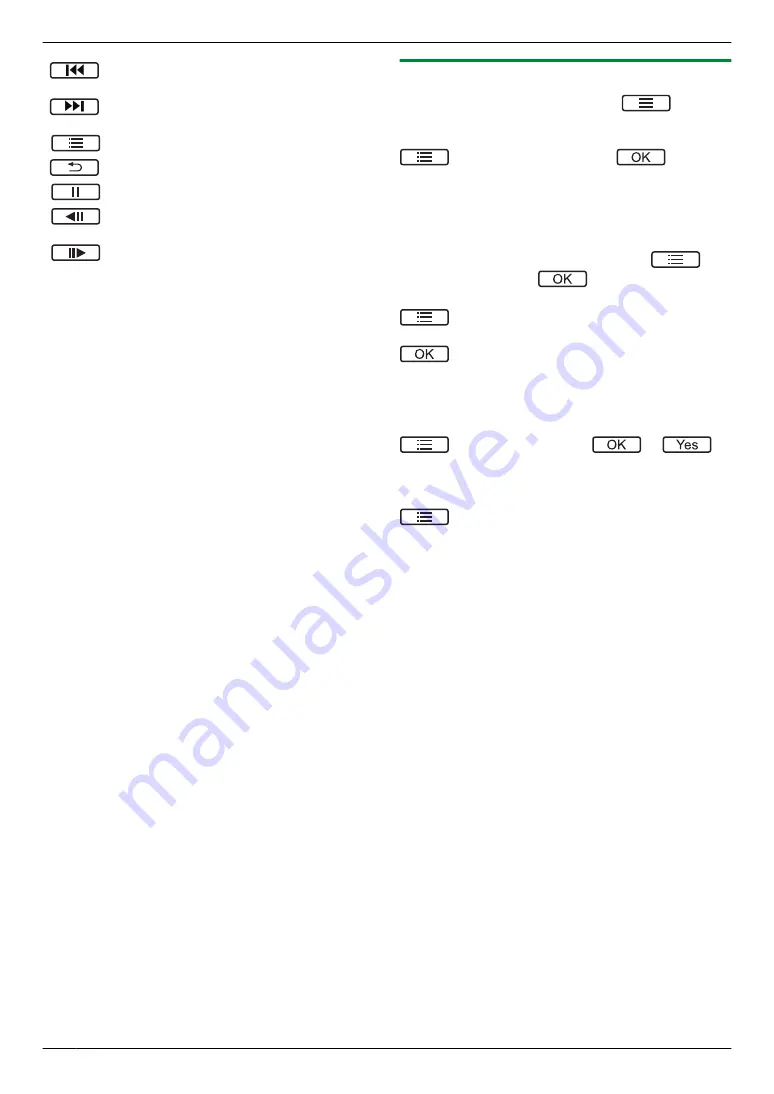
Browses image sets, from older ones to
newer ones
Browses image sets, from newer ones to
older ones
Displays the options menu
Returns to the previous screen
Pauses continuous playback
Plays the previous image in an image set
when continuous play is paused
Plays the next image in an image set when
continuous play is paused
5.2.2 Options available when playing images
While playing images, you can press
to display
the options menu and change the following settings.
To turn off the operation guide
®
select
“
Guide off
”
®
.
R
While the guide is turned off, the soft keys do not
operate their respective features. Press any soft key
to display the guide again briefly. During this time, the
soft keys can be operated as normal.
To turn on the operation guide
Press any soft key to display the guide
®
®
select
“
Guide on
”
®
.
To turn protection on and off
®
select
“
Protect
”
(to turn protection on) or
“
Remove protection
”
(to turn protection off)
®
.
R
When
“
Protect
”
is selected, the image cannot be
deleted.
R
A maximum of 20 image sets can be protected.
To delete the current image
®
select
“
Delete
”
®
®
.
R
You can use
“
Delete all images
”
to delete all
images in one operation. See page 22.
To adjust the screen brightness
®
select
“
Brightness
”
®
adjust the
brightness.
16
5. Recording and playing
Содержание VL-SV74
Страница 31: ...31 Notes...
















































