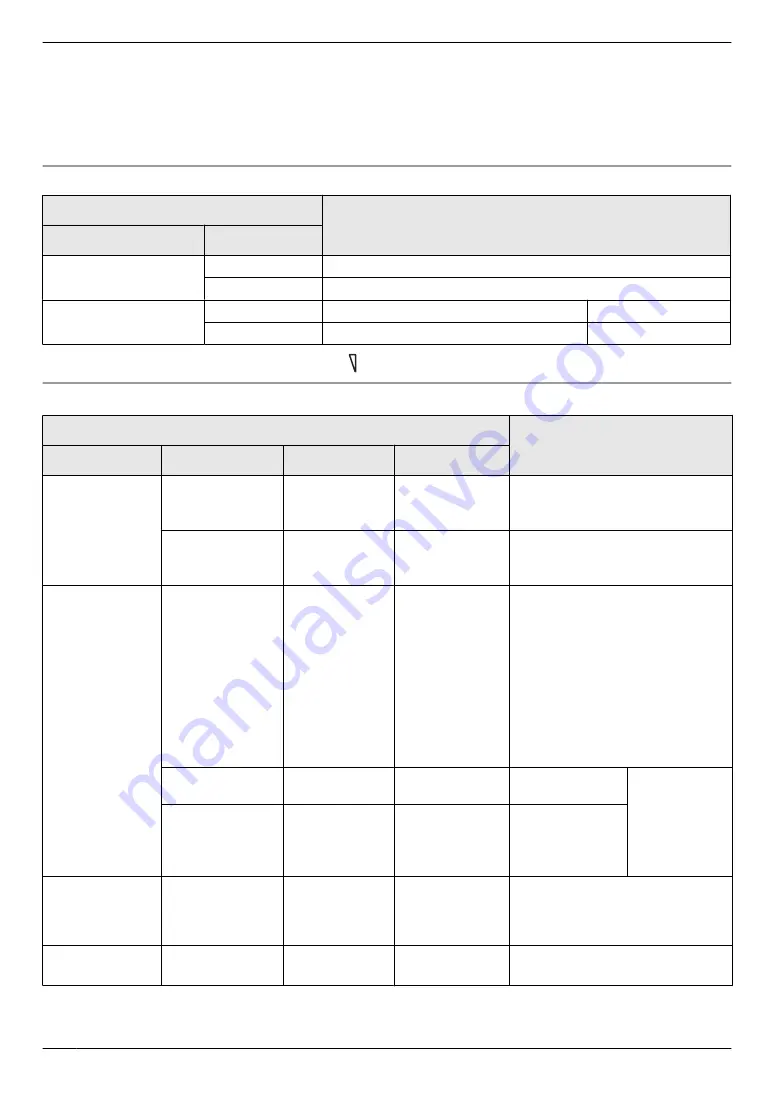
*3 These functions are not available for the supplied doorphone (VL-V524). You can use these functions with optional
doorphones (page 4).
*4 Images from the lobby station are not displayed while adjusting the image quality.
After adjusting the image quality, perform operations such as monitoring to check the actual image display.
In regards to extension monitors, images from both doorphones and lobby stations are not displayed.
*5 When the lobby station is connected,
“
Lobby station
”
and
“
Doorphone
”
are displayed.
Item name: “
Ringtone
”
Sub-menu
Settings
1
2
Doorphone
Extra loud
, <
Loud
>
,
Normal
,
Quiet
,
Mute
Page
Extra loud
, <
Loud
>
,
Normal
,
Quiet
Ringtone
Doorphone 1
<
Sound 1
>
,
Sound 2
,
Sound 3
<
Normal
>
,
Repeat
Doorphone 2
Sound 1
,
<
Sound 2
>
,
Sound 3
<
Normal
>
,
Repeat
*1 The volume can also be adjusted by pressing
M N
on the right side of the main monitor.
Item name: “
Connected devices
”
Sub-menu
Settings
1
2
3
4
Doorphone
connection
Doorphone 1
–
–
<
Device connected
>
,
Auto
detection
,
Device not
connected
Doorphone 2
–
–
Device connected
,
<
Auto
detection
>
,
Device not
connected
,
Use door bell
Electric
lock
Doorphone 1
- 2
Electric
door lock
/
Electric
vehicle
gate lock
Connect to
the electric
lock 1
/
Connect to
the electric
lock 2
/
Connect to
the
doorphone
/
<
No
connection>
<
Unlock for 1 second>
-
Unlock for 7 seconds
Unlocking
buzzer sound
–
–
<
On
>
,
Off
For details see
View
extension
after
unlocking
–
–
Enable
,
<
Disable
>
Automatic
illumination
Doorphone 1
- 2
When
visitors
come
/
When
monitoring
–
<
Enable
>
,
Disable
Lobby
connection
–
–
–
Device connected
,
<
Device
not connected
>
*1 These functions are not available for the extension monitor.
*2 Select
“
Device not connected
”
for doorphones that are no longer used.
22
8. Additional functions
Содержание VL-MV75
Страница 9: ...Service helpline 1800 103 1333 or 1800 108 1333 9 2 Important information ...
Страница 26: ...R VL MV74AZ M approx 755 g R VL MV75AZ M approx 650 g R VL MV75BX M approx 650 g 26 10 General information ...
Страница 33: ...33 Notes ...
Страница 34: ...34 Notes ...
Страница 35: ...35 Notes ...















































