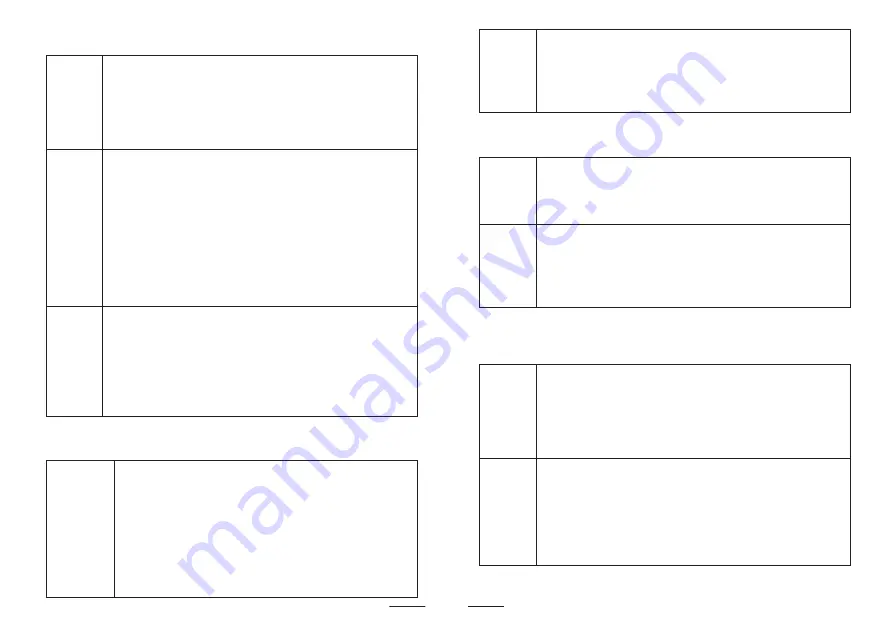
6.3 Description of visual intercom function
Answer
intercom
When the equipment is called, the equipment dis-
plays the ringing interface automatically. The user
can click the [Answer] key to answer the intercom
in the interface, click the [Unlock] key for unlock-
ing, click the [Forward] key to forward the call inte-
rcom function, click the [Lift] key for elevator auth-
orization function, and click the [Decline] key to
decline the call.The user can also adjust the ringing
volume and intercom volume and capture the screen.
6.2 Description of visual intercom function
Alarm
logs
SOS
logs
Logs
The user clicks the [Alarm logs] icon on the main inte-
rface to enter the alarm logs list interface, and then
views the user alarm logs related message by clicki-
ng [PgUp] and [PgDn]; the user can select an alarm
logs and click [Call Back] to call the household or fin-
tercom.
The user clicks the [SOS logs] icon on the main inter-
face to enter the SOS logs list interface, and then
views the user SOS logs related message byclicking
[PgUp] and [PgDn]; the user can select a SOS message
and click [Call Back] to call the household for inter-
com.
The user clicks the [Logs] icon on the main interface
to enter the Logs list interface, and then views the
user Logs related message by clicking [PgUp] and
[PgDn];
When the user clicks [Read all], the equipment marks
all logs as read messages; then user can click
[Delete All] to delete all logs information; the user can
select a record message to enter and view the
detailed logs, and the detailed information interface
provides functions of viewing the capture, playing
messages, calling back and deleting the record.
13
Call
The user clicks the [Call] icon on the main interface to
enter the sub-function interface of the dial Keyboard,
inputs the household number or an outdoor unit
number to be called, and then achieve the call
intercom function through the [Call] key.
6.4 Description of the video surveillance function
Monitor
The user can click the [Monitor] icon on the main int-
er face to enter the monitor list interface, click an inp-
ing operation of the equipment.
Other
descri-
ption
The video surveillance time is 60 seconds. If the mon-
itored equipment is busy, then the equipment cannot
be monitored. If other operations are implemented
on the equipment during the surveillance, the current
surveillance operation will be terminated in advance.
6.5 Description of the on-duty setting function
Other
descrip-
tion
uts the household number or an outdoor unit unlock-
Duty
The user can click the [Duty] icon on the main interf-
ace to enter the on-duty setting interface, where the
user can set the current on-duty state of the equipm-
ent and whether the equipment has a Forward funct-
ion; at the same time, the user can set the forward
number and the missed forward time.
1. When the equipment is in the on-duty state, the
forward function, forward number and missed forward
time can be edited.
2. When the equipment is switched to the non-duty
state, if there is an incoming call, the guard station will
automatically forward the call to the pre-set forward
number.
14






































