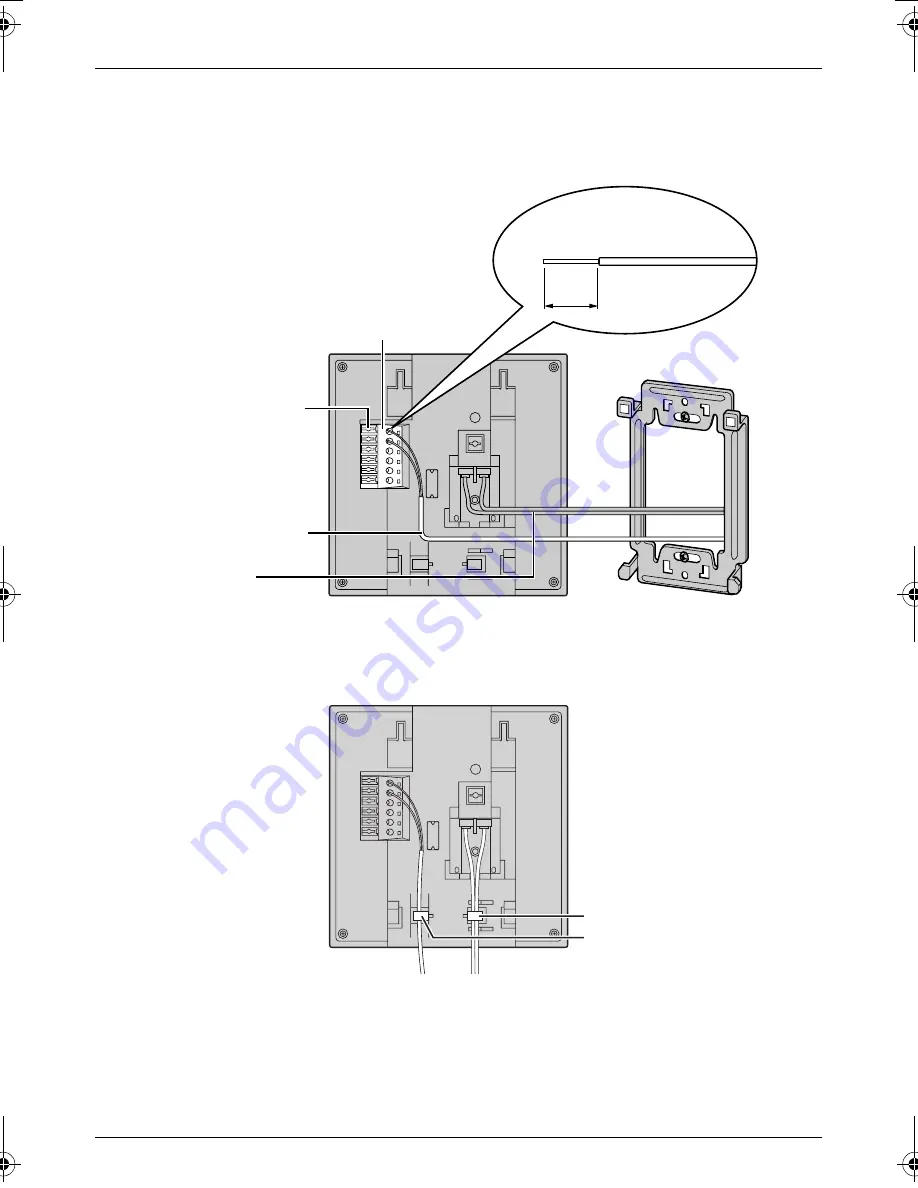
21
Introduction and Installation
3
Attach the wires that connect to the door station to the terminal. See page 26 for details
on how to attach the wires.
L
See page 15 for the wire type and distance.
L
See the wiring schematic diagram on page 15.
L
If you want to connect the wires and the power cable without them passing through a
hole in the wall, connect by passing the wires through the wire guide, and the power
cable through the power cable guide.
Button
Terminal
(Non polar)
Power cable
Wire (Not included)
Stripped end of the wire
9 mm
Power cable guide
Wire guide
G201CE(E).book Page 21 Friday, November 11, 2005 4:46 PM
















































