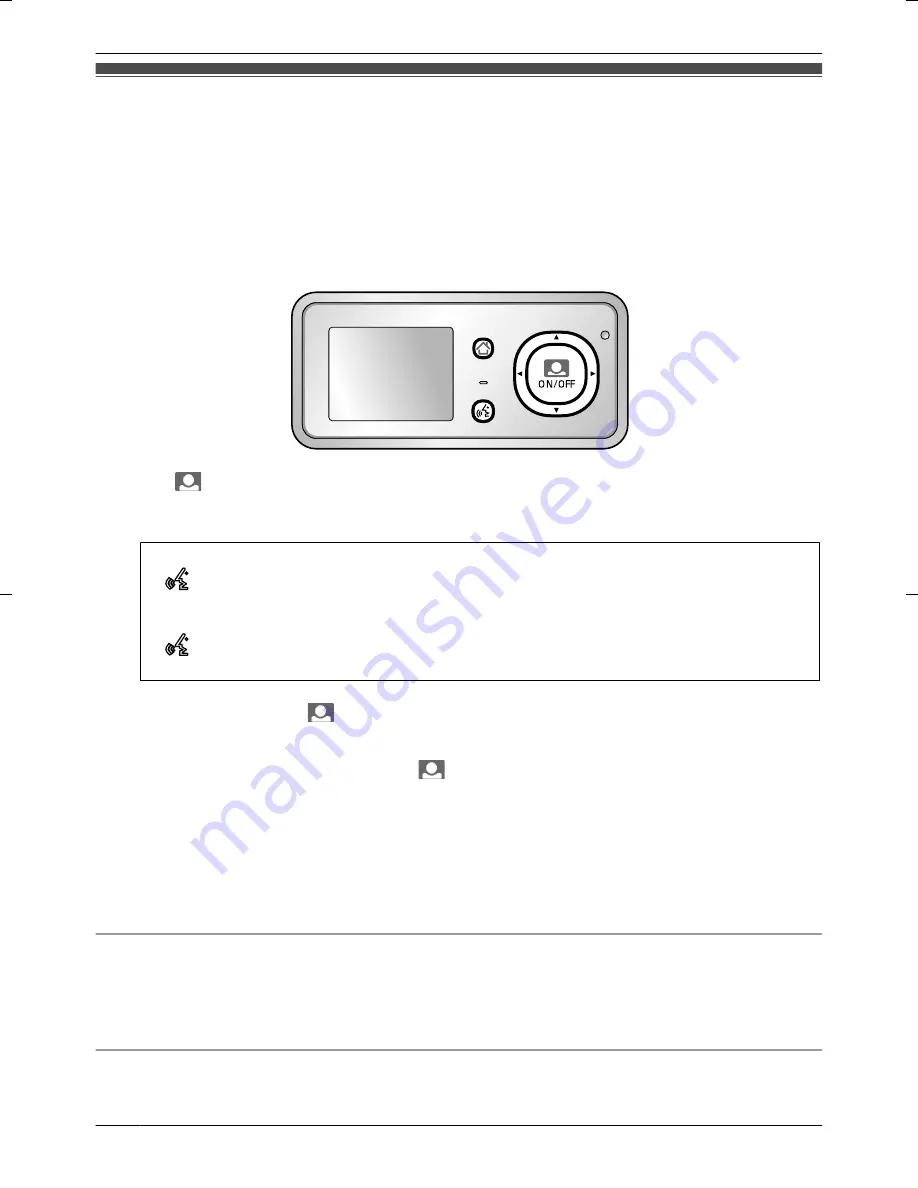
Monitoring the outside
You can monitor the outside sounds and images taken by the Wireless Camera.
R
The sound from your end will not be heard at the Wireless Camera.
You can perform the following operations during monitoring:
R
Switching between Wide/Zoom (page 16)
R
Recording images (page 17)
R
Adjusting brightness (display)/owner’s volume (output volume)/visitor’s volume (input volume)
(page 16)
MENU
PRESS TALK
1
Press
M
N
(Monitor button).
R
The outside image will be shown on the display, and you will hear the sound from outside.
R
To speak to the other party at the Wireless Camera, press
M
PRESS TALK
N
.
You can speak to the other party by pressing and holding
M
PRESS TALK
N
.
R
appears on the display.
R
You cannot hear the sound from the other party when
M
PRESS TALK
N
is pressed.
You can hear the sound from other party by releasing
M
PRESS TALK
N
.
R
disappears from the display.
R
The sound from your end will not be heard at the Wireless Camera.
2
To end operations, press
M
N
(Monitor button).
Note:
R
Monitoring lasts for about 20 seconds after
M
N
(Monitor button) is pressed.
However, if operations are performed during monitoring, monitoring can be extended to a maximum of
3 minutes.
R
At night or at other times when the area around the Wireless Camera becomes dark, the following
occur:
– The image quality is reduced.
– Images are automatically brightened to make it easier to see the face of the other party. Although
images may appear to be washed out, this is not a malfunction.
Adjusting brightness (display)/owner’s volume (output volume)/visitor’s volume (input volume)
1
Press
M
MENU
N
while monitoring.
2
Press
MDN
or
MCN
to select the desired item (such as brightness).
3
Press
MFN
or
MEN
to adjust it.
Manipulating displayed images with Wide/Zoom and Pan/Tilt
During monitoring, the display can be temporarily switched between Wide/Zoom, and the Zoom position
can be changed with Pan/Tilt operations.
16
How to use
Содержание VL-CM851BX
Страница 36: ...36 Quick Reference Guide ...
Страница 37: ...37 Quick Reference Guide ...
Страница 38: ...Quick Reference Guide in Arabic 38 Quick Reference Guide ...






























