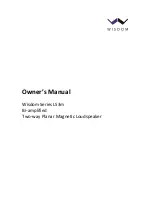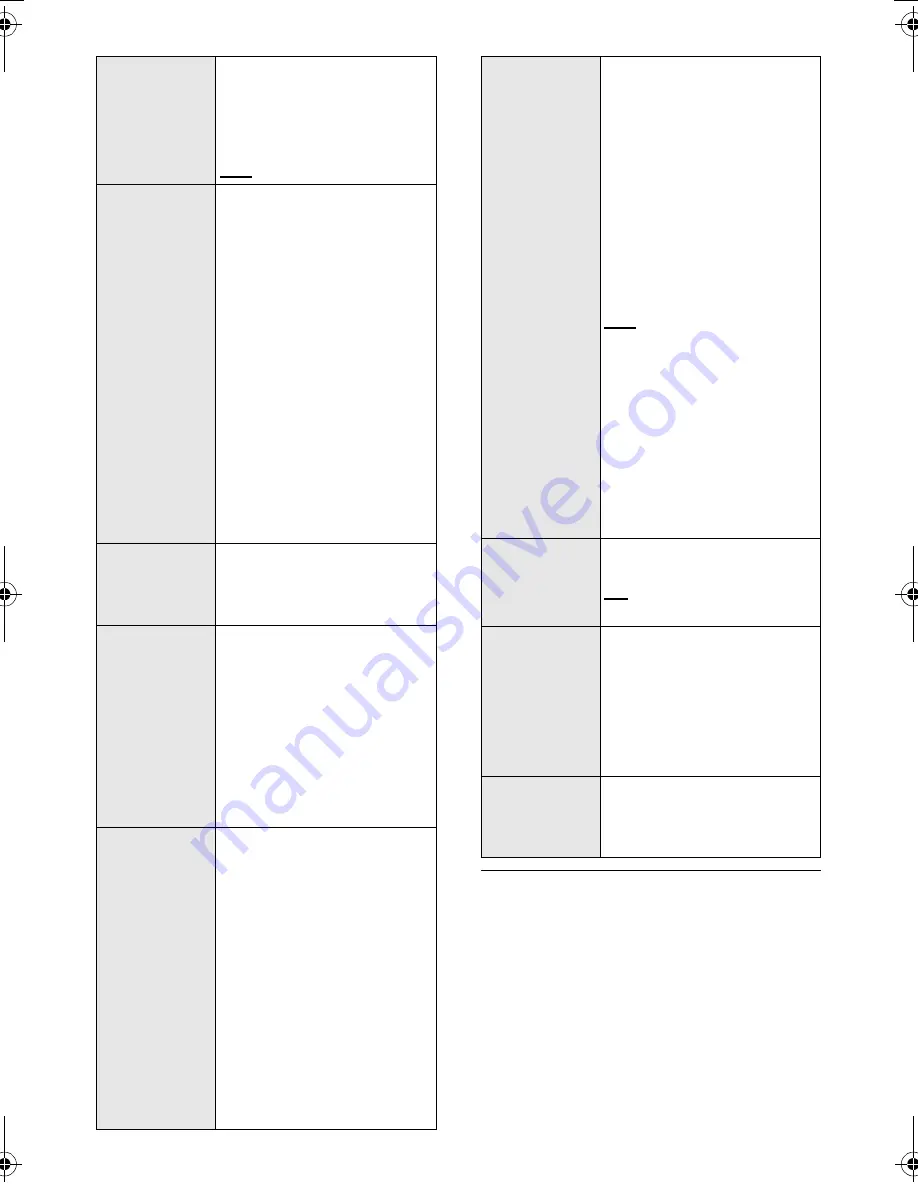
24
SQT0936
≥
The default setting is underlined. Changed settings will
be kept until it is changed again, unless otherwise
indicated.
REAR
SPEAKER
You can select to have 4.1 ch
output with rear surround speakers
(ON) or 2.1 ch output without rear
surround speakers (OFF).
ON
OFF
REAR LEVEL
You can adjust the output level of
the rear surround speakers. Pair
SC-ALL2 (sold separately) with this
system beforehand. (
>
25)
1
Press [
4
] [
3
] to select the output
level of the left surround speaker
and press [OK]. (REAR L)
2
Press [
4
] [
3
] to select the output
level of the right surround speaker
and press [OK]. (REAR R)
≥
You can adjust the output level between
j
6 and
i
6. The default setting is 0.
≥
If only one rear surround speaker
has been paired or if both are set
in the same channel, either “REAR
L” or “REAR R” is displayed.
≥
“REAR LEVEL” is not indicated on the
display when “REAR SPEAKER” is set
to “OFF” or a rear surround speaker is
not linked to this system.
NET SETUP
You can choose how to
connect to a network.
≥
For details, refer to “Network
settings” (
>
12)
NET INFO
You can confirm the IP
address allocated to this
system, the MAC address of
this system, and the network
name (SSID) of this system.
IP ADDR
MAC ADDR
SSID
≥
Characters that cannot be
displayed are replaced with “
*
”.
SIGNAL
LEVEL
You can check the signal strength
of the wireless connection.
≥
The signal strength is displayed when
you press [OK] while “SIGNAL LEVEL”
is being displayed.
Press [OK] again to stop the display.
≥
It is recommended to have a signal
strength of “LEVEL 3”. Change the
position or angle of your wireless
network router or this system if the
indication is “LEVEL 2” or “LEVEL 1”
and see if the connection improves.
≥
If “LEVEL 0” is displayed, this
system cannot establish a link with
the wireless network router.
≥
“WIRED LAN” is displayed when
connected with a LAN cable.
NET
STANDBY
This system can turn on
automatically from standby
mode when this system is
selected as the AllPlay/DLNA
speakers.
≥
This function normally switches to
“ON” while this system is
connected to a network.
– To turn off this function, select
“OFF” and then select a source
other than “NETWORK” before
switching this system to standby
mode.
ON
OFF
≥
If this function is set to “ON” the
standby power consumption will
increase.
≥
When the system is turned on by
this feature, the beginning part of
the music may not be played back.
≥
Depending on the app, the
conditions for activating this
function may differ.
≥
The system may not turn on even
when selected as the output speakers.
In that case, start playback.
WIRELESS
LAN
The wireless LAN function
can be enabled or disabled.
ON
OFF
F/W VERSION
You can check the firmware
version.
≥
The version of the installed
firmware is displayed when you
press [OK] while “F/W VERSION”
is being displayed.
Press [OK] again to stop the
display.
F/W UPDATE
You can update the firmware
of this system.
≥
For details, refer to “Firmware
update” (
>
25)
SC-ALL30T-SQT0936.book 24 ページ 2015年4月20日 月曜日 午後2時38分