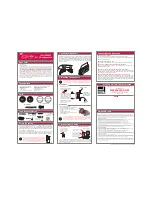Operations
SQT0936
17
Streaming music over
the network
You can stream music from your devices or
online music services to this system’s speakers
and other AllPlay speakers.
You can also stream music source of this
system to other AllPlay speakers.
You can use the AllPlay or the DLNA function to
stream music from the device on the network to
this system’s speakers by using the app
“Panasonic Music Streaming” (free of charge),
etc.
[iOS]
: App Store
[Android]
: Google Play
TM
Preparation
≥
Complete the network settings. (
>
12)
≥
Connect the following devices to the same
network as this system.
– Device with “Panasonic Music Streaming”, etc. installed
– Device containing music
The following steps are based on “Panasonic Music
Streaming”. The steps and illustrations may be different
depending on the version of the app.
1 Turn this system on.
≥
Check that “
” is indicated on the display.
– If it is not indicated, check the network settings.
(
>
12)
2 Start the app “Panasonic Music
Streaming”.
≥
Always use the latest version of the app.
3 From “Select Speaker”, select this
system as the output speakers.
≥
If you have multiple AllPlay speakers, you can enjoy
synchronized sound from them. Select “
”
and then select the speakers to group.
– You can also play different songs on other AllPlay
speakers at the same time.
– The number of AllPlay speakers that can perform
playback at the same time differs depending on
the situation of use.
– When you turn off one of the AllPlay speakers,
other AllPlay speakers in the same group may
stop the playback.
4 Select a music source.
≥
To add music source, select “+ My Music Network”
and then select the device containing music.
– The added music source is numbered in order
from 1.
5 Select a song.
≥
“NETWORK” will be indicated on the main unit’s
display.
≥
This system will be displayed as “Panasonic ALL30T” if
the device name is not set.
≥
When playing back music from the DLNA server (PC with
Windows 7 or later installed, smartphone, Network
Attached Storage (NAS) device, etc.), add the contents
and folder to the libraries of the Windows Media
®
Player,
the smartphone, or the NAS device, etc.
– Playlist of Windows Media
®
Player can play back only
the contents that are stored in the libraries.
≥
When this system is selected as DLNA speakers (
):
– The volume control on the system may not apply to the
app.
– Playback control using a progress bar on playback
screen may not work.
– The volume level applied to AllPlay speakers will not
be reflected.
– If the system is selected as output speakers by
another device, the music source is changed to the
new device. However the former device’s display may
not change.
≥
About supported format, refer to “Specifications” (
>
35).
– File formats that are not supported by your DLNA
server cannot be played.
≥
Depending on the contents and the connected
equipment, playback may not be performed properly.
≥
Ensure to stop playback on your device before turning it
off.
For the latest information, refer to the site
below.
http://panasonic.jp/support/global/cs/audio/
(This site is in English only.)
Streaming music on
network devices
My room
e.g.,
For details on the app “Panasonic Music
Streaming”, visit
http://panasonic.jp/support/global/cs/
audio/app/
More apps are available. For details, visit
www.panasonic.com/global/consumer/
homeav/allseries/service
(These sites are in English only.)
SC-ALL30T-SQT0936.book 17 ページ 2015年4月20日 月曜日 午後2時38分