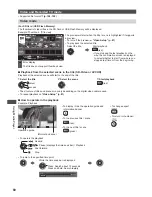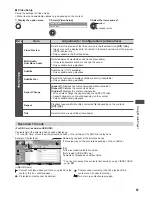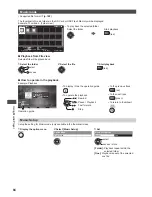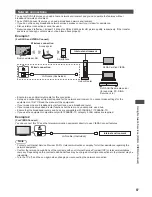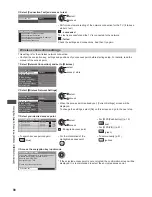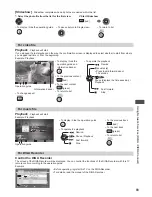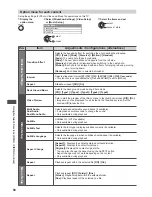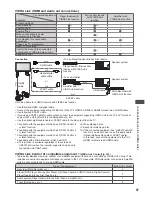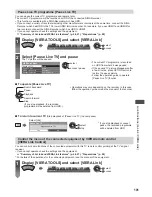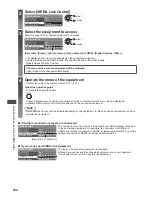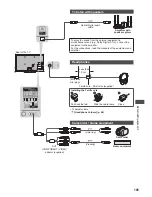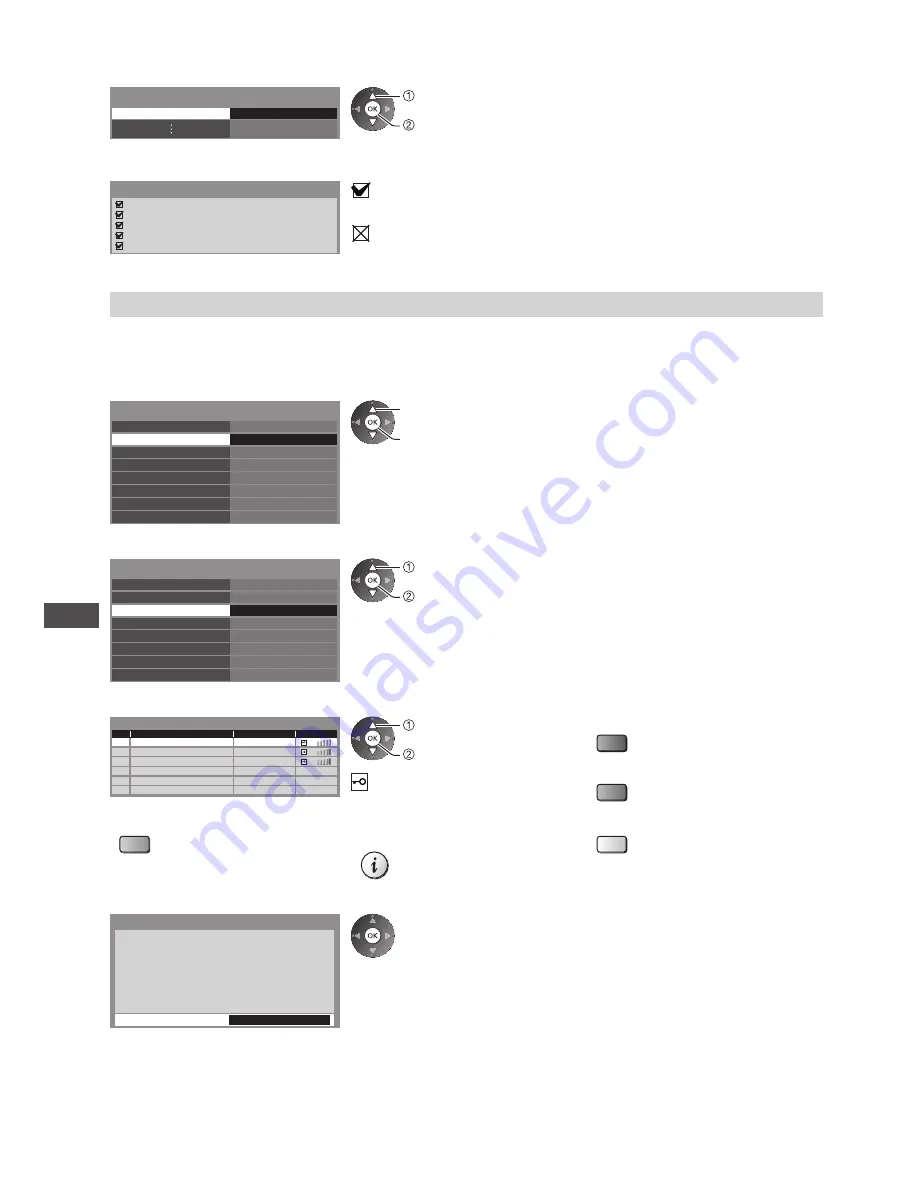
Using Network Services (DLNA
/ VIERA
Connect)
90
4
Select [Connection Test] and access to test
Connection Test
Access
select
access
●
Performs automatic testing of the network connection for the TV. (It takes a
while to test.)
Check network cable connection.
Check acquired IP address.
Check for devices using same IP address.
Check gateway connection.
Check server connection.
Connection Test
: succeeded
The test is successful and the TV is connected to the network.
: failed
Check the settings and connections. And then try again.
Wireless connection settings
This setting is for the wireless network connection.
●
Confirm the encryption key, settings and positions of your access point before starting setup. For details, read the
manual of the access point.
1
Select [Network Connection] and set to [Wireless]
Connection Test
Network Connection
Wireless Network Settings
IP/DNS Settings
Network Link Settings
Software Update
Wireless
New Software Message
Network Status
On
select
access / store
2
Select [Wireless Network Settings]
Connection Test
Network Connection
Wireless Network Settings
IP/DNS Settings
Network Link Settings
Software Update
Wireless
New Software Message
Network Status
On
Access
select
access
●
When the access point is already set, [Current Settings] screen will be
displayed.
To change the settings, select [No] on this screen and go to the next step.
3
Select your desired access point
1
2
3
Access Point A
Access Point B
Access Point C
11n(2.4GHz)
11n(5GHz)
11n(5GHz)
Available Wireless Networks
No.
Network Name(SSID)
Status
Wireless type
select
access
●
For [WPS(Push button)] (p. 19)
(red)
●
For [WPS(PIN)] (p. 91)
(green)
: Encrypted access point
●
To search access points again
(blue)
●
For the information of the
highlighted access point
●
To set manually (p. 91)
(yellow)
4
Access the encryption key input mode
Encryption Key Setting
Security type : WPA-PSK
Encryption type : TKIP
Please input the encryption key.
Encryption key
Connection will be made with the following settings:-
Network Name(SSID) : Access Point A
●
If the selected access point is not encrypted, the confirmation screen will be
displayed. It is recommended to select the encrypted access point.