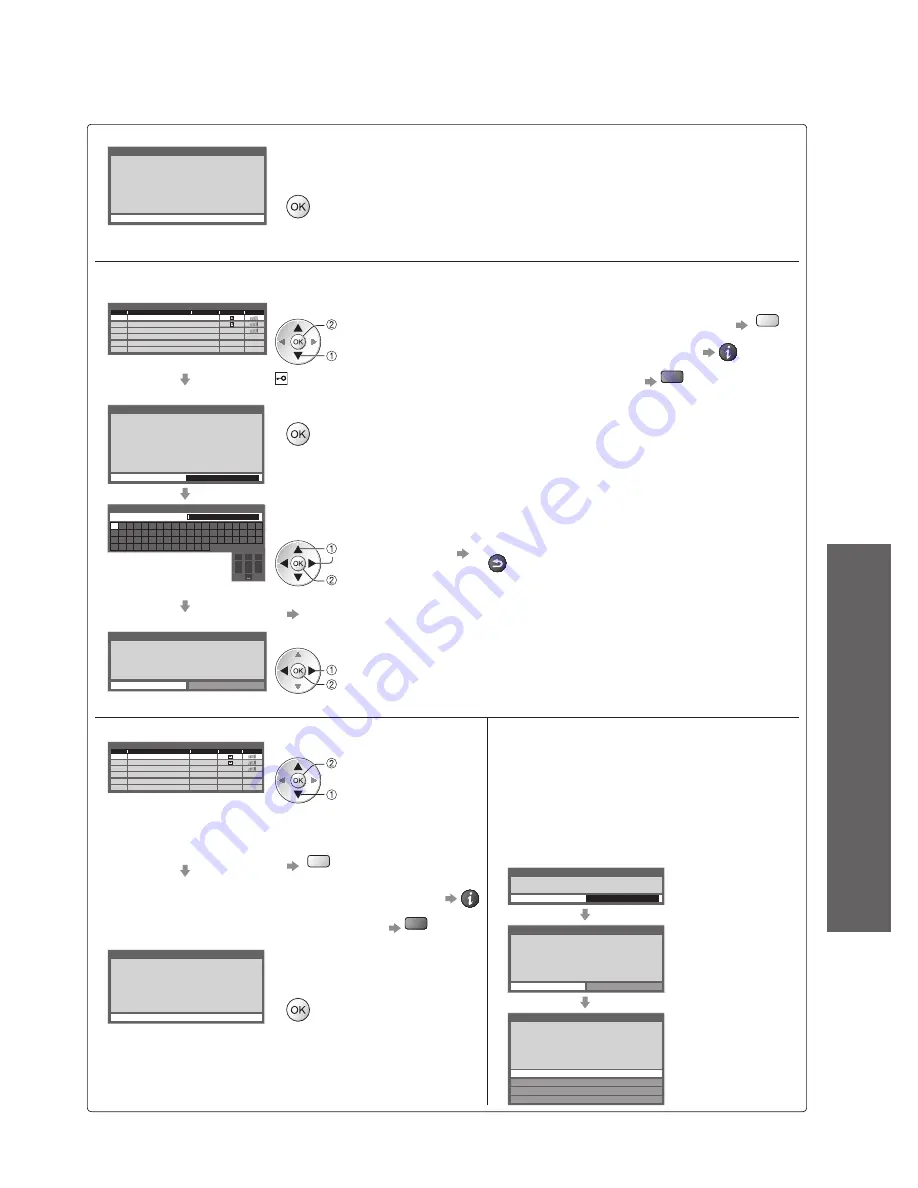
Using Network Services
●
(DLNA
/ VIERA
CAST
/ freesat)
Advanced
87
WPS(Push button)
■
WPS(Push button)
1) Please press the ‘WPS’ buttton on the access
point until its light flashes.
2) When the light is flashing select ‘Connect’ on
TV.
If you are unsure, please check the instruction
manual of the access point.
Connect
Press the WPS button on the access point until the light flashes.
And then, press the OK button to connect the Wireless LAN Adaptor and the
access point.
Ensure that your access point supports WPS for this setup.
●
WPS: Wi-Fi Protected Setup
●
Search for access point
■
Access points found automatically are listed.
Available Access Points
Access Point A
11n(2.4GHz)
11n(5GHz)
SSID
No.
Wireless type
Encrypt
Reception
Access Point B
Access Point C
11n(5GHz)
1
2
3
Select your desired access point
select
access
: Encrypted access point
To search access points again
●
yellow
For the information of the
●
highlighted access point
To set manually
●
red
Encryption Key Setting
Connection will be made with the following settings:-
SSID : Access Point A
Authentication type : WPA-PSK
Encryption type : TKIP
Please input the encryption key.
Encryption key
Access the encryption key input mode
If the selected access point is not encrypted, the confirmation screen will be
●
displayed. It is recommended to select the encrypted access point.
Access Point Settings
Encryption key
A B C D E F G H I
J K L M N
U V W X Y Z
0 1 2 3 4 5 6
a b c d e
f
g h
i
j
k
l m n
u v w x y z
(
) + -
.
* _
O P Q R S T
7 8 9
!
:
#
o p q r
s
t
1
.!:#
2
abc
3
def
4
ghi
5
jkl
6
mno
7
pqrs
8
tuv
9
wxyz
0
Enter the encryption key of the access point
Set characters one by one
Store
select
set
BACK/
RETURN
You can set characters by using numeric buttons.
●
“Characters table for numeric buttons” (p. 104)
Access Point Settings
Encryption key is set to:-
XXXXXXXX
Select ‘Yes’ to confirm.
Select ‘No’ to change.
Yes
No
Select “Yes”
select
confirm
To re-enter the encryption key, select “No”.
●
WPS(PIN)
■
Available Access Points
Access Point A
11n(2.4GHz)
11n(5GHz)
SSID
No.
Wireless type
Encrypt
Reception
Access Point B
Access Point C
11n(5GHz)
1
2
3
Select your desired access point
select
access
Ensure that your access point
●
supports WPS for this setup.
To search access points again
●
yellow
For the information of the
●
highlighted access point
To set manually
●
red
WPS(PIN)
Please register the following PIN codes on the
access point.
PIN code : 12345678
Select ‘Connect’ after entering and saving the
settings on the access point.
Connect
Enter the PIN code to the
access point, and then select
“Connect”
Manual
■
You can setup SSID, authentication type,
encryption type, and encryption key manually.
Follow the on screen instructions and set
manually.
When you use 11n (5GHz) for the wireless
●
system between the Wireless LAN Adaptor
and access point, please select “AES” for
the encryption type.
Access Point Settings
Please input the SSID.
SSID
XXXXXXX
SSID Setting
SSID is set to:-
XXXXXXX
Select ‘Yes’ to confirm.
Select ‘No’ to change.
Yes
No
Authentication Type Settings
WPA2-PSK
WPA-PSK
Shared key
Open
Connection will be made with the following settings:-
SSID : XXXXXXX
Please select the authentication type.
















































