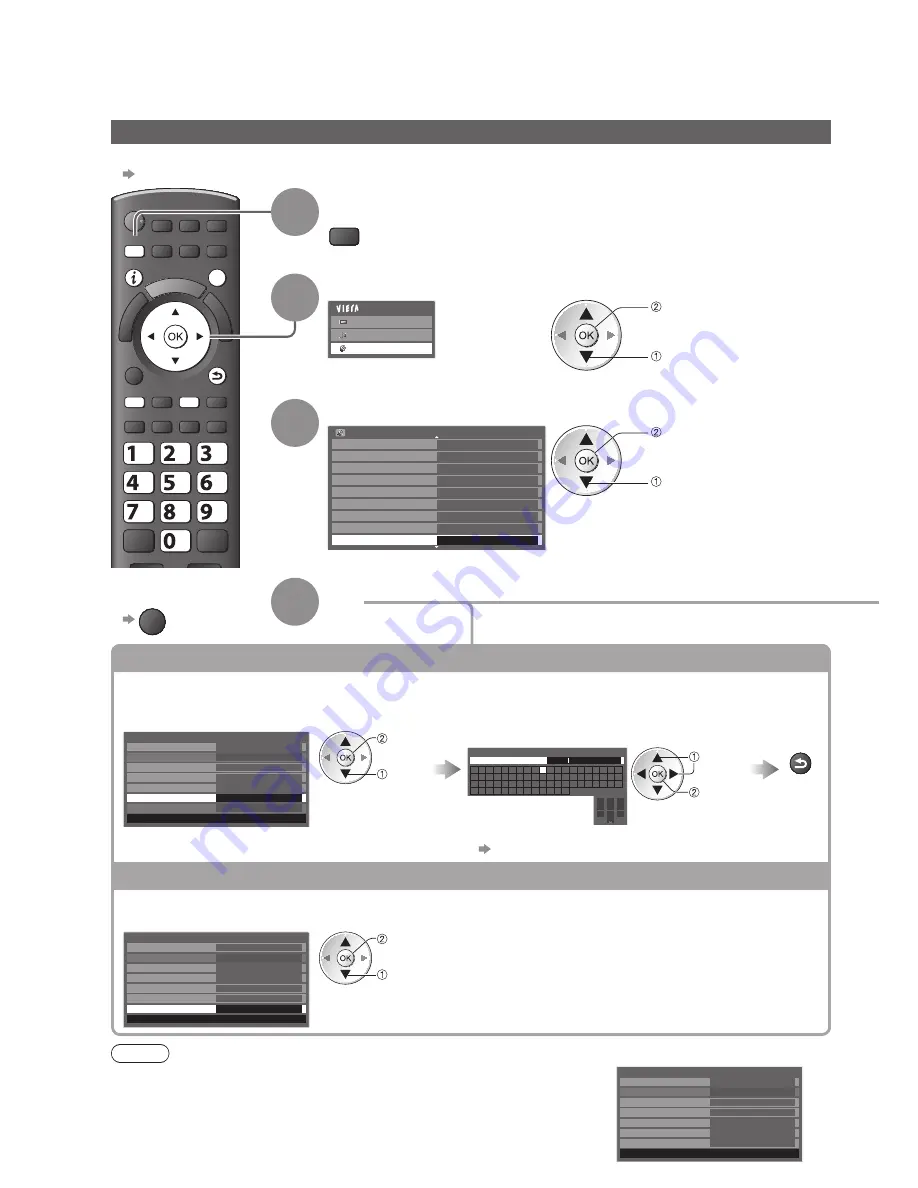
EXIT
BACK/
RETURN
abc
def
jkl
ghi
mno
tuv
pqrs
wxyz
MENU
84
Using Network Services
(DLNA / VIERA CAST / freesat)
1
Display the menu
MENU
2
Select “Setup”
Main Menu
Picture
Sound
Setup
access
select
3
Select “Network Setup”
Setup Menu
1/2
Child Lock
freesat Tuning Menu
Other Sat. Tuning Menu
Display Settings
Network Setup
Access
Off
USB HDD Setup
Link Settings
Off Timer
Timer Programming
access
select
4
Set
Network Setup
Ensure the connections are completed before starting Network Setup.
●
“Network connections” (p. 83)
To return to TV
■
EXIT
Edit the name of this TV
You can set your favourite name for this TV. This name will be used to display the name of this TV on the
screen of the other DLNA compatible equipment.
Select “VIERA Name”
Edit the name
Store
Network Setup
Network Type
Wired
Access Point Settings
IP/DNS Settings
Proxy Settings
---
Connection Test
VIERA Name
VIERA
Software Update
MAC Address
ab-cd-ef-gh-ij-kl
access
select
Set characters one by one
BACK/
RETURN
VIERA Name
Name
VIERA
A B C D E F G H I
J K L M N
U V W X Y Z
0 1 2 3 4 5 6
a b c d e
f
g h
i
j
k
l m n
u v w x y z
(
) + -
.
* _
O P Q R S T
7 8 9
!
:
#
o p q r
s
t
1
.!:#
2
abc
3
def
4
ghi
5
jkl
6
mno
7
pqrs
8
tuv
9
wxyz
0
select
set
You can set characters by using numeric buttons.
●
“Characters table for numeric buttons” (p. 104)
Update TV’s software
Accesses the specific web site to update TV’s software and search if any software updates are available.
Select “Software Update”
Network Setup
Network Type
Wired
IP/DNS Settings
Proxy Settings
---
Connection Test
VIERA Name
VIERA
Software Update
Access
MAC Address
ab-cd-ef-gh-ij-kl
Access Point Settings
access
select
Follow the on screen instructions
●
Note
MAC Address
MAC address is a unique address that identifies hardware in the network.
●
(for information only)
Network Setup
Network Type
Wired
IP/DNS Settings
Proxy Settings
---
Connection Test
VIERA Name
VIERA
MAC Address
ab-cd-ef-gh-ij-kl
Access Point Settings
Software Update








































