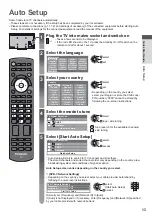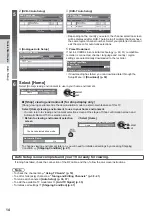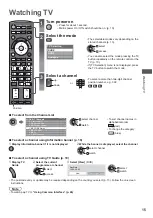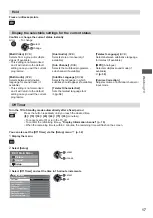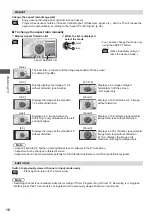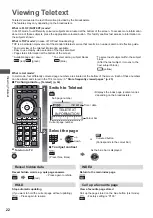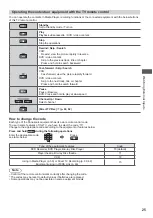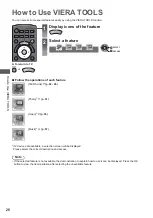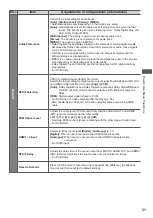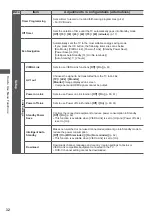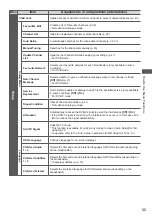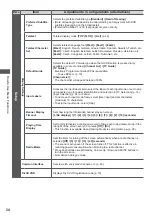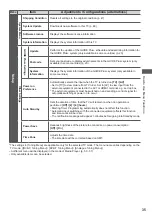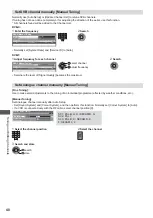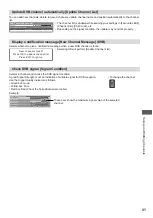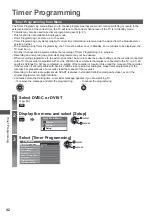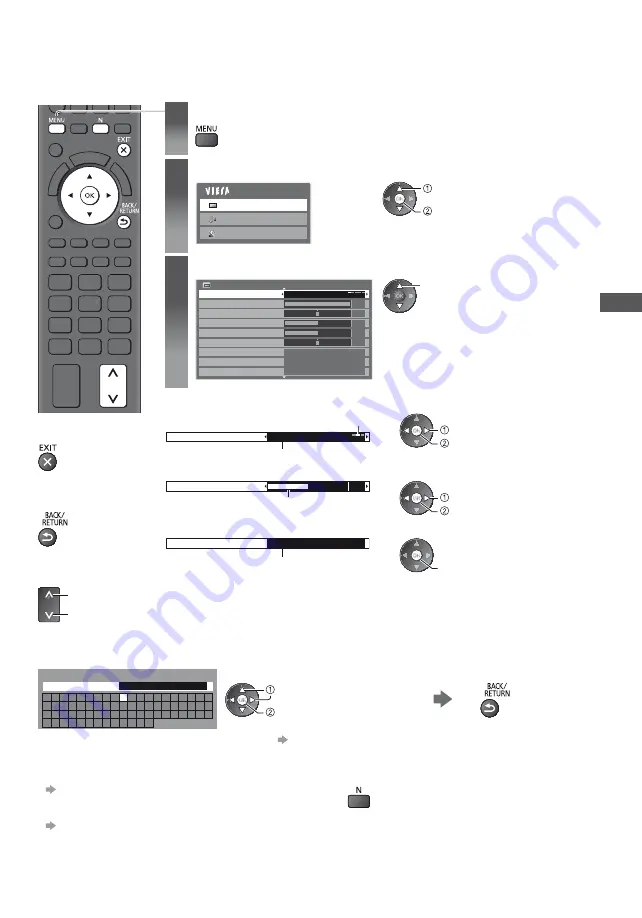
How to Use Menu Functions
27
How to Use Menu Functions
Various menus allow you to make settings for the picture, sound, and other functions.
1
Display the menu
Displays the functions that can be set (varies according to the input signal).
2
Select the menu
Main Menu
Picture
Sound
Setup
select
access
3
Select the item
Picture Menu
1/2
Viewing Mode
Contrast
Brightness
Colour
Sharpness
Tint
Colour Balance
Vivid Colour
Eco Mode
Warm
60
0
0
30
5
Off
Off
Dynamic
select
Choose from among alternatives
Number and positions of alternatives
Changed
Colour Balance
Normal
select
store
Adjust using the slide bar
Moved
Sharpness
5
change
store
Go to the next screen
Displays the next screen
Child Lock
Access
access
To return to TV at
any time
To return to the
previous screen
To change menu
pages
up
down
Enter characters by free input menu
You can enter names or numbers freely for some items.
A
B
C D
E
F
G H
I
J
K
L
M N O P Q R
S
T
U
V W X
Y
Z
0
1
2
3
4
5
6
7
8
9
!
:
#
a
b
c
d
e
f
g
h
i
j
k
l
m
n
o
p
q
r
s
t
u
v
w
x
y
z
(
)
+
-
.
*
_
User input
Name
Set characters one by one
Store
select
set
You can set characters by using numeric buttons.
“Characters table for numeric buttons” (p. 73)
To reset the settings
Picture or sound settings only
[Reset to Defaults] in the Picture Menu (p. 29) or
Sound Menu (p. 31)
To initialise all settings
[Shipping Condition] (p. 35)
Picture and sound settings together
(Also volume level and aspect mode are reset)