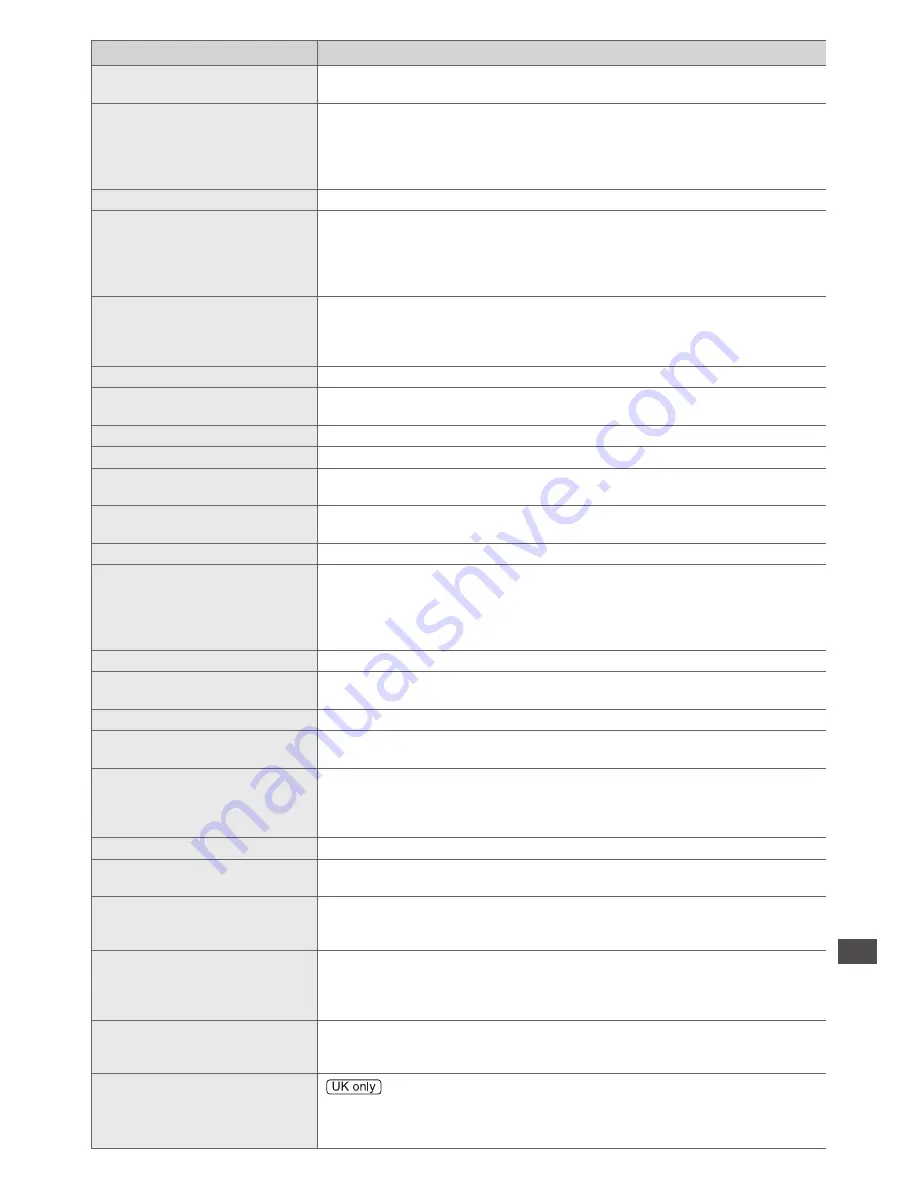
On-screen messages
105
Message
Meaning / Action
Invalid system time. Please
exit !
●
Cannot get the time information and cannot edit Timer Programming screen.
Check the connection of the RF cable.
Invalid system time, Timer
Programming will not work.
Please press TV button on
remote control and check time
display on Banner
●
Cannot get the time information. If there is no time displayed on the Information
banner, check the connection of the RF cable.
Max. number of timers already set !
●
The maximum number of timer programming events is 15.
New channels found!
Press OK to update channel
list.
Press EXIT to ignore.
●
There may be new channels available.
●
This message will appear each time a change is made by the broadcasters.
This message can be deactivated by setting [New Channel Message] to [Off] in
[DVB Tuning Menu].
Selecting OK will perform [Update Channel List].
No channel found.
Please check aerial or local
signal availability.
Press OK to start Auto Setup.
●
Follow the on-screen instructions.
●
Please also refer to p. 102.
●
If channels are still not found, consult your local Panasonic dealer.
No module inserted
●
Check the CI module is inserted completely (p. 59).
No recording - Already
recording
●
The equipment may already be recording.
No recording - Check media
●
The tape or disc may be “write protected”, full, missing or damaged.
No recording - Playing
●
The equipment may be playing the tape or disc.
No recording - Unknown
reason
●
The recording may not be performed. Check the equipment.
No service
●
The broadcaster has stopped the service. Check the channel in the TV Guide.
(p. 25)
No signal
●
The TV cannot detect the signal. Check the connection of the RF cable.
Overcurrent error on USB
device occurred.
Please remove the USB device,
and switch off the TV by mains
power switch.
●
The connected USB device might cause overcurrent error. Follow the on-
screen instructions.
●
Check if foreign objects are inside the USB port.
PIN incorrect!
●
The PIN number you entered is wrong.
Please check settings and
connections on HDMI devices.
●
Communication error in VIERA Link function (p. 87).
Please wait.
●
A function is in progress.
Recording this channel now
●
The recorder is recording the programme from its own tuner. You can turn the
TV off and leave the equipment recording in the normal way.
Reset to Factory Shipping
Condition Completed. TV will
automatically restart. Do not
turn off
●
[Auto Setup] will automatically start (p. 16).
Sending Preset Data
●
Q-Link or VIERA Link channel download is in progress.
Software successfully updated.
Press EXIT to continue.
●
The software updating is finished.
Software update failed. Please
try again later.
Press EXIT to continue.
●
Perform [System Update Search Now] in System Update (p. 60).
If this is still unsuccessful, there may not be any new software available.
The device is not directly
connected to the TV.
The device may not work
correctly.
●
Please do not connect the device via a USB HUB.
This device will be formatted
and all contents deleted. Are
you sure?
●
Once you format the USB HDD, all the recorded programme will be erased.
This timer will not follow the
TV Guide information.
Press OK to continue, RETURN
to restore original timer.
●
If you edit the start time or end time of Guide link programming by more than
10 minutes, it will no longer be performed as Guide link programming. The
programming will be performed according to the time setting.








































