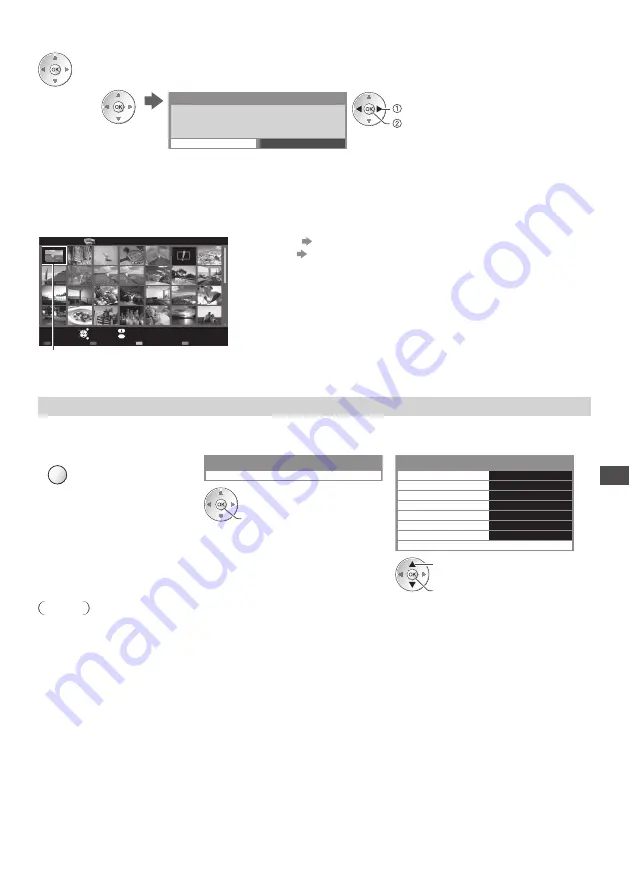
U
sing Media Pla
y
er
75
4
Create the 3D photo
•
If y
o
ur
se
l
e
c
te
d
photos
a
r
e
not
s
u
itab
l
e
f
o
r
the
3D
photo
,
the
e
rr
o
r m
essa
g
e
w
i
ll
be
d
isp
l
a
y
e
d
an
d w
i
ll r
et
ur
n
to
the
photo
se
l
e
c
tion
s
cr
een
(
step
3)
.
•
T
o
sa
v
e
the
3D
photo
in
the
S
D C
a
rd
T
he
3D
i
m
a
g
e
w
i
ll
be
sa
v
e
d
onto
y
o
ur m
e
d
ia.
C
ontin
u
e
?
N
o
Y
es
sa
v
e
se
l
e
c
t
[Y
es
]
Af
te
r f
inishin
g
sa
v
in
g
the
photo
,
the
photo
se
l
e
c
tion
s
cr
een
w
i
ll
be
d
isp
l
a
y
e
d (
step
3)
.
Se
l
e
c
t
photos
a
g
ain
to
cr
eate
anothe
r 3D
photo
o
r
e
x
it
fr
o
m [Mul
ti
Shot
3D] m
o
d
e.
■
To enjoy the saved 3D photos
Y
o
u c
an
en
j
o
y v
ie
w
in
g
the
sa
v
e
d 3D
photos.
Ex
a
m
p
l
e
:
T
h
um
bnai
l
3D
OPTION
Media Player
Photo
All photos
S
D C
a
rd
EXIT
Se
l
e
c
t
RETURN
S
l
i
d
esho
w
V
ie
w
Se
l
e
c
t
C
ontents
Se
l
e
c
t
I
n
f
o
Acc
ess
O
ption
M
en
u
Dr
i
v
e
Se
l
e
c
t
Sa
v
e
d 3D
photo
•
Sin
gl
e
v
ie
w
(p. 74)
•
S
l
i
d
esho
w
(p. 74)
Photo Settings
Set
u
p
the
settin
g
s
f
o
r P
hoto
m
o
d
e.
1
Display the option menu
2
Select [Slideshow Settings]
3
Select the items and set
OPTION
S
l
i
d
esho
w
Settin
g
s
Option Menu
Fr
a
m
e
Off
C
o
l
o
ur Eff
e
c
t
Tr
ansition
Eff
e
c
t
S
cr
een
M
o
d
e
Bur
st
Pl
a
y
ba
ck
I
nte
rv
a
l
R
epeat
B
a
ck Gr
o
u
n
d Mu
si
c
Slideshow Settings
Off
F
a
d
e
N
o
rm
a
l
Off
5
se
c
on
d
s
O
n
a
cc
ess
a
cc
ess
/
sto
r
e
se
l
e
c
t
Note
•
P
i
c
t
ur
e
qu
a
l
it
y m
a
y
be
c
o
m
e
l
o
w
e
r d
epen
d
in
g
on
the
s
l
i
d
esho
w
settin
g
s.
•
P
i
c
t
ur
e
settin
g m
a
y
not
w
o
rk d
epen
d
in
g
on
the
s
l
i
d
esho
w
settin
g
s.
















































